Maintaining Full-Time Student Data
Different Canadian financial aid applications are available for full-time and part-time students. Use the Full-time Application component to enter and maintain data for full-time students.
This section lists common elements and discusses how to:
Enter student personal information.
Override institutional CNAS options.
Enter student family status and residency information.
Enter student study period information.
Enter student financial data.
Enter parent data.
Enter spouse information.
Enter signature and next of kin information.
|
Field or Control |
Definition |
|---|---|
| Student Extensions |
Click to access the Student Extensions Page where you can override the institutional CNAS setup options for the student. |
| CNAS Calc (Canadian Need Analysis System calculation) |
Click to calculate an unofficial federal and institutional family contribution and award amounts using CNAS. RFC invokes a COBOL function to perform the CNAS calculation. |
|
Page Name |
Definition Name |
Navigation |
Usage |
|---|---|---|---|
|
Student Personal Info |
INST_STDNT_CSL_A |
|
Enter and view demographic and school data for a student's full-time Canadian application. |
|
Student Extensions |
STDNT_CNAS_EXT_SBP |
Click the Student Extensions button on the Student Personal Info page. |
Override institutional level options. |
|
Student Current Stat/Residency |
INST_STDNT_CSL_BC |
|
Enter or view a student's family and residency information. |
|
Student Study Pd Info (student study period information) |
INST_STDNT_CSL_D |
|
Enter or view data regarding the academic program in which the student is enrolled for the study period. |
|
Student Financial Data |
INST_STDNT_CSL_E |
|
Enter or view a student's pre-study and study period financial data. |
|
Parent Data |
INST_PARENT_CSL_J |
|
Enter or view information about a parent's family status, income, and taxes. |
|
Spouse Info |
INST_STDNT_CSL_K |
|
Enter or view spouse information. |
|
Signature / Next of Kin |
INST_STDNT_CSL_M |
|
Enter or view family and signature information. |
Access the Student Personal Info page ().
Image: Student Personal Info page
This example illustrates the fields and controls on the Student Personal Info page. You can find definitions for the fields and controls later on this page.
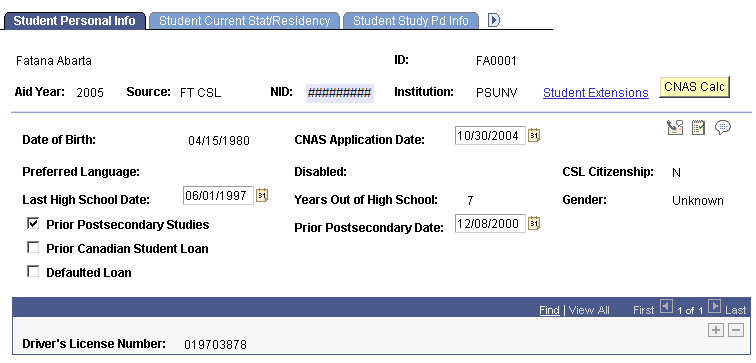
|
Field or Control |
Definition |
|---|---|
| Date of Birth |
Displays the student's date of birth. |
| CNAS Application Date (Canadian Need Analysis System application date) |
Select the date that the CNAS application was filed. |
| Preferred Language |
Displays the preferred language for the student. |
| Disabled |
Displays whether the student is disabled. |
| CSL Citizenship (Canada student loan citizenship) |
Displays whether CSL citizenship is established. |
| Last High School Date |
Displays the date that the student last attended high school. |
| Years Out of High School |
Displays the number of years the student has been out of high school. |
| Gender |
Displays the student's gender. |
| Prior Postsecondary Studies |
Select to indicate that the student has prior postsecondary studies. |
| Prior Postsecondary Date |
Enter the date the student was last studying at the postsecondary level. |
| Prior Canadian Student Loan |
Select to indicate that the student received a Canadian student loan in the past. |
| Defaulted Loan |
Select to indicate that the student defaulted on a Canadian student loan. |
| Driver's License Number |
Displays the student's driver's license number. |
Access the Student Extensions page (click the Student Extensions button on the Student Personal Info page).
Image: Student Extensions page
This example illustrates the fields and controls on the Student Extensions page. You can find definitions for the fields and controls later on this page.
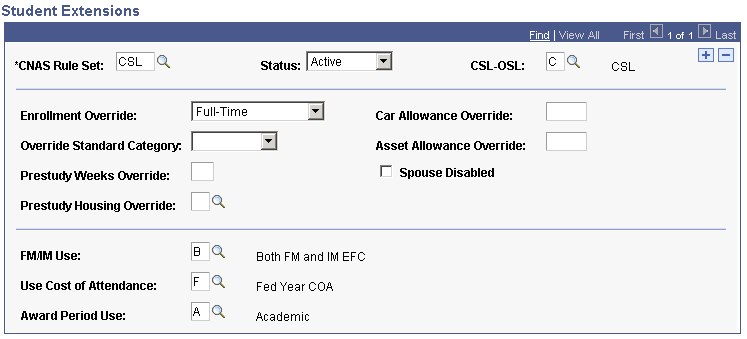
The values on this page override institutional level options.
Note: Although many options can be entered and calculated, there might be only one value used to update federal need and family contribution (FC) values and only one value used to update institutional need and FC values. The most recent option entered is used in the calculation.
|
Field or Control |
Definition |
|---|---|
| CNAS Rule Set (Canadian Need Analysis System rule set) |
Select the CNAS Rule Set to use for this student. Select OSL or CSL. |
| Status |
Select the effective status of the extension. Values include Active and Inactive. Only active extensions are processed. |
| CSL-OSL (Canada student loan — Ontario student loan) |
Select the type of calculation to perform. O − OSL: Invokes OSAP special rules for parent tax table use and parental contribution calculations. C − CSL: Invokes Canadian rules for parent tax table use and parental contribution calculations. |
| Enrollment Override |
Optionally select a value to override enrollment values for federal or institutional need calculation. Values are: Full-Time or Part-Time. |
| Override Standard Category |
Optionally select a value to override standard category values for federal or institutional need calculation. Values are: Married: Indicates the student is married. Sng Dep: Indicates the student is single and a dependent. Sng Ind: Indicates the student is single and independent. Sole Supp: Indicates the student is the sole supporter of the household. |
| Prestudy Weeks Override |
Optionally enter a value to override prestudy weeks values for federal or institutional need calculation. |
| Prestudy Housing Override |
Optionally select a value to override prestudy housing values for federal or institutional need calculation. Values areO − Other or P − Parents. |
| Car Allowance Override |
Enter a dollar amount to override car allowance values for federal or institutional need calculation. |
| Asset Allowance Override |
Enter a dollar amount to override asset allowance values for federal or institutional need calculation. |
| Spouse Disabled |
Select to indicate that the student's spouse is disabled and to override the values for federal or institutional need calculation. |
| FM/IM Use (federal methodology/institutional methodology use) |
Select one of the following: F − FM EFC: Use to calculate family contributions and to store information in federal methodology fields in Financial Aid. I − IM EFC: Use to calculate family contributions and to store information in institutional methodology fields. B − Both FM and IM: Use to store information in both FM and IM fields. |
| Use Cost of Attendance |
Indicates whether F − fed year coa (federal year cost of attendance) or I − inst year coa (institutional year cost of attendance) is used in calculation of need. |
| Award Period Use |
Indicates whether A - Academic, B − Both, or N − Nonstandard award periods are updated with calculation results. |
Access the Student Current Stat/Residency page ().
Image: Student Current Stat/Residency page
This example illustrates the fields and controls on the Student Current Stat/Residency page. You can find definitions for the fields and controls later on this page.
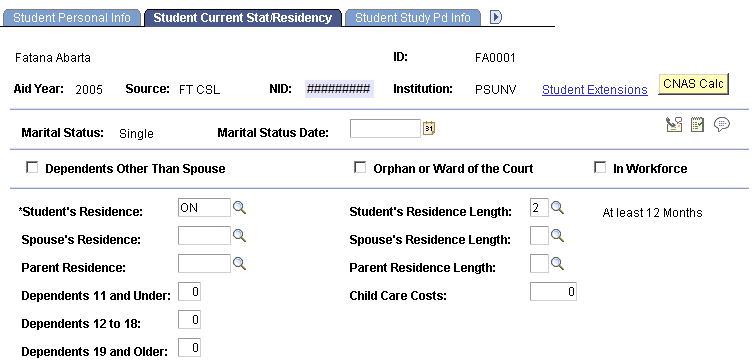
|
Field or Control |
Definition |
|---|---|
| Marital Status |
Displays the student's marital status. |
| Marital Status Date |
If not single, select the date of the marriage. |
| Dependants Other Than Spouse |
Select if the student has dependents other than a spouse. |
| Orphan or Ward of the Court |
Select if the student is an orphan or a ward of the court. |
| In Workforce |
Select if the student is in the workforce. |
| Student's Residence |
Select the province in which the student lives. |
| Student's Residence Length |
Select the length of time student has lived in the province. Values are: 1: less than 12 months. 2: at least 12 months. |
| Spouse's Residence |
Select the province in which the student's spouse lives. |
| Spouse's Residence Length |
Select the length of time the student's spouse has lived in the selected province from the following options: 1: less than 12 months. 2: at least 12 months. |
| Parent Residence |
Select the province in which the student's parent lives. |
| Parent Residence Length |
Select the length of time the student's parent has lived in the selected province from the following: 1: less than 12 months. 2: at least 12 months. |
| Dependents 11 and Under |
Enter the number of dependents aged eleven or younger. |
| Dependents 12 to 18 |
Enter the number of dependents aged twelve to eighteen. |
| Dependents 19 and Older |
Enter the number of dependents aged nineteen or older. |
| Child Care Costs |
Enter a dollar amount if the student pays child care costs. |
Access the Student Study Pd Info page ().
Image: Student Study Pd Info page
This example illustrates the fields and controls on the Student Study Pd Info page. You can find definitions for the fields and controls later on this page.
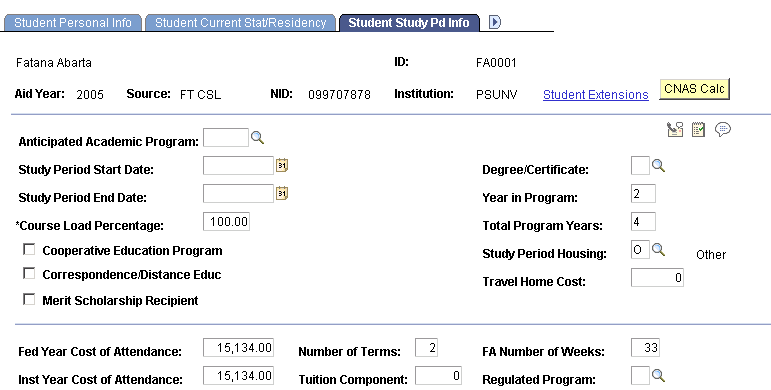
Data in many of the fields on this page default from setup tables and from FA Term data. You can overwrite the default data on this page.
|
Field or Control |
Definition |
|---|---|
| Anticipated Academic Program |
Select an academic program in which the student plans to enroll. |
| Study Period Start Date and Study Period End Date |
Enter the dates on which the study period begins and ends. |
| Course Load Percentage |
Enter the percentage of a full-time course load in which the student is enrolled. For example, if the student is enrolled half-time, enter 50.00. |
| Cooperative Education Program |
Select if the student is enrolled in a co-op program. |
| Correspondence/Distance Educ (correspondence/distance education) |
Select if the student is enrolled in a correspondence or distance education program. |
| Merit Scholarship Recipient |
Select if the student is receiving a merit scholarship. |
| Degree/Certificate |
Select the degree or certificate that the student is working toward at the institution. Values are: 1: Diploma 2: Certificate 3: Bachelor's Degree 4: Master's Degree 5: Doctoral Degree |
| Year in Program |
Enter the year of the program in which the student is currently enrolled. |
| Total Program Years |
Enter the total number of years that it takes to complete the program. |
| Study Period Housing |
Select a value to indicate whether a student is living with parents (P − parents) or living elsewhere (O − Other). |
| Travel Home Cost |
Enter an amount allowed for a student to travel home from school during the study period. |
| Fed Year Cost of Attendance (federal year cost of attendance) |
Enter the federal methodology amount for a yearly cost of attendance. |
| Inst Year Cost of Attendance (institutional year cost of attendance) |
Enter the institutional methodology amount for a yearly cost of attendance. |
| Number of Terms |
Enter the number of terms for use in the resource calculation for Additional Cost Recovery, which is a deregulated program. |
| Tuition Component |
Enter tuition and fees data to be used by the Additional Cost Recovery program. |
| FA Number of Weeks (financial aid number of weeks) |
Enter the number of weeks that are considered part of the study period for financial aid purposes. |
| Regulated Program |
Indicate whether a program is regulated (R − Regulated Program) or non-regulated (N – Non-Regulated Program) based on criteria from the Ministry of Education and Training. |
Access the Student Financial Data page ().
Image: Student Financial Data page
This example illustrates the fields and controls on the Student Financial Data page. You can find definitions for the fields and controls later on this page.
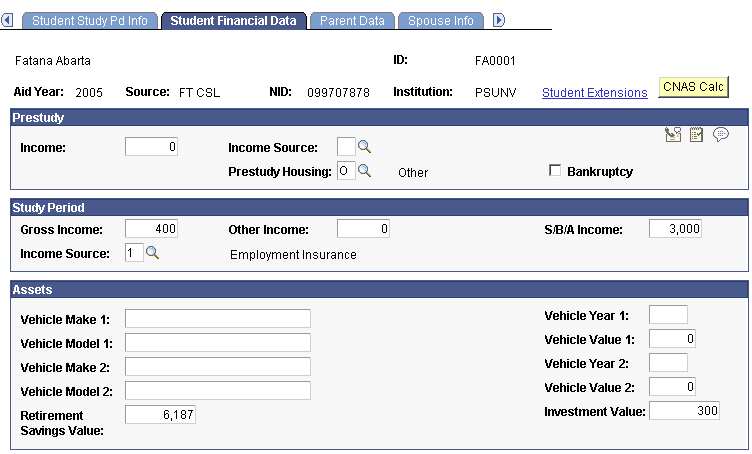
Prestudy
|
Field or Control |
Definition |
|---|---|
| Income |
Enter the student's pre-study income amount. |
| Income Source |
Select from the following values: 1: Ontario Disability Pgm 2: Family Benefits 3: General Welfare 4: Other |
| Prestudy Housing |
Select from the following values: O: Other P: With Parents |
| Bankruptcy |
Select if the student has declared bankruptcy in the past. |
Study Period
|
Field or Control |
Definition |
|---|---|
| Gross Income |
Enter an amount for the student's gross income during the study period. |
| Other Income |
Enter an amount for any other income the student receives during the study period. |
| S/B/A Income (scholarship, bursary, and award income) |
Enter the gross income recorded on the student assistance application for income from scholarships, bursaries and awards the student is to receive during the study period. |
| Income Source |
Select a source of income received during the study period from the following: 1: Employment Insurance 2: Loss of Earnings Benefits 3: Extended Care & Maint Alwnc (maintenance allowance) 4: Ontario Disability Support Pgm (program) 5: Ontario Works 6: Family Benefits 7: Natv Post-Sec Stu Sup Pgm (Native Post-secondary Student Support Program) 8: Canada Pension Plan 9: Other |
Assets
|
Field or Control |
Definition |
|---|---|
| Vehicle Make 1 and Vehicle Make 2 |
Enter the makes of the cars that the student owns. |
| Vehicle Model 1 and Vehicle Model 2 |
Enter the models of the cars that the student owns. |
| Vehicle Year 1 and 2 |
Enter the years of the cars the student owns. |
| Vehicle Value 1 and Vehicle Year 2 |
Enter the values of the cars that the student owns. |
| Retirement Savings Value |
Enter the student's retirement savings amount. |
| Investment Value |
Enter the student's investment value amount. |
Access the Parent Data page ().
Image: Parent Data page
This example illustrates the fields and controls on the Parent Data page. You can find definitions for the fields and controls later on this page.
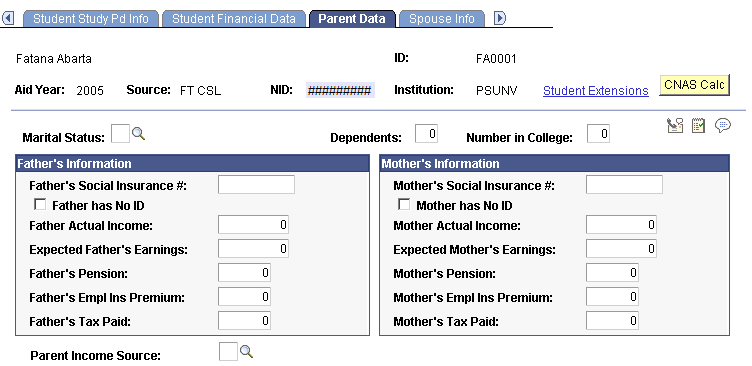
|
Field or Control |
Definition |
|---|---|
| Marital Status |
Select from: C − Common-law, D − Divorced, E − Separated, H − Head of Household, M − Married, S − Single, U − Unknown, and W − Widowed. |
| Dependents |
Enter the number of dependents that the parents have. |
| Number in College |
Enter the number of people in college in the parent's household. |
Father's Information
|
Field or Control |
Definition |
|---|---|
| Father's Social Insurance # |
Enter the father's social insurance number. |
| Father Has No ID |
Select this check box if the father has no social insurance number. |
| Father Actual Income and Expected Father's Earnings |
Enter an amount for either the father's actual income or the father's expected earnings. |
|
Field or Control |
Definition |
|---|---|
| Father's Pension |
Enter an amount for the father's pension if he receives one. |
| Father's Empl Ins Premium (father's employment insurance premium) |
Enter an amount of employment insurance for the father. |
| Father's Tax Paid |
Enter the amount of tax that the father paid. |
Mother's Information
The fields in the Mother's Information group box are the same as those in the Father's Information group box.
|
Field or Control |
Definition |
|---|---|
| Parent Income Source |
Select the parent's income source from the following: 1: Ontario Disability Program 2: Family Benefits 3: General Welfare 4: Other |
Access the Spouse Info page ().
Image: Spouse Info page
This example illustrates the fields and controls on the Spouse Info page. You can find definitions for the fields and controls later on this page.
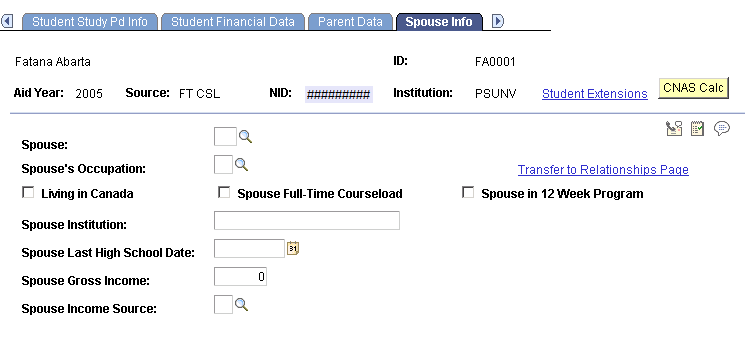
|
Field or Control |
Definition |
|---|---|
| Spouse |
Select the student's spouse. The student's spouse is identified by an ID number, a relationship number, and relationship name. If the spouse is not among the options, enter the spouse's information on the Relationships page. |
| Spouse's Occupation |
Select from the following values: 1: Full−time Student 2: Employed, full-time 3: Employed, part-time 4: Unemployed 5: Other |
| Transfer to Relationships Page |
Click this link to access the Relationships page to enter a person's relationship to a student in your system. |
| Living in Canada |
Select if the student's spouse lives in Canada. |
| Spouse Full-Time Course load |
Select if the student's spouse is taking a full-time course load in school. |
| Spouse 12 Week Program |
Select if the student's spouse is enrolled in a 12 week program. |
| Spouse Institution |
Enter the name of the spouse's institution if the student's spouse is enrolled in a program. |
| Spouse Last High School Date |
Enter the date that the spouse last attended high school. |
| Spouse Gross Income |
Enter the amount of the spouse's gross income. |
| Spouse Income Source |
Select from the following values: 1: Ontario Disability Prgm 2: Family Benefits 3: General Welfare 4: Other |
Access the Signature/Next of Kin page ().
Image: Signature/Next of Kin page
This example illustrates the fields and controls on the Signature/Next of Kin page. You can find definitions for the fields and controls later on this page.
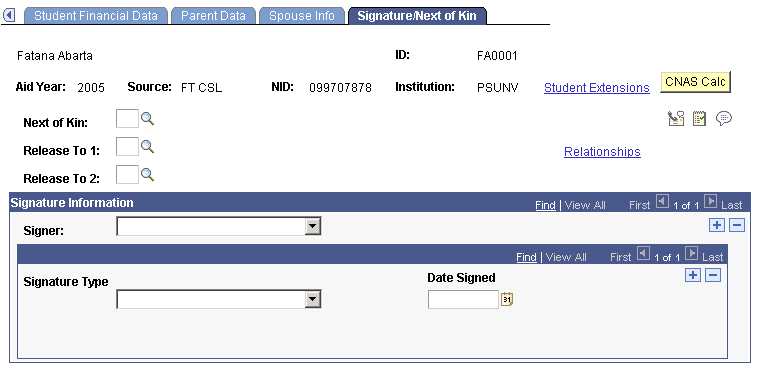
|
Field or Control |
Definition |
|---|---|
| Next of Kin |
Select the next of kin for the student. You may need to go the Relationship page to add a person before you can select the person. |
| Release To 1 and Release To 2 |
Select the first and second person to whom your institution releases information about the student. You may need to go the Relationship page to add a person before you can select the person. |
| Relationships |
Click this link to access the Relationships page where you can enter a person's relationship to a student in your system. |
Signature Information
|
Field or Control |
Definition |
|---|---|
| Signer |
Select a signer. Values are: Applicant, Father, Mother, and Spouse. You can have multiple signature information by adding additional rows. |
| Signature Type |
Select a signature type. Values are: Collect Income Tax Info, Collect Personal Info, Part-time Appl Signature, and Release Personal Info. You can have multiple signature types by adding additional rows. |
| Date Signed |
Enter the date signed for each signature type. |