Making ISIR Corrections
Use the ISIR Data Corrections component to review and correct FAFSA application information loaded from the ISIR. All ISIR field modifications are maintained in the ISIR correction audits component.
This section provides an overview for processing ISIR corrections and discusses how to:
Use the ISIR correction component.
Review FAFSA student information.
Review FAFSA parent information
Correct assumptions and school code information.
View EFC status and database matches.
When a corrected ISIR loads, a new effective-dated row is inserted into the ISIR Data Corrections component. The current date is the effective date, not the CPS transaction process date.
The federal database match information on the ISIR updates in the packaging status summary, database match page. You cannot alter the database match field. Override fields on this page reflect an institutional override of the database match results.
NSLDS information loads if the NSLDS information on the ISIR is more recent than the current loaded NSLDS information, based on the NSLDS transaction number.
Two data load options allow you to:
Suspend the ISIR if the primary EFC on the ISIR does not match the primary EFC displayed in the ISIR Data Corrections component.
Control the INAS process for corrected ISIRs.
This section discusses the ISIR correction load logic.
Note: The system loads only corrected ISIRs submitted by your school. Corrections made by another institution, those initiated by the student, or initiated by CPS do not process and must be resolved individually in the ISIR Suspense Management page.
The following diagram reviews the ISIR correction load logic.
Image: ISIR Load Logic
ISIR Load Logic
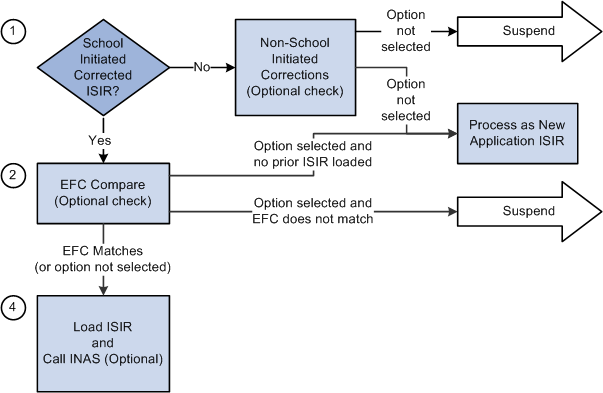
The FAPSAR00 process performs the following steps to process corrected ISIRs:
The system compares the Original SSN and Name code from the ISIR against all loaded ISIRs to determine whether the ISIR is loaded.
If no match is found, the ISIR suspends with a suspend reason of Student Not Found.
If a previously loaded ISIR is found, the next check is performed.
The system verifies that the ISIR was corrected by the school by checking either the ISIR ETI or the appropriate Multi-School flag fields.
If a previously loaded ISIR exists for the student, the correction ISIR is loaded and assigned a load status of Change Processed.
If the system determines that the corrected ISIR was not initiated by the school, two options are available: Suspend Non-School Initiated ISIRs and Process Non-School Initiated ISIRs as new Application ISIRs.
Optionally, you can compare the primary EFC on the ISIR with the primary EFC on the ISIR Data Corrections component.
If they do not match, the ISIR suspends with a suspend reason of EFC Mismatch.
If the EFCs match, the ISIR loads and calls a final optional feature.
If no previously loaded ISIR exists with which to make the comparison, the load process handles the corrected ISIR as a new application ISIR.
If you do not select the option to compare EFCs, the ISIR loads and calls a final optional feature
You can determine whether a new INAS calculation is performed after the ISIR loads.
Note: The navigation paths for the pages listed in the following page introduction table are for aid year 20nn-20nn. Oracle supports access for three active aid years.
|
Page Name |
Definition Name |
Navigation |
Usage |
|---|---|---|---|
|
FAFSA Student Information |
ISIR_PIA_CS1_nn |
|
Correct information on the FAFSA Student Information page. |
|
FAFSA Parent Information |
ISIR_PIA_CS4_nn |
|
Correct information on the FAFSA Parent Information page. |
|
Address Use |
ISIR_ADR_MNT_SEC |
Click the Student Address link on the Student Information page. |
View the student's Campus Community address used for the ISIR Correction file. Your ISIR Address Usage parameters and the Owning School Code determine the address, which you can override. |
|
Original ISIR Address |
ISIR_ORG_ADR_SEC |
Click the ISIR Address link on the Student Information page. |
View address information for the student reported on the current ISIR. |
|
INAS Federal Extension |
INAS_FED_EXTnn_SEC |
Click the FM link on any tab in the Correct 20nn-20nn ISIR records component. |
Override INAS local policy options. |
|
INAS Federal Extension Budget Durations |
INAS_FEDEX_DUR_SEC |
Click the Budget Durations link on the INAS Federal Extension page. |
Override INAS local policy options for federal academic and non-standard budget duration. |
|
INAS Federal Extension EFC Proration Options |
INAS_FEDEX_PRO_SEC |
Click the EFC Proration Options link on the INAS Federal Extension page. |
Override EFC proration options for method and non-standard months. |
|
INAS Federal Extension EFC Override |
INAS_FEDEX_EFC_SEC |
Click the Override Federal EFC link on the INAS Federal Extension page. |
Override EFC components for academic and non-standard award periods. |
|
INAS Institutional Extension 1 |
INAS_PROF_EXT1_S04 |
Click the IM link on any tab in the Correct 20nn-20nn ISIR records component or any tab in the Institutional Application, Maintain Application 20nn-20nn component. |
Override INAS local policy options or institutional calculations on a student-by-student basis. |
|
Institutional Budget Durations |
INAS_PRFEX_DUR_SEC |
Click the Budget Durations link or the Override Institutional EFC link on the INAS Institutional Extension 1 page. |
Override INAS local policy options for institutional academic and non-standard budget duration. |
|
Institutional EFC Override |
INAS_PROF_EFC_SEC |
Click the Override Institutional EFC link on the INAS Institutional Extension 1 page. |
Override INAS local policy options for institutional academic and non-standard budget duration. |
|
Change Student Income Values |
ISIR_ASM_ST1_SECnn |
Click the Assumptions link within the Student Data - Financial Information group box on the Student Information page. |
Edit any fields that are unavailable for entry on the main page due to the CPS assigning an assumed value to the field. |
|
Change Student Status Values |
ISIR_ASM_ST2_SECnn |
Click the Assumptions link within the Student Data - Dependency Status Information group box on the Student Information page to open the Change Student Status Values page. |
Edit any fields that are unavailable on the main page because the CPS assigned an assumed value to the field. |
|
Change Parent Household Information |
ISIR_ASM_PR2_SECnn |
Click the Assumptions link within the Parent Data - Parent Background Information group box on the Parent Information page. |
Change the Assumption Indicator for fields pertaining to parent household information to correct the fields on the Parent Data - Parent Background Information page. |
|
Change Parent Earnings and Income Values |
ISIR_ASM_PR1_SECnn |
Click the Assumptions link within the Parent Data - Parent Financial Information group box on the Parent Information page. |
Change the Assumption Indicator for each of the fields pertaining to parent financial information so that the field can be corrected on the Parent Data – Parent Background Information page. |
|
Assumptions and School Codes |
ISIR_PIA_CS2_nn |
|
Enter corrections to a student's choice of school and housing, to override a student's dependency status, and to override FAFSA Assumption and/or Reject information on behalf of the student. You can use this page to override this data. |
|
EFC\DB Matches\Corr |
ISIR_PIA_CS3_nn |
|
View the EFC details for a student and information about all ISIR database matches and processing flags set by the CPS. |
|
Need Summary Monthly EFC |
NEED_SMRY_EFC_SEC |
Click the Monthly EFC link within the EFC Information group box on the EFC/DB Matches page. |
View information about the primary and secondary expected family contributions. |
This section discusses how to use the ISIR correction component.
Correcting ISIR Data
The system stores and displays each loaded ISIR in a separate effective-dated row that cannot be modified. To correct an ISIR record, insert a new effective-dated row in the component by clicking the Add (+) button located at the top of the page. The Add button is available for uncorrected ISIR records.
When the CPS has used an assumed value, the field is unavailable and is marked with an 'a' at the right of the field value. Use the corresponding assumptions page to make the field correctable.
Numeric Fields That Support a Blank, Non-Zero Value
Several numeric fields on the ISIR Data Corrections pages support a blank, non-zero value so that the INAS calculation can be used to determine a usable value for the field. These values also appear blank if reported blank on the ISIR rather than appear as zero. The fields include:
AGI (student and parent)
U.S. Taxes Paid (student and parent)
Cash and savings (student and parent)
Investment Net Worth (student and parent)
Student's Income, Spouse's Income, Father's Income, and Mother's Income.
Business/Farm Net Worth (student and parent)
All Untaxed Income fields (student and parent)
All Additional Financial Total fields (student & parent)
Access the Student Information page ().
Image: FAFSA Student Information page (1 of 4)
This example illustrates the fields and controls on the FAFSA Student Information page (1 of 4). You can find definitions for the fields and controls later on this page.
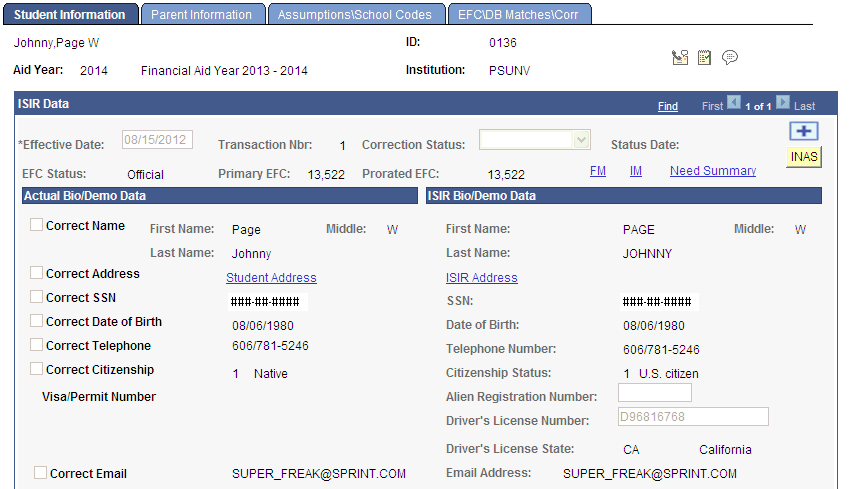
Image: FAFSA Student Information page (2 of 4)
This example illustrates the fields and controls on the FAFSA Student Information page (2 of 4). You can find definitions for the fields and controls later on this page.
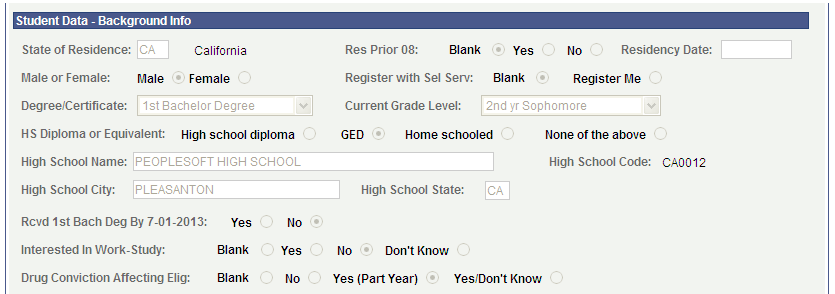
Image: FAFSA Student Information page (3 of 4)
This example illustrates the fields and controls on the FAFSA Student Information page (3 of 4). You can find definitions for the fields and controls later on this page.
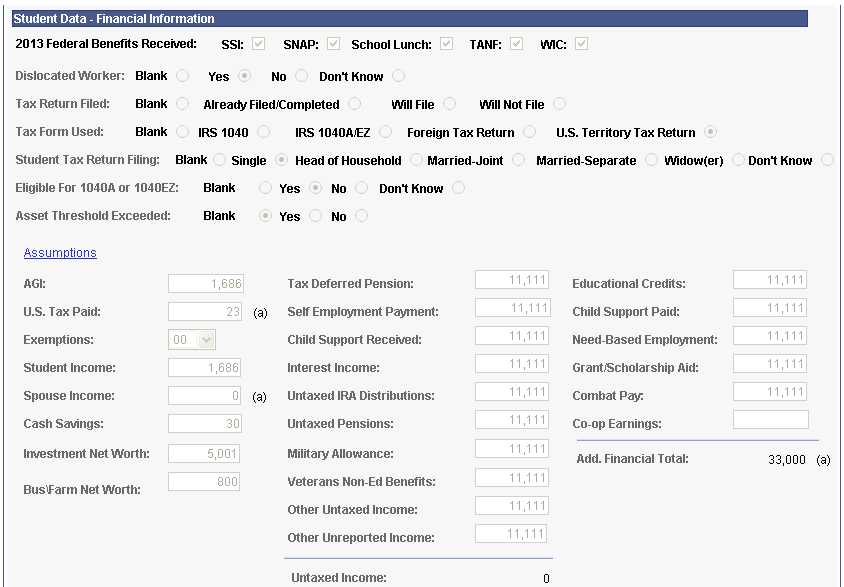
Image: FAFSA Student Information page (4 of 4)
This example illustrates the fields and controls on the FAFSA Student Information page (4 of 4). You can find definitions for the fields and controls later on this page.
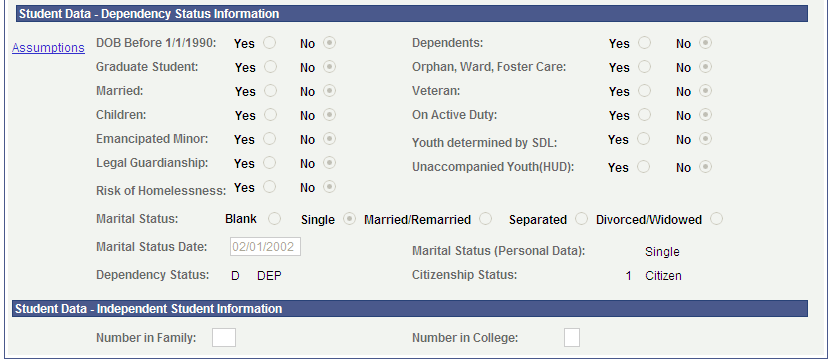
Note: When you open an uncorrected ISIR, an Add (+) button is available. Click this button to insert a new row to make corrections.
|
Field or Control |
Definition |
|---|---|
| Correction Status |
Set the value to Send when the ISIR is ready to be sent to the CPS to request a corrected ISIR. Values include: Accepted, Don't Send, Pending, Rejected, Send, and Sent. |
| Status Date |
The date the correction status was last modified. |
| EFC Status |
The status displays as: Unofficial, Official, or Rejected. |
Actual Bio/Demo Data
Actual Bio/Demo Data is the student's information stored in the Campus Community bio-demographic records and might differ from the information listed as ISIR Bio/Demo Data. To update actual information to match ISIR information, use the Campus Community bio/demographic data components.
Select the check box to send the corresponding fields to CPS for correction. When a corrected ISIR is requested, the system sends the selected fields to the CPS.
|
Field or Control |
Definition |
|---|---|
| Correct Telephone |
The field displays the active telephone number based on the phone usage setting on the Process Demo Setup page. If selected, the system displays the Ovrd check box. Select the Ovrd check box to override the telephone number to be sent to the CPS. From the list of options, select the student's active phone type to be sent to the CPS. The system then displays the alternate telephone number. |
| Correct Email |
The field displays the active email address based on the Email usage setting on the Process Demo Setup page. If selected, the system displays the Ovrd check box. Select the Ovrd check box to override the email address to be sent to the CPS. From the list of options, select the student's active email type to be sent to the CPS. The system then displays the alternate email address. |
| Student Address |
Click this link to view the student's active address. |
ISIR Bio/Demo Data
The ISIR Bio/Demo Data column displays bio/demographic information reported on the ISIR record. Click the ISIR Address to view the original ISIR address.
Student Data – Background Information
|
Field or Control |
Definition |
|---|---|
| State of Residence |
Select the student's state of residence. |
| Res Prior nn (resident prior to 20nn) |
The system displays the number representing the option selected. Values are Blank, Yes , and No. |
| Residency Date |
Enter a date for the student's state residency. |
| Register with Sel Serv (register with Selective Service) |
Select Blank or Register Me. |
| Degree/Certificate |
Values include: 1st Bachelor Degree (first bachelor degree). 2nd Bachelor Degree (second bachelor degree). Occ/Tech (Associate) (occupational/technical (associate). Associate General Ed (associate general education). Cert <2 yrs (certified less than two years). Cert>=2 yrs (certified at least two years). Tech Cred (Technical credential). Grad/Prof (Graduate/Professional). Other. |
| Current Grade Level |
Values are: 1st yr NA (never attended). 1st yr AB (attended before). 2nd yr Sophomore 3rd yr Junior 4th yr Senior 5th yr UG (under graduate). 1st yr GP (graduate/professional). Grad/Prof+ (graduate/professional or beyond). |
| HS Diploma or Equivalent (high school diploma or equivalency degree completed) |
Select from High school diploma, GED, Home schooled, or None of the above. |
| High School Code |
Displays a CPS derived code that is based on a valid match to the High School Name, High School City, and High School State values. |
| Rcvd 1st Bach Deg By (Received First Bachelor Degree by date) |
Select Yes or No. |
| Interested in Work-Study |
Indicate the student's interest in work study. |
| Drug Conviction Affecting Elig (drug conviction affecting eligibility) |
Indicate whether a drug conviction affects eligibility for any part of the year. |
Student Data – Financial Information
Click the Assumptions link to access the Change Student Income Values page.
Image: Change Student Income Values page
This example illustrates the fields and controls on the Change Student Income Values page. You can find definitions for the fields and controls later on this page.
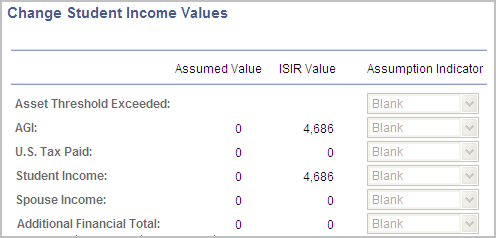
Use this page to override field values where the CPS has assumed an alternate value in their EFC calculation. You cannot edit fields in the component without first overriding the assumption indicator where the CPS has used an alternate value.
Set the assumption indicator to Reported or Verified to enable the field to be corrected on the main page. Reported indicates you are entering data reported by the student and Verified indicates you have verified the data on the ISIR.
Student Data – Dependency Status Information
|
Field or Control |
Definition |
|---|---|
| Marital Status |
You can change marital status in personal data or use this page to change the ISIR record. Information changed here does not change personal data information. This enables you to change the marital status to affect the EFC but does not change the marital status value in personal data. Values are: Blank. Single. Married/Remarried. Separated. Divorced/Widowed. |
| Marital Status Date |
Enter the date of the indicated marital status. |
| Marital Status (Personal Data) |
The system displays the marital status listed in the Campus Community bio-demographic data records. |
| Dependency Status |
The system displays the student's dependency status determined by the answers to the dependency status questions. |
| Citizenship Status |
The system displays the citizenship status listed in the ISIR. |
Click the Assumptions link to access the Change Student Status Values page.
Image: Change Student Status Values page
This example illustrates the fields and controls on the Change Student Status Values page. You can find definitions for the fields and controls later on this page.
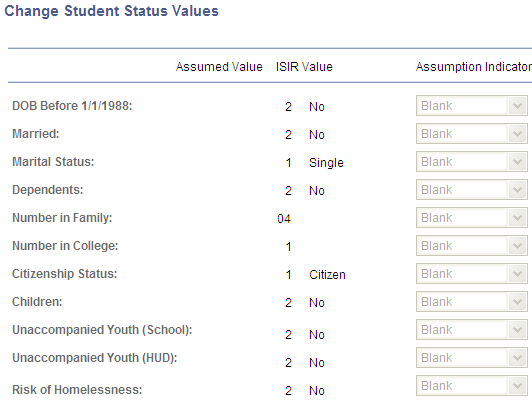
Use this page to override field values where the CPS has assumed an alternate value in their EFC calculation. You cannot edit fields in the component without first overriding the assumption indicator where the CPS has used an alternate value. Set the assumption indicator to Reported or Verified to enable the field to be corrected on the main page. Reported indicates you are entering data reported by the student and Verified indicates you have verified the data on the ISIR.
Student Data – Independent Student Information
The system displays the Number in Family and Number in College for an independent student.
Access the Parent Information page ().
Image: FAFSA Parent Information page (1 of 2)
This example illustrates the fields and controls on the FAFSA Parent Information page (1 of 2). You can find definitions for the fields and controls later on this page.
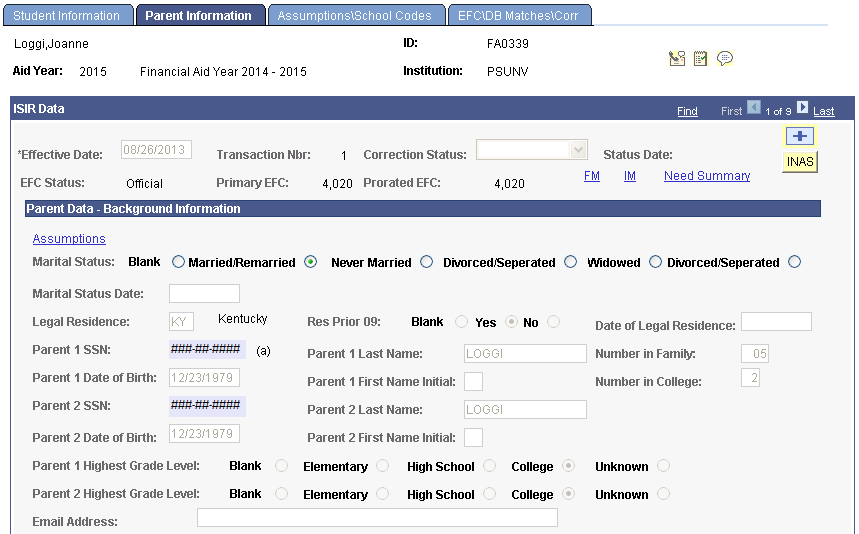
Image: FAFSA Parent Information page (2 of 2)
This example illustrates the fields and controls on the FAFSA Parent Information page (2 of 2). You can find definitions for the fields and controls later on this page.
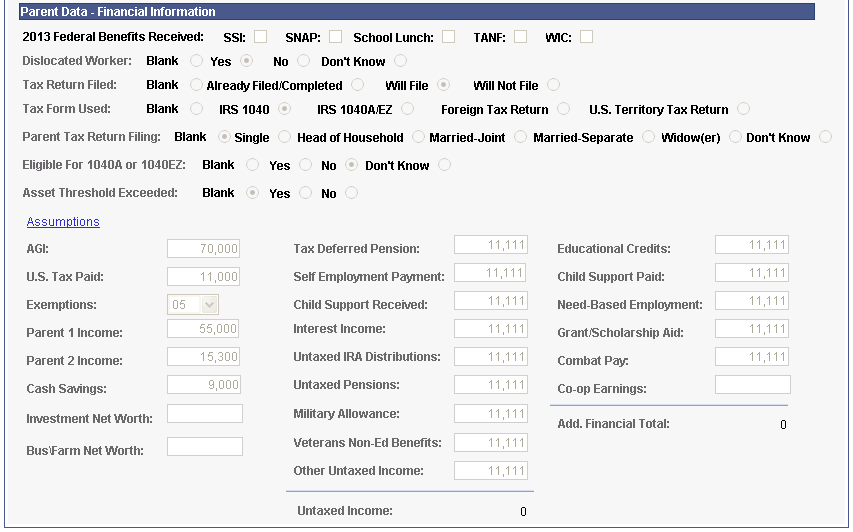
Note: When you open an uncorrected ISIR, an Add (+) button is available. Click this button to insert a new row to make corrections.
|
Field or Control |
Definition |
|---|---|
| Correction Status |
Set the value to Send when the ISIR is ready to be sent to the CPS to request a corrected ISIR. Values include: Accepted, Don't Send, Pending, Rejected, Send, and Sent. |
| Status Date |
The date the correction status was last modified. |
| EFC Status |
The status displays as: Unofficial, Official, or Rejected. |
Parent Data – Background Information
|
Field or Control |
Definition |
|---|---|
| Marital Status |
You can change marital status in personal data or use this page to change the ISIR record. Information changed here does not change personal data information. This enables you to change the marital status to affect the EFC but does not change the marital status value in personal data. Values are: Divorced/Separated Married/Remarried Never Married Unmarried and both parents living together Widowed blank |
| Marital Status Date |
The system displays the marital status date reported on the FAFSA. |
Click the Assumptions link to access the Change Parent Household Information page.
Image: Change Parent Household Information page
This example illustrates the fields and controls on the Change Parent Household Information page. You can find definitions for the fields and controls later on this page.
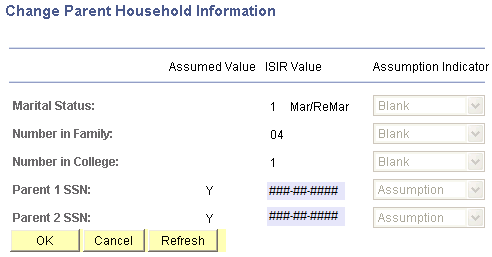
Use this page to override field values where the CPS has assumed an alternate value in their EFC calculation. You cannot edit fields in the component without first overriding the assumption indicator where the CPS has used an alternate value. Set the assumption indicator to Reported or Verified to enable the field to be corrected on the main page. Reported indicates you are entering data reported by the student and Verified indicates you have verified the data on the ISIR.
Parent Data – Financial Information
Click the Assumptions link to access the Change Parent Earnings and Income Values page.
Image: Change Parent Earnings and Income Values page
This example illustrates the fields and controls on the Change Parent Earnings and Income Values page. You can find definitions for the fields and controls later on this page.
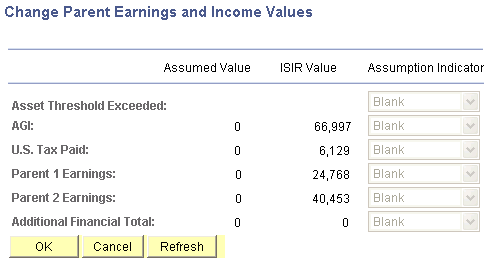
Use this page to override field values where the CPS has assumed an alternate value in their EFC calculation. You cannot edit fields in the component without first overriding the assumption indicator where the CPS has used an alternate value. Set the assumption indicator to Reported or Verified to enable the field to be corrected on the main page. Reported indicates you are entering data reported by the student and Verified indicates you have verified the data on the ISIR.
Access the Assumptions\School Codes page ().
Image: FAFSA Assumptions\School Codes page (1 of 3)
This example illustrates the fields and controls on the FAFSA Assumptions\School Codes page (1 of 3). You can find definitions for the fields and controls later on this page.
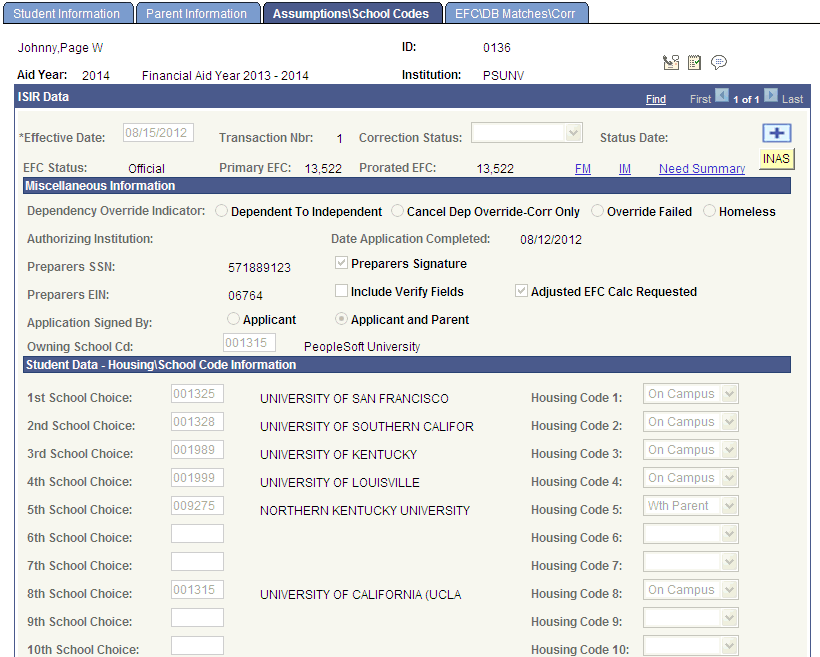
Image: FAFSA Assumptions\School Codes page (2 of 3)
This example illustrates the fields and controls on the FAFSA Assumptions\School Codes page (2 of 3). You can find definitions for the fields and controls later on this page.
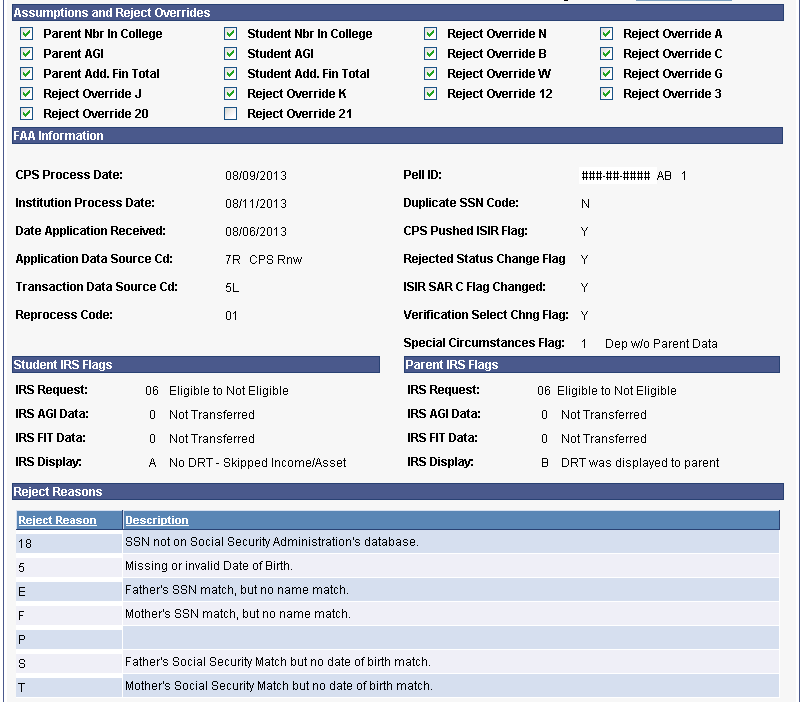
Image: FAFSA Assumptions\School Codes page (3 of 3)
This example illustrates the fields and controls on the FAFSA Assumptions\School Codes page (3 of 3). You can find definitions for the fields and controls later on this page.
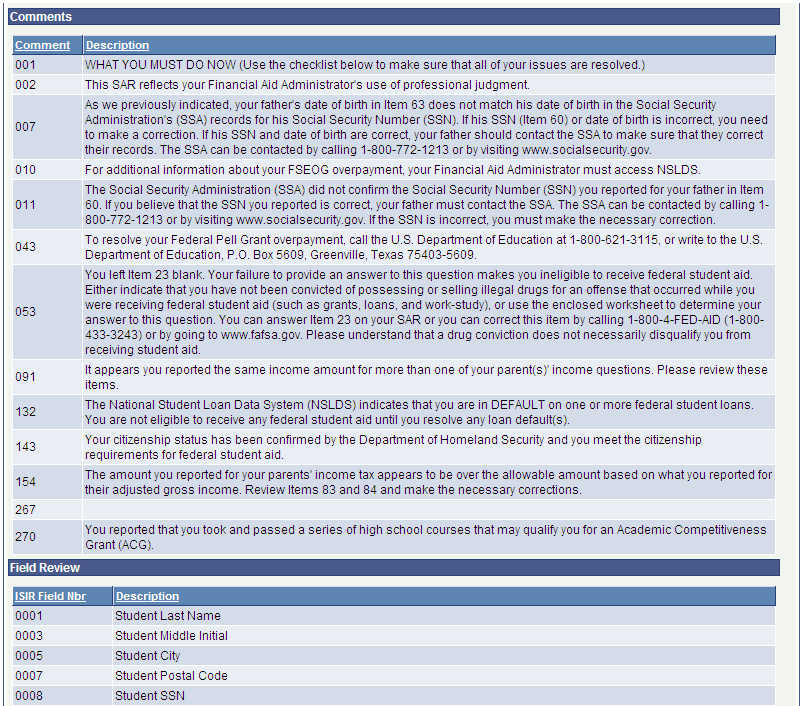
Miscellaneous Information
|
Field or Control |
Definition |
|---|---|
| Dependency Override Indicator |
For professional judgement override of the students federal dependency status. |
| Authorizing Institution |
School that authorized a Dependency Status override. |
| Date Application Completed |
Display field. |
| Preparers SSN |
Displays social security number of the FAFSA preparer (if any). |
| Application Signed by |
Displays information about who signed the application. |
| Owning School Code |
Displays the code of the school processing the student's ISIR. |
Student Data – Housing\School Code Information
|
Field or Control |
Definition |
|---|---|
| School Choice |
CPS school codes of the schools that have received a copy of the student's ISIR. |
| Housing Code |
Student's intended housing status at the school of choice. Values include Off Campus, On Campus, and With Parent. |
Assumptions and Reject Overrides
If a student omits an answer to a question or the answer is inconsistent, CPS either assumes a response for the applicant or rejects the response. You can use this page to override this data. Select the check box to perform the override. Clearing the check box indicates no change and the override is not performed.
FAA Information
|
Field or Control |
Definition |
|---|---|
| Special Circumstances Flag |
Displays a student's Special Circumstances Flag. A dependent student who has special circumstances can submit his or her FAFSA on the Web without parental income and asset information. An EFC is not calculated until the financial aid administrator determines that valid special circumstances exist and performs a dependency override. If valid special circumstances do not exist, the student must provide parental data in order to receive a calculated EFC. Values include:
|
Student IRS Flags and Parent IRS Flags
The flags with the same label under both Student and Parent sections use the same values with the exception of the IRS Display flags.
|
Field or Control |
Definition |
|---|---|
| IRS Request(Internal Revenue Service Request) |
The same values are used for Student IRS Flags and Parent IRS Flags. Displays the outcome of the IRS Data Retrieval process. This process enables students and parents to transfer financial information from the IRS into their FAFSA on the Web application. Valid values include:
|
| IRS AGI Data(Internal Revenue Service Adjusted Gross Income Data) |
The same values are used for Student IRS Flags and Parent IRS Flags.
|
| IRS FIT Data(Internal Revenue Service Federal Income Tax Data) |
Same values as IRS AGI Data |
| Student IRS Display Data(Internal Revenue Service Display Data) – Student IRS Flag |
Displays why the IRS Data Retrieval Tool (DRT) wasn’t presented to the student while using FAFSA on the Web.
|
| Parent IRS Display Data(Internal Revenue Service Display Data) – Parent IRS Flag |
Displays why the IRS Data Retrieval Tool (DRT) wasn’t presented to the parent while using FAFSA on the Web.
|
Reject Reasons
|
Field or Control |
Definition |
|---|---|
| Reject Reason |
Displays the reasons the CPS has rejected the ISIR record for the student. Students with rejected records must resolve the reject reason by making the corrections in the appropriate fields and submitting them for an official EFC. |
| Description |
Displays the reject reason description. |
Comments
|
Field or Control |
Definition |
|---|---|
| Comment |
The system displays comments. These comments may provide additional information or require attention. The comments assist you in determining whether corrections are required or whether follow up with the student is necessary. |
| Description |
The system displays the description of any comments. |
Field Review
|
Field or Control |
Definition |
|---|---|
| ISIR Field Nbr (ISIR field number) |
The system displays fields that the CPS requires the aid applicant to review for accuracy. On the student's printed SAR, these fields are clearly marked in boldface. |
| Description |
The system displays the description of any fields. |
Access the EFC\DB Matches\Corr page ().
Image: FAFSA EFC\DB Matches\Corr page (1 of 2)
This example illustrates the fields and controls on the FAFSA EFC\DB Matches\Corr page (1 of 2). You can find definitions for the fields and controls later on this page.
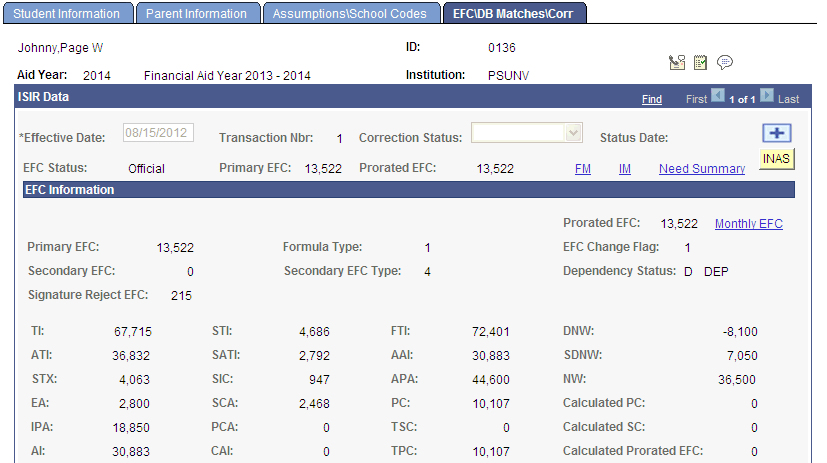
Image: FAFSA EFC\DB Matches\Corr page (2 of 2)
This example illustrates the fields and controls on the FAFSA EFC\DB Matches\Corr page (2 of 2). You can find definitions for the fields and controls later on this page.
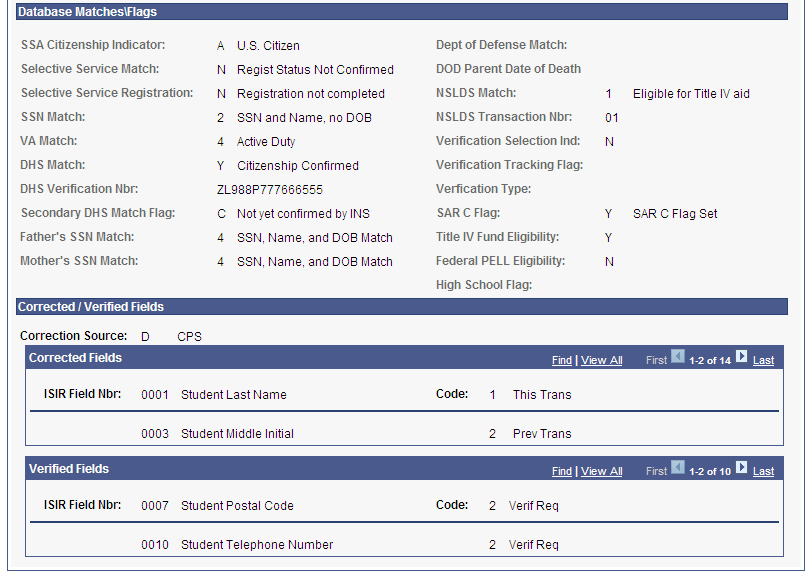
EFC Information
The EFC page is designed to resemble the EFC information as it appears on the student aid report (SAR).
|
Field or Control |
Definition |
|---|---|
| Formula Type |
The formula used to calculate the EFC determines whether the calculation includes income and assets or just income. The formula type is one of the following: 1: Full Need Test Dependent. It uses regular methodology and includes assets and income from both the parent and student. 2: Full Need Test Independent without dependents. Parent assets and income are not used in the calculation. 3: Full Need Test Independent with dependents. Parent assets and income are not used in the calculation. 4: Simplified Dependent using the Simplified Needs Test (SNT). The student and parents do not have to provide asset data, only income. 5: Simplified Independent without dependents. 6: Simplified Independent with dependents. Auto Zero EFC: May also display as a Formula Type. Students can qualify for an Auto Zero EFC if their parents file a 1040A or 1040EZ, do not file a tax return, or have an income less than 12,000.00 USD. The parents do not have to file tax forms if they are recipients of AFDC or some other program and their income does not exceed 12,000.00 USD. |
| EFC Change Flag |
Indicates whether the EFC value changed since the previous ISIR was generated. Values include: 1: EFC Increase 2: EFC Decrease |
| Secondary EFC |
Calculated for students who qualify for the simplified or auto-zero EFC need analysis. If the student qualifies for the simplified or auto-zero EFC need analysis and provides asset data, the CPS calculates a second EFC. The secondary EFC is equal to or greater than the primary EFC. |
| Secondary EFC Type |
An example of an EFC type is 1 Full Need Test Dependent. See the Formula Type field definition above for other values. |
| Monthly EFC |
Click this link to view the Need Summary Monthly EFC page. |
The following fields display intermediate values derived from federal methodology used to calculate the expected family contribution: TI (total income), STI (student total income), FTI (FISAP total income), TSC (total student contribution), STX (state tax), IPA (income protection allowance), TPC (total parent contribution), SCA (student's contribution from assets), AI (available income), ATI (allowances against total income), EA (employment allowance), DNW (discretionary net worth), PCA (parents' contribution from assets), CAI (calculated available income), AAI (adjusted available income), SIC (student income contribution), and PC (parent contribution).
Database Matches\Flags
|
Field or Control |
Definition |
|---|---|
| Department of Defense (DOD) Match: |
Match with the Department of Defense to determine if the applicant's parent was a member of the Armed Forces who died as a result of service in Iraq or Afghanistan after 09/11/01. Values include:
|
| DOD Parent Data of Death |
The date that the parent of the applicant died. |
| Verification Tracking Flag |
Displays the verification group that is associated with the ISIR record.
|
| High School Flag |
Indicates if the high school that was reported for the student did not find a match on the valid high school file. |
Corrected/Verified Fields
The system displays the Correction Source for the data, the ISIR Field Nbr (ISIR field number), and the associated Code. The Code indicates whether the field was corrected on this ISIR transaction or a previous ISIR transaction.
Viewing Need Summary Monthly EFC
Access the Need Summary Monthly EFC page (click the Monthly EFC link within the EFC Information group box on the EFC/DB Matches page).
Image: Need Summary Monthly EFC page
This example illustrates the fields and controls on the Need Summary Monthly EFC page. You can find definitions for the fields and controls later on this page.
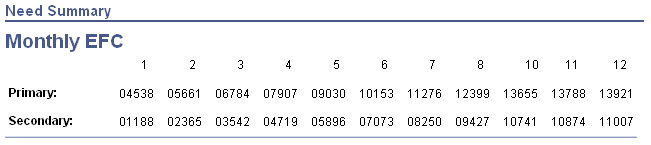
On the previous pages, the system displays the 9 month EFC on the EFC\DB Matches\Corr page. The 9 month EFC does not display on the Need Summary Monthly EFC page.
To prorate EFC, the system differentiates between the non-standard term as the header—summer, fall, spring—and the non-standard term as a trailer—fall, spring, summer. This affects how the EFC is apportioned:
If the non-standard term is the header, then the non-standard EFC uses the months at the beginning of the monthly EFC.
If the non-standard term is the trailer, it uses the months at the end of the monthly EFC.
The system determines the non-standard term as header or trailer by evaluating FA Term. If a term has been set up on Valid Terms for Career as non-standard with term start and end dates and it appears on FA Term, a comparison occurs. If the non-standard term has a start date before the earliest start date of an academic term, the non-standard term is determined to be the header. Conversely, if the non-standard term has a start date after the earliest start date of an academic term, the non-standard term is determined to be the trailer.
For more information, see The ISIR Guide