Managing CNAS Suspense
This section discusses how to:
Review CNAS suspense.
Process CNAS suspense.
|
Page Name |
Definition Name |
Navigation |
Usage |
|---|---|---|---|
|
Suspense Management |
FA_OSAP_SUSP |
|
Manage the applications that did not to load during an incoming application process. |
|
Suspense Maintenance |
RUNCTL_SUSP |
|
Move records that have been marked as add, pending or delete on the Suspense Management page. |
Access the Suspense Management page ().
Image: Suspense Management page
This example illustrates the fields and controls on the Suspense Management page. You can find definitions for the fields and controls later on this page.
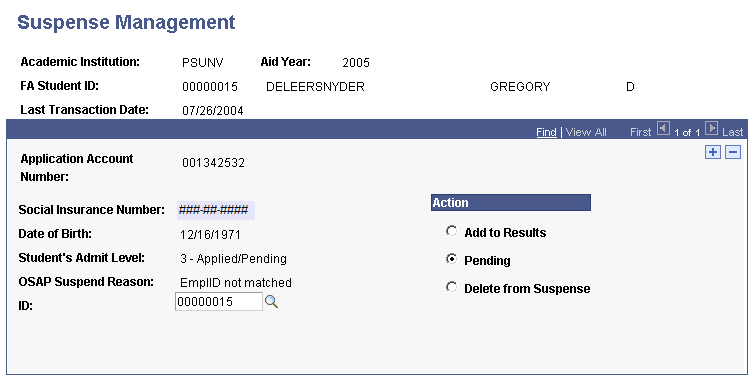
|
Field or Control |
Definition |
|---|---|
| Academic Institution |
Indicates the institution for data that you want to maintain. |
| Aid Year |
An awarding cycle with defined disbursement periods. |
| FA Student ID |
Displays the student's unique identification. |
| Last Transaction Date |
Displays the date of the last transaction. |
| Application Account Number |
Displays the application account number. |
| Social Insurance Number |
Displays the social insurance number. |
| Date of Birth |
Displays the student's date of birth. |
| Student's Admit Level |
Displays admission level. Values are: 0 - Student Not Found, 1 - Has Not Applied, 2 - Inactive, 3 - Applied/Pending, 4 - Admitted, and 5 - Accepted/Continuing. |
| OSAP Suspend Reason (Ontario Student Assistance Program suspend reason) |
Displays reason for suspense. Values are: EmplID not matched, SIN not matched, Name not matched, EmplID/SIN not matched, EmplID/Name not matched, SIN/Name not matched, EmplID/SIN/Name not matched, and Student not at load level. |
| ID |
Enter the student's unique identification. |
| Add to Results |
Select to move the student's record from suspense to the load results table. |
| Pending |
Select to keep the student's record in suspense. For example, if your institution only loads admitted students and you know that a student is not yet admitted, you would select Pending to keep the student in suspense. |
| Delete from Suspense |
Select to move the student from suspense. |
Access the Suspense Maintenance page ().
Image: Suspense Maintenance page
This example illustrates the fields and controls on the Suspense Maintenance page. You can find definitions for the fields and controls later on this page.
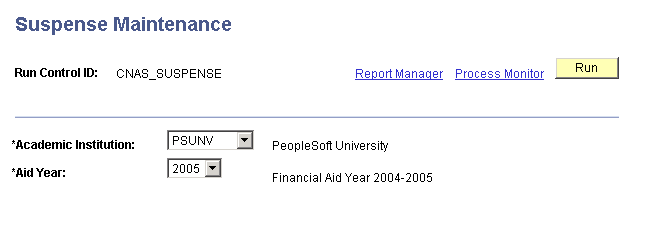
|
Field or Control |
Definition |
|---|---|
| Academic Institution |
Select the institution for the suspense data you want to move. |
| Aid Year |
Select the aid year for the suspense data you want to move. |
Click the Run button to run the process.
For Financial Aid Year 2005-2006 and forward, two formats are available for the data load.
On the Process Scheduler Request page, select New OSAP Suspense Processing (FAOSPSPN) to process files supported by the new record layout. If you select and run the Old OSAP Suspense Processing, your process and results display in the previous format.