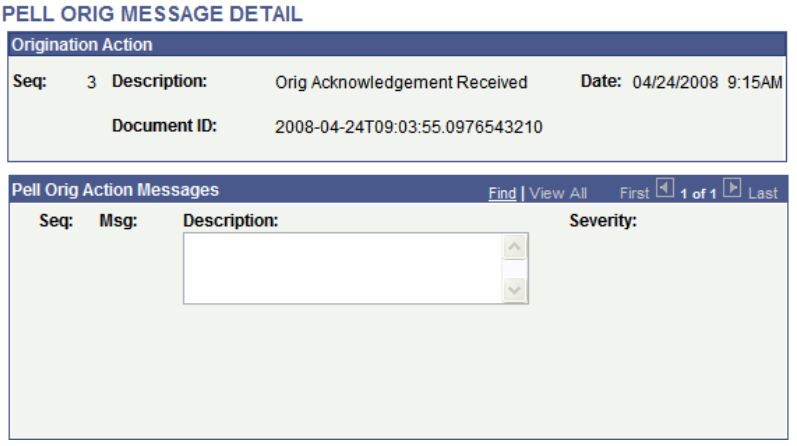Managing Pell Origination
The origination process creates a unique ID for the student, sets the Pell processing status to selected, sets the Pell transaction status to ready, and displays the date and time that the process was run.
This section discusses how to:
Review results of Pell origination.
Review Pell processing status.
Review Pell origination action detail.
Review Pell origination message detail.
|
Page Name |
Definition Name |
Navigation |
Usage |
|---|---|---|---|
|
Pell Origination |
PELL_ORIG_1 |
|
Review results of Pell origination. |
|
Pell Information |
PELL_INFO_SEC |
Click the Pell Info button on the Pell Origination page. |
Review or change the Pell processing status. |
|
Origination Ed Use Flags (origination education use flags) |
PELL_ORG_EDUSE_SEC |
Click the Ed Flags link on the Pell Origination page. |
View notification that modifications have been made to your database. |
|
Pell Orig Action Detail (Pell origination action detail) |
PELL_ORIG_SEC |
Click the Orig Status link on the Pell Origination page. |
Review Pell origination action detail, including the ID, action sequence, and batch number. |
|
Pell Orig Message Detail (Pell origination message detail) |
PELL_ORIG_MSG_SEC |
Click the Origination Message link on the Pell Orig Action Detail page. |
Review Pell origination message detail. |
Access the Pell Origination page ().
Image: Pell Origination page, Org Detail tab
This example illustrates the fields and controls on the Pell Origination page, Org Detail tab. You can find definitions for the fields and controls later on this page.
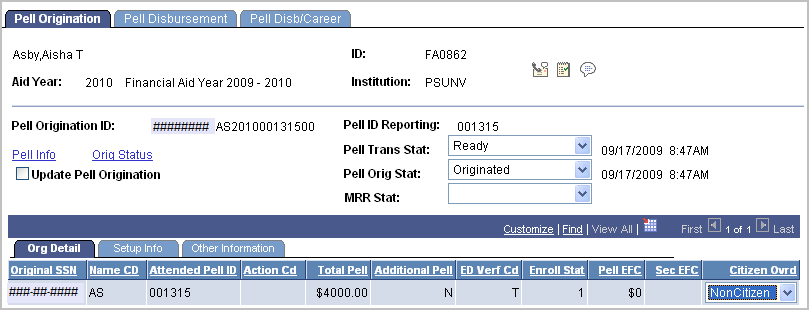
|
Field or Control |
Definition |
|---|---|
| Pell Info (Pell information) |
Click to access the Pell Information page to view or change the Pell processing status. |
| Orig Status (origination status) |
Click to access the Pell Orig Action Detail page to view the Pell origination ID, action sequence, and batch number. |
| Update Pell Origination |
Select to run origination again. This changes the Pell processing status back to pending. The origination process does not pick up anything with a status other than pending. The Pell Trans Status field must be set to Ready to run origination again. |
| Pell Trans Stat (Pell transaction status) |
Select a value to reset the status. Values are: Review, On Hold, Ready, Transmitted, and Cancel. For example, if you receive a rejected record, the Pell transaction status is set to On Hold. You can correct the record, change the status to Ready, and resend the origination. After the system has transmitted the record, this field is unavailable until you receive an acknowledgment of the process. |
| Pell Orig Stat (Pell origination status) |
Displays the Pell origination status when the system transmits records. Values are: Accepted: Indicates an accepted acknowledgment record. Canceled: Indicates a canceled Pell award from the system. Run origination again to resend. Change to Origination: Indicates that a change was made to the student's origination record. The origination build program sets this status after you run origination. This occurs if you cancel an award or if you select the student's record using the Update Pell Origination check box. Corrected: Indicates an accepted record with corrections. Originated: Indicates that the origination process ran successfully. Rejected: Indicates a rejected record. If the record is rejected, the system sets the processing status to Review and the transmitted status to On Hold. Transmitted: Indicates that a transmit record has been built and can be exported. A corresponding response record for the student must be received before you can run another process for the student. This includes running the origination build program, requesting an outbound of a subsequent origination record, or running the outbound disbursement process. |
| MRR Stat (multiple reporting record status) |
Displays originations and disbursements reported by more than one institution for the same student. Use this information to identify and resolve potential over award payments and concurrent enrollments before they occur. When you request multiple reporting records and load them into the system, the status of the data updates this field. Values are: Blocked Institution Blocked and Concurrent Blocker Institution Blocker/Concurrent Enrlm (blocker and concurrent enrollment) Concurrent Enrollment Institution Disbursed Institution None Found Originated Institution Shared SAR ID (shared student aid report ID) Unblocked Institution Verification W (verification without documentation) |
Org Detail
|
Field or Control |
Definition |
|---|---|
| Original SSN (original social security number) |
Displays the student's social security number from the original Free Application for Federal Student Aid (FAFSA). |
| Name CD (name code) |
Displays the student's name code from the original FAFSA. If the social security number and name code do not match the origination ID, the system rejects the record. |
| Attended Pell ID |
Displays the Pell ID of the campus that the student is attending. |
| Action Cd(Action Code) |
Displays a code to indicate the status of an acknowledgment record. Values are: A: Accepted—all fields accepted. C: Corrected—one or more fields corrected. D: Duplicate. E: Rejected—record was rejected. |
| Total Pell |
Displays the student's total award amount for the school year. |
| Additional Pell |
Displays the additional eligibility indicator. The Common Origination and Disbursement process reports additional eligibility as a result of a second Pell (Pell2) item type. Values are: N: No additional Pell eligibility Y: Additional Pell eligibility |
| ED Verf Cd (education verification code) |
Displays the verification status of the applicant's data. Values are: A: Accurate C: Calculated T: Tolerance R: Reprocessed V: Verified W: Without documentation S: Selected but not verified Blank. Note: When the system builds origination, it builds the value defined on the student aid attribute record or Packaging Status Summary. When you outbound the data, the system sets the value to that required by the technical reference record layout. The system sets the values V, W, S, or Blank. |
| Enroll Stat (Enroll Status) |
Not required to be reported. Displays the code that applies to the student's expected enrollment status for the award year. Values are: 1: Full-time 2: Three-quarter-time 3: Half-time 4: Less than half-time 5: Other |
| Pell EFC (Pell expected family contribution) |
Not required to be reported. Displays the student's EFC from the Institutional Student Information Record (ISIR) or Student Aid Report (SAR). |
| Sec EFC (secondary expected family contribution) |
Displays a code to indicate which expected family contribution value is used to determine the award amount. Values are: 0: Pell award was reported previously based on the secondary EFC. Award is now based on the original EFC. S: The Pell Grant award is based on the secondary EFC. |
| Citizen Ovrd (Citizenship Override) |
Select to report a local override of the student's citizenship status. This field is display only when the record is transmitted, corrected, or acknowledged or when a Multiple Reporting Record file is loaded. Valid values are Ineligible, NonCitizen and, US Citizen. |
Setup Info
Select the Setup Info tab.
Image: Pell Origination page: Setup Info tab
This example illustrates the fields and controls on the Pell Origination page: Setup Info tab. You can find definitions for the fields and controls later on this page.
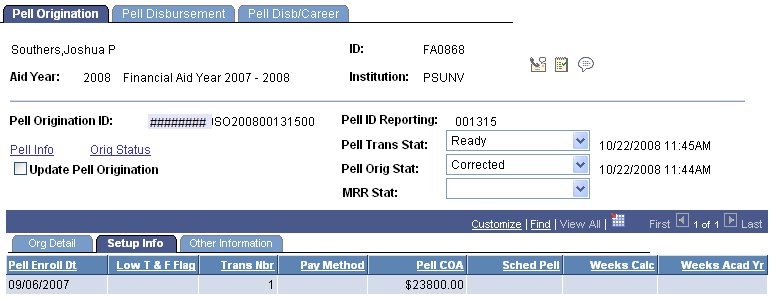
|
Field or Control |
Definition |
|---|---|
| Pell Enroll Dt (Pell enroll date) |
Displays the first date on which the student was enrolled in an eligible program for the designated school year. |
| Low T&F Flag (low tuition and fees flag) |
The system uses this field to identify tuition ranges when the annual tuition falls into the low tuition category as mandated by the Department of Education for each award year. Values are: (none), O, Range 1, Range 2, Range 3, and Range 4. |
| Trans Nbr (transaction number) |
Displays the transaction number from an eligible ISIR or SAR used to calculate the award. |
| Pay Method |
Not required to be reported. Displays the payment method formula. |
| Pell COA (Pell cost of attendance) |
Displays the cost of attendance used to calculate the Pell award amount. It must equal the COA calculated by the institution following the Pell Grant payment regulations. |
| Sched Pell (schedule Pell) |
Displays the maximum amount of the Pell award for which a student is eligible based on full-time enrollment. The student cannot exceed the scheduled Pell award amount. |
| Weeks Calc (weeks calculated) |
Not required to be reported. Displays the number of weeks of instructional time in which the student is enrolled and paid, as part of the academic year or program as defined for each payment methodology. |
| Weeks Acad Yr (weeks academic year) |
Not required to be reported. Displays the number of weeks of instructional time in the program's academic year. |
Other Information
Select the Other Information tab.
Image: Pell Origination page: Other Information tab
This example illustrates the fields and controls on the Pell Origination page: Other Information tab. You can find definitions for the fields and controls later on this page.
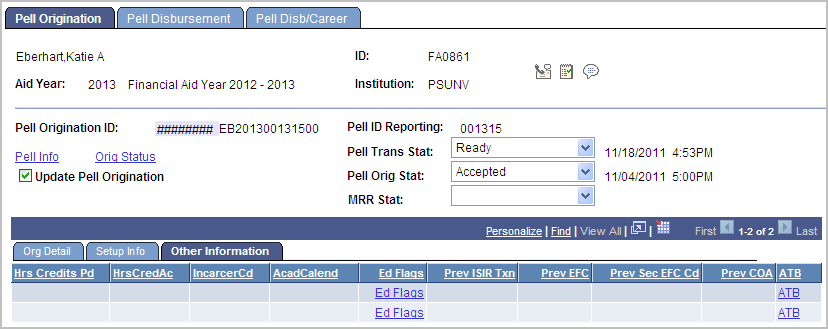
|
Field or Control |
Definition |
|---|---|
| Hrs Credits Pd (hours credits paid) |
Not required to be reported. Displays the number of credit or clock hours that the student is expected to complete and receive payment. |
| HrsCredAc (hours credit accepted) |
Not required to be reported. Displays the number of accepted credit hours. |
| IncarcerCD (incarcerated code) |
Displays one of these values: N: No longer incarcerated Y: Incarcerated (blank): Not incarcerated. |
| AcadCalend (academic calendar) |
Not required to be reported. Indicates the calendar that applies to the student's educational program and determines which payment methodology is accepted. Credit hours with standard terms of quarters or credit hours with standard terms of semesters or trimesters are examples of academic calendars. |
| Ed Flags (education flags) |
The system activates this link when a record is inbound. Click to view the education use flags from the inbound record. These are set to inform you of modifications that were made to your database. Education use flags are also activated when the record is rejected, and they require immediate action. |
| Prev ISIR Txn (previous institutional student information record transaction) |
Displays the previous ISIR transaction, if a change has been made. |
| Prev EFC (previous expected family contribution) |
Displays the previous expected family contribution, if a change has been made. |
| Prev Sec EFC Cd (previous secondary expected family contribution code) |
Displays the previous secondary expected family contribution. |
| Prev COA (previous cost of attendance) |
Displays the previous cost of attendance based on a change to the student's cost of attendance. |
| ATB(ability to benefit) |
Displays a link to Ability to Benefit information if present. Click the link to view Ability to Benefit data. |
Access the Pell Information page (click the Pell Info button on the Pell Origination page).
Image: Pell Information page
This example illustrates the fields and controls on the Pell Information page. You can find definitions for the fields and controls later on this page.
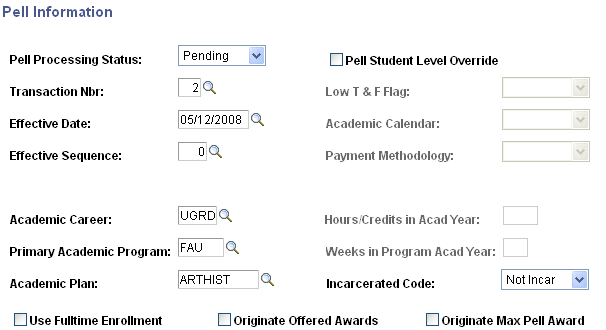
The origination process defines the students for Pell payment processing, sets the Pell processing status to selected, sets the Pell transaction status to ready, and displays the date and time that the process was run. You can override the transaction after you originate, but you must do this before you run any outbound process.
|
Field or Control |
Definition |
|---|---|
| Pell Processing Status |
Displays the Pell processing status. The system changes this field based on the process that you run for a student. Values are: Pending: When a student is awarded a Pell Grant, the system sets the status to pending, regardless of whether the award is in offer status or accepted status. When you run origination, the system looks for students whose status is set to pending and whose Pell Grant is accepted. Reported: When you outbound the Pell origination record, the system changes the status from selected to reported. Send: The system changes the status from pending to send if the process was successful. |
| Transaction Nbr (transaction number) |
Select the transaction number. The system retrieves the latest effective-dated row for the student. You can override this by selecting the ISIR transaction number to originate. For example, if you have multiple official ISIRs for a student, you can select the ISIR transaction to send. If you know that the student is eligible for more Pell awards using a prior ISIR, you can enable the system to use that transaction instead of the last official one. Note: When you initially run Pell origination, the system retrieves the latest effective-dated row with an official EFC status for the student. After you originate, but before you run any outbound processes, you can override the transaction by selecting a value, setting the students' Pell processing status to pending and running origination again. The system reoriginates the record with the data from the selected transaction. The record includes the appropriate student identifier such as SSN, date of birth, and last name. |
| Effective Date |
Select an effective date that matches the transaction number that you selected. For example, if a student has three official ISIRs, a transaction number is assigned to each effective date. If you decide to use transaction 2, select the effective date from the values with the matching transaction number. |
| Effective Sequence |
Select an effective sequence that coincides with the ISIR transaction number and effective date. |
| Academic Career |
Select the student's academic career defined by your institution. |
| Primary Academic Program |
Select the primary academic program defined by your institution. |
| Academic Plan |
Select the academic plan defined by your institution. |
| Pell Student Level Override |
Select to override the payment information at the student level that you set up on the Payment Setup page. |
| Low T&F Flag (low tuition and fees flag) |
The system uses this field to identify tuition ranges when the annual tuition falls into the low tuition category as mandated by the Department of Education for each award year. Values are: (none),O,Range 1, Range 2, Range 3, and Range 4. |
| Academic Calendar |
Not required to be reported. Select the academic calendar type. Values are: Clock Hour Crdt Hr NS (credit hour nonstandard terms) Quarter Semester Trimester Hr w/o Terms (hour without terms) |
| Payment Methodology |
Not required to be reported. Select the payment methodology or the formula used to calculate the student's Pell Grant award. Values are: Formula 1, Formula 2, Formula 3, Formula 4, Formula 5, and (none). |
| Hours/Credits in Acad Year (hours or credits in academic year) |
Not required to be reported. Enter the number of hours or credits in the program's academic year. |
| Weeks in Program Acad Year (weeks in program academic year) |
Not required to be reported. Enter the number of weeks of instructional time in the program's academic year. |
| Incarcerated Code |
Enter one of these values: N: No longer incarcerated Y: Incarcerated (blank): Not incarcerated. |
| Use Fulltime Enrollment |
Select to use full-time enrollment. The system builds the field for all originated students using full-time enrollment, regardless of the student's actual enrollment. For example, if you select this check box and a student is enrolled part-time, the system reports the student as full-time. To report and originate a student as full-time with maximum Pell, you must also select the Originate Max Pell Award check box. |
| Originate Offered Awards |
Select to originate Pell awards with an award status of offered. If this check box is cleared, the system only originates Pell awards when the award status is accepted. |
| Originate Max Pell Award (originate maximum Pell award) |
Select to originate Pell awards based on the maximum Pell award defined on the Pell Payment Setup page. The system originates the maximum Pell amount regardless of how much the student was offered for the Pell award. |
Access the Pell Orig Action Detail page (click the Orig Status link on the Pell Origination page).
Image: Pell Orig Action Detail page
This example illustrates the fields and controls on the Pell Orig Action Detail page. You can find definitions for the fields and controls later on this page.
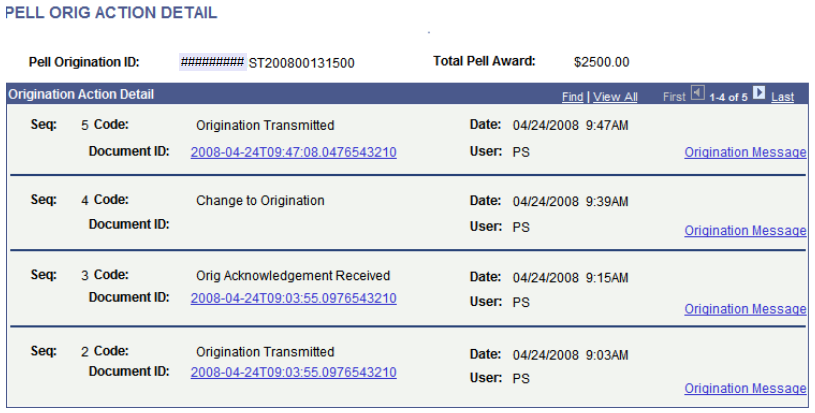
This page displays the history of the student's origination record. If the student's record has been originated, the system displays the status as originated. If the record has been transmitted, the system displays the status as transmitted. The system maintains a historical record of the action that you take when processing a student and increases the Pell origination sequence number for each action. The first sequence is when you originate the record, the second sequence is when you transmit the origination, and the third sequence is when the origination is received or acknowledged. If a change occurs to the origination record, the system inserts a new sequence with an appropriate description of the action.
|
Field or Control |
Definition |
|---|---|
| Seq (sequence), Code, and Date |
Displays the action sequence number, the description of the action, and the date and time that the action was performed. Whenever an action takes place that affects the student with regard to a process, the system inserts a row. For example, the system inserts a row for the outbound origination and for an origination. |
| User |
Displays the name of the person who performed the action. |
| Origination Message |
Click this link to access the Pell Origination Message Detail page, where you can view Pell origination action messages. |
Access the Pell Orig Message Detail page (click the Origination Message link on the Pell Orig Action Detail page).
Image: Pell Orig Message Detail page
This example illustrates the fieldson the Pell Orig Message Detail page.