Managing SSAR Suspensions
This section provides an overview of SSAR suspensions and discusses how to review and manage unmatched or unprocessed SSAR data.
Use the Manage SSAR Suspense (SFA_SLC_SSAR_DTL) component to review and manage unmatched or unprocessed SSAR data.
The system does not provide an option for adding a new person to the system as a result of reviewing unmatched or unprocessed data.
Also, this process does not update Campus Community Person biographic and demographic data.
|
Page Name |
Definition Name |
Navigation |
Usage |
|---|---|---|---|
|
Manage SSAR Suspense |
SFA_SLC_SSAR_DTL |
|
Review and manage unmatched or unprocessed SSAR data. |
Access the Manage SSAR Suspense page ().
Image: Manage SSAR Suspense page (1 of 2)
This example illustrates the fields and controls on the Manage SSAR Suspense page (1 of 2). You can find definitions for the fields and controls later on this page.
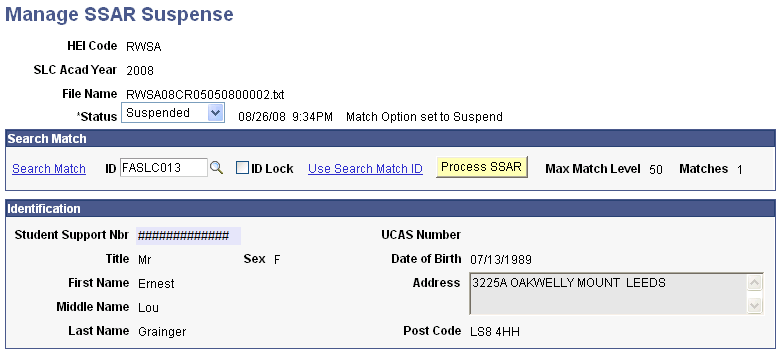
Image: Manage SSAR Suspense page (2 of 2)
This example illustrates the fields and controls on the Manage SSAR Suspense page (2 of 2). You can find definitions for the fields and controls later on this page.
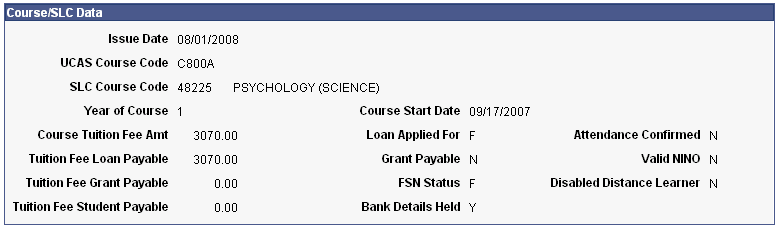
After a match is identified, you can load the data in the Student SLC Data table used for SSAC generation and award packaging.
|
Field or Control |
Definition |
|---|---|
| Status |
If the status is Processed, you can only view the field. If the status is one of the following values, you can select a different value and click Save to update the SSAR status:
You can update students with a Skipped status to Unprocessed so they can be considered for matching the next time that the Import SSAR Files process is run. |
Search Match
|
Field or Control |
Definition |
|---|---|
| Search Match |
Click this link to access the Person Search Match page and search for a student ID to match the SSAR record. |
| ID |
The EMPLID of the existing person with whom you want to match this record. |
| ID Lock |
After you enter an ID, select this check box to force the SSAR load process to use the ID. |
| Use Search/Match ID |
Click this link to populate the ID field with the result from the Person Search/Match. |
| Process SSAR (process Student Support Attendance Requests) |
Click to force the SSAR record to be matched with the EmplID that you selected. If the match is successful, the SSAR record is loaded. If the match is not successful, a message appears in the page header message area:
|
| Max Match Level (maximum match level) |
Displays the highest Search Match Level rule that was met for this SSAR record. |
| Matches |
Displays the number of matches found by the Search Match process. |
Course/SLC Data
|
Field or Control |
Definition |
|---|---|
| Issue Date |
Displays the date that the SLC issued the SSAR to the HEI. |
| Loan Applied For |
Displays the type of loan for which the student applied. Values are:
|
| Attendance Confirmed |
Indicates whether attendance is confirmed. |