Managing Suspended ISIRs
All ISIR records are loaded into the ISIR staging tables before moving into the database. These records are never deleted. You can look at and review an entire batch of ISIR records or you can look at an individual student's ISIR processing information.
After the ISIR file has been loaded from the staging tables to the database, you can view the ISIR data from the ISIR Data Corrections component.
This section discusses how to:
Use ISIR suspense management.
View detailed status information from the ISIR Load process.
View information generated by CPS for the ISIR.
View ISIR reject codes.
Review corrected fields.
Manage ISIRs suspended in batch.
Note: The navigation paths for the pages listed in the following page introduction table are for aid year 20nn-20nn. Oracle supports access for two active aid years.
|
Page Name |
Definition Name |
Navigation |
Usage |
|---|---|---|---|
|
ISIR Suspense Management nn/nn |
ISIR_SUSP_CNTRPIAnn |
|
Review all ISIR records processed by the FA Inbound and FAPSAR00 processes. ISIRs from batches that have been set to Processed in the ISIR EC Queue Review page are not viewable on this page. |
|
View ISIR Load Information |
ISIR_STAGEINF5_SEC |
Click the ISIR Load Information link on the ISIR Suspense Management nn/nn page. |
View detailed status information generated by the FAPSAR00 process for the selected ISIR. |
|
CPS Generated Fields |
ISIR_CPS_GEN_INFnn |
Click the CPS Generated Data link on the ISIR Suspense Management nn/nn page. |
View information generated by CPS to assist in resolving suspended ISIRs. |
|
Reject Reasons |
ISIR_SUSP00REJ_SEC |
Click the ISIR Reject Reasons link on the ISIR Suspense Management page. |
View ISIR reject codes. |
|
Corrected Fields |
ISIR_CORR_SEC |
Click the Corrected Fields link on the ISIR Suspense Management page. |
Review which fields were corrected in the current ISIR. This link is only available if corrections were made. |
|
ISIR Inbound Load Summary |
ISIR_nn_IN_SRCH |
|
View processing information for all ISIRs within a single batch file. The page displays processing information for each ISIR record in the ISIR staging tables. View the load status to determine whether the record has been loaded into the database. If the file is suspended or erred after the ISIR Load process runs, view the reason. The page also provides data to help associate the ISIR record with a student. |
|
Header and Trailer Data |
ISIR_nn_IN_HSEC |
Click the Header and Trailer Data link on the ISIR Inbound Load Summary page. |
View header and trailer information for the ISIR record. |
|
ISIR Data 1 |
ISIR_nn_IN_1SEC |
Click the ISIR Data 1 link on the ISIR Inbound Load Summary page: Inbound File Data tab. |
View the FAFSA questions reported on the ISIR, in the staging tables. |
|
ISIR Data 2 |
ISIR_nn_IN_2SEC |
Click the ISIR Data 2 link on the ISIR Inbound Load Summary page: Inbound File Data tab. |
View Federal database match and FM computational information reported on the ISIR, in the staging tables. |
|
NSLDS Data 1 |
ISIR_nn_IN_3SEC |
Click the NSLDS Data 1 link on the ISIR Inbound Load Summary page: Inbound File Data tab. |
View NSLDS history information reported on the ISIR, in the staging tables. |
|
NSLDS Data 2 |
ISIR_nn_IN_4ASEC |
Click the NSLDS Data 2 link on the ISIR Inbound Load Summary page: Inbound File Data tab. |
View NSLDS history information reported on the ISIR, in the staging tables. |
|
NSLDS ACG |
NSLDS_ACG |
and click the NSLDS ACG tab. |
Review a summary of a student's last three ACG awards. |
|
NSLDS NSG |
NSLDS_NSG |
and click the NSLDS NSG tab. |
Review a summary of a student's last three NSG awards. |
|
NSLDS Loan Detail |
NSLDS_ERR_CD_SEC |
click the NSLDS Loan Detail tab, and then click the Detail link. |
View NSLDS error codes, change flags, master promissory note flags, and alert file flags for the effective-dated row. |
Access the ISIR Suspense Management nn/nn page ().
Image: ISIR Suspense Management nn/nn page
This example illustrates the fields and controls on the ISIR Suspense Management nn/nn page. You can find definitions for the fields and controls later on this page.
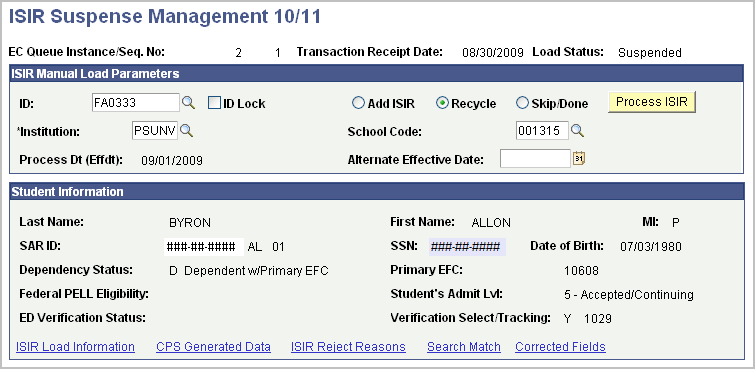
|
Field or Control |
Definition |
|---|---|
| EC Queue Instance/Seq. No |
This is the unique internal number associated with the batch to which this record belongs. |
| Load Status |
Displays the status of the student's ISIR record in the ISIR staging tables after the ISIR load process runs. Values include: Loaded: The record successfully loaded from the ISIR staging tables into the database. Error: An error occurred while trying to match the record to a similar record in the database. For example, if a batch of ISIR records for the wrong CPS School Code was loaded into the ISIR staging tables, then every record in the batch errors. Errors have an additional Error Code message. Use the ISIR Load Information link to view detailed information. Skip/Done: Either the record has been successfully loaded into the ISIR application tables or the load program ignored the record because it was instructed to do so based on the ISIR data load parameters or manual set on the Suspense Management page. Suspended: The record did not load into the database from the ISIR staging tables because the record did not meet the ISIR load parameters. Use the ISIR Load Information link to view detailed information. Unproc (unprocessed): The FA Inbound process loaded the record loaded into the ISIR staging tables, but the ISIR Load process has not yet be run for the record. |
ISIR Manual Load Parameters
|
Field or Control |
Definition |
|---|---|
| ID |
Click the search button to open a search page to assign student's ID to a suspended ISIR. |
| ID Lock |
Select to load the suspended ISIR record into the database to a specified ID. This works with the Add ISIR load option. When both this check box and the Add ISIR option are selected, the system adds the ISIR data to the record identified in the ID field. For example, a record status is suspended but an ID is found for the record. Activating the ID lock causes the record to load if all other ISIR load parameters are met. |
| Institution |
Select an institution to which the selected ISIR loads directly from this page. |
| Process Dt (Effdt) (process date effective date) |
The date the CPS processed this ISIR record. The Transaction Processed date on the ISIR record is used to set the effective date of the ISIR record. View the effective date in the ISIR Corrections component. If an unloaded ISIR record has a transaction processed date that predates the existing active ISIR record, the record suspends with suspend reason #7 – ISIR Tran Num Out of Seq. |
| School Code |
The owning school code of the ISIR that is set when you run the ISIR Load process. When the load process cannot determine the owning school code, the system suspends the ISIR with a suspend reason of Unable to Select School Code. Schools must enter the school code for which the ISIR is to be assigned. Use the ISIR Load Information page to view the school codes listed on the student's ISIR. Note: You must select one of the school codes entered by the student on the FAFSA or subsequent corrections to the student's ISIR may result in rejection by the CPS. |
| Alternate Effective Date |
To load a suspended ISIR with suspend reason #7 into the database, change the effective date by entering an alternate effective date for this student. The alternate effective date should be greater than the current effective date. You cannot select a future date. |
| Add ISIR |
Select this option to add the ISIR record to the database without enforcing the ISIR data load parameters. The system adds the ISIR record the next time the ISIR Load process runs. When you select Add ISIR, also select the ID Lock check box if you want to force the use of the ID in the ID field. Selecting the ID Lock prevents the system from looking for another ID when it is adding the ISIR. You can also use Add ISIR to reload previously loaded ISIR records. |
| Recycle |
This is set by the ISIR load process if a student's ISIR cannot be loaded into the database because it does not fit the ISIR data load parameters. Select to cause the system to attempt to load the record the next time the load process runs. |
| Skip/Done |
This is set by the system when the ISIR record has been added to the database. Select for any suspended ISIR records that you do not want loaded into the database. |
| Process ISIR |
Click this button to run the ISIR load process for the selected ISIR that you want to load directly from this page. Unless you set the Add ISIR load option, the ISIR Load logic and load parameters for new ISIRs are performed. |
Access the View ISIR Load Information page (click the ISIR Load Information link on the ISIR Suspense Management nn/nn page).
Image: View ISIR Load Information page
This example illustrates the fields and controls on the View ISIR Load Information page. You can find definitions for the fields and controls later on this page.
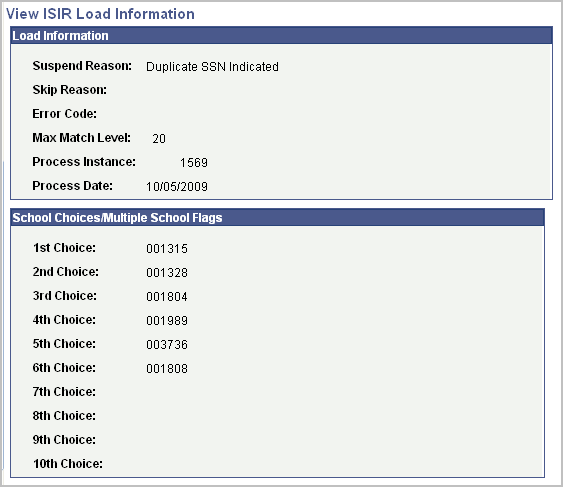
Note: All suspended records have an ISIR Load Action status set to Recycle. All recycle status records that are not loaded are automatically reviewed the next time the ISIR Load process runs.
The ISIR Load process executes the ISIR load rules on individual ISIR records in the staging tables and tests for institutional review status, education verification completed, and for ISIR computation rejects.
The record is further verified to pass the ISIR routing control criteria. If it fails, the process posts a suspend status and suspend reason. Other load rules are performed on ISIR correction or system-generated files.
Load Information
|
Field or Control |
Definition |
|---|---|
| Suspend Reason |
Displays the reason the record was suspended and not loaded into the database and is blank if the record successfully loaded. Values include: 1 – Student Not Found (Max Match): Search Match/Search Match By-pass failed to identify an ID that matches the ISIR. 2 – Inst Review Status: This routing control option was triggered. 3 – Ed Verification Completed: This routing control option was triggered. 4 – ISIR Compute Rejects: This routing control option was triggered. 5 – Record Suspend Level: The student's admit level. 7 – ISIR Tran Num Out of Seq: An ISIR with a greater transaction number, but an earlier process date was encountered. D – Duplicate SSN Indicated: An ISIR suspends if the CPS reports that the SSN is used for another ISIR. E – EFC Mismatch: The Correction ISIR Suspend reason if you select this as a correction data load parameter. G – System Generated Record: All system generated ISIRs suspend if you select this data load option. Unable to Select School Code: ISIR record was suspended because the load process could not determine the owning school code. |
| Skip Reason |
Displays the reason the record did not load into the database. Values include: 2 – Inst Review Status: This routing control option was triggered. 3 – Ed Verification Completed: This routing control option was triggered. 4 – ISIR Compute Rejects: This routing control option was triggered. 5 – Record Suspend Level: This routing control option was triggered. 7 – Search/Match option set to Discard/Skip: ISIR skips if you select this Search/Match option. G – System Generated Record: All system generated ISIRs skip if you select this data load option. |
| Error Code |
Displays the reason the Suspend Reasons is set to Error Encountered. Values include: 1 – Invalid SSN 2 – Invalid School Code 3 – SQL Error Encountered 4 – Update/Add PD Error (personal data error) 5 – Update/Add Address Error 6 – Update/Add PS Names Error 7 – Blank Date for Effective Date 8 – Correction Record not found |
| Max Match Level (maximum match level) |
Indicates the search/match level at which the ISIR record was matched to an ID. |
| Process Instance |
Displays the process number that the load process assigned when the process last ran. Use to view and print messages generated by the load process. |
| Process Date |
The date that the load process last ran. |
School Choices / Multiple School Flags
School code choices reported on the ISIR record are listed when the ISIR is intended for multiple CPS schools of the same destination number (TG number). This group box indicates the school that generated the ISIR transaction or was listed on the transaction and whether the ISIR type is a daily, requested, or pushed.
Each character in the six-character code corresponds to one of the six federal school code fields listed on the ISIR. Any value reported represents the ETI value of the matching school. Only the schools of the same destination have a value in the field.
Access the CPS Generated Fields page (click the CPS Generated Data link on the ISIR Suspense Management nn/nn page).
Image: CPS Generated Fields page
This example illustrates the fields and controls on the CPS Generated Fields page. You can find definitions for the fields and controls later on this page.
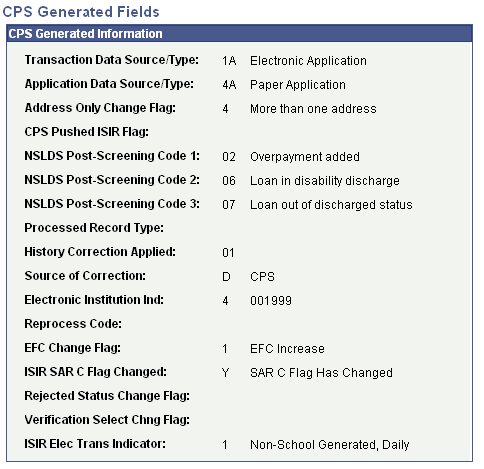
|
Field or Control |
Definition |
|---|---|
| Transaction Data Source/Type |
Source of the current ISIR record (Electronic, Web Student, Web, FAA, Paper, CPS, FSAIC - Federal Student Aid Information Center) and the type of ISIR (application, correction, renewal, Signature page, and so on). The ISIR load process uses this value to determine which records are processed. |
| Application Data Source/Type |
Source and type of the original ISIR transaction. |
| Address Only Change Flag |
Indicates whether mailing or email information was the only item changed on the current ISIR. |
| CPS Pushed ISIR Flag |
Indicates that CPS initiated the ISIR transaction. Y - Transaction is automatically sent to school in cases of an EFC change, SAR C change, or system-generated ISIR. ISIRs with a value of Y are treated as a system-generated ISIR. |
| NSLDS Post-Screening Code 1, NSLDS Post-Screening Code 2, and NSLDS Post-Screening Code 3 |
The NSLDS Post-screening field values on the ISIR. |
| Processed Record Type |
Indicates whether the ISIR record is based on a Correction Application (C), a correction of an initial ISIR (H), or is an initial ISIR (blank). |
| History Correction Applied |
ISIR transaction number of an earlier ISIR record from which the current ISIR data is derived. |
| Source of Correction |
Who initiated the current corrected ISIR record: A: Applicant D : CPS S: School Blank if not a corrected ISIR. |
| Electronic Institution Ind (electronic institution indicator) |
School that initiated the current ISIR. |
| Reprocess Code |
Code that explains why the CPS generated a revised ISIR. |
| EFC Change Flag |
Indicates whether the EFC has increased or decreased from the previous ISIR. |
| ISIR SAR C Flag Changed |
Indicates that the SAR C Flag has changed from the previous ISIR transaction. |
| Rejected Status Change Flag |
Indicates that the rejection status is set or removed from the previous ISIR transaction. |
| Verification Select Chng Flag (verification select change flag) |
Indicates that the ISIR is now selected for verification when the previous transaction was not selected. |
| ISIR Elec Trans Indicator (ISIR electronic transaction indicator) |
Indicates whether the school receiving the ISIR generated the transaction or was listed on the transaction. Also indicates whether the type of ISIR is a daily, requested, or pushed ISIR. ETI values: Blank: No destination code associated or school not participating. 0: School generated transaction and is an ISIR daily school. 1: School did not generate transaction and is an ISIR daily school. 2: School generated transaction and is an ISIR request school. 3: School did not generate transaction and is an ISIR request school. 4: School generated transaction, is an ISIR daily school, ISIR is CPS pushed. 5: School did not generate transaction, is an ISIR daily school, ISIR is CPS pushed. 6: School generated transaction, is an ISIR request school, ISIR is CPS pushed. 7: School did not generate transaction, is an ISIR request school, ISIR is CPS pushed. 8: School did not generate transaction, is an ISIR daily school, ISIR is CPS pushed (system generated). 9: School did not generate transaction, is an ISIR request school, ISIR is CPS pushed (system generated). |
Access the Reject Reasons page (click the ISIR Reject Reasons link on the ISIR Suspense Management page).
Image: Reject Reasons page
This example illustrates the fields and controls on the Reject Reasons page. You can find definitions for the fields and controls later on this page.
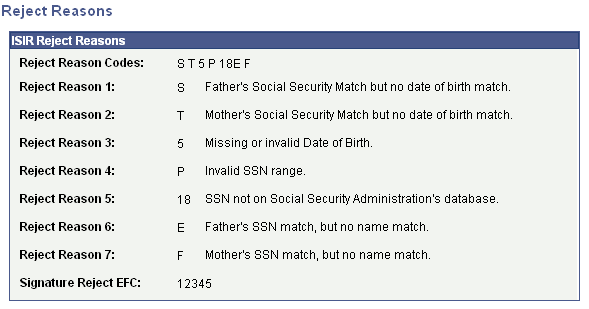
|
Field or Control |
Definition |
|---|---|
| Signature Reject EFC |
Displays the primary 9–month EFC when all data is provided except valid signatures. |
Access the Corrected Fields page (click the Corrected Fields link on the ISIR Suspense Management page).
Image: Corrected Fields page
This example illustrates the fields and controls on the Corrected Fields page. You can find definitions for the fields and controls later on this page.
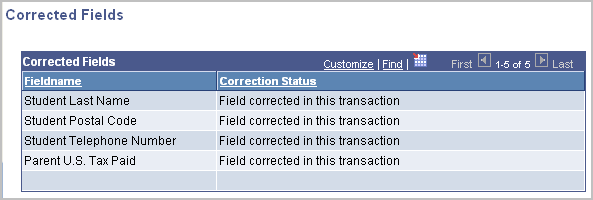
The system reads the Correction Flag field on the ISIR and displays which fields were corrected. The system uses the ISIR/SAR Cross Reference setup data to display the field names on this page.
Access the ISIR Inbound Load Summary page ().
Note: Click the tabs in the scroll area to access multiple views of this page. Elements common to all views are documented in the section on common page information.
Common Page Information
|
Field or Control |
Definition |
|---|---|
| Original SSN (original Social Security Number) |
The original Social Security Number entered on the FAFSA by the student. |
| Name CD (name code) |
The first two letters of the student's last name reported on the FAFSA used with the original SSN by the CPS to uniquely identify the student. |
| Trans Nbr (transaction number) |
The transaction number of the ISIR. |
| Header and Trailer Data |
Click this link to view header and trailer information for the ISIR record. |
ISIR Batch Detail Records Tab
Access the ISIR Inbound Load Summary, ISIR Batch Detail Records subpage (click the Student Information tab on the ISIR Inbound Load Summary page).
Image: ISIR Inbound Load Summary page, ISIR Batch Detail Records tab
This example illustrates the fields and controls on the ISIR Inbound Load Summary page, ISIR Batch Detail Records tab. You can find definitions for the fields and controls later on this page.
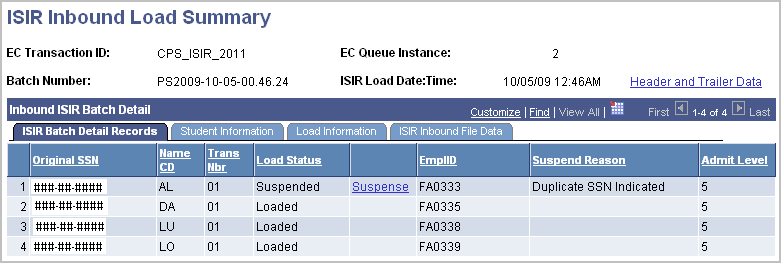
|
Field or Control |
Definition |
|---|---|
| Load Status |
Displays the current status of the ISIR batch files loaded into the ISIR staging tables. Loaded indicates the ISIR batch file is loaded into the ISIR staging tables and will be loaded into the database the next time the ISIR Load process (FAPSAR00) is run. Processed indicates the ISIR batch file no longer needs to be reviewed by the ISIR Load process. |
| Suspense |
Click this link for a suspense file to navigate to the ISIR Suspense Management nn/nn page. |
| EmplID |
The ID number assigned to this student. |
| Suspend Reason |
This field on the ISIR Batch Detail Records tab and the Load Information tab displays the reason the record was suspended and not loaded into the database. It is blank if the record was successfully loaded. If all records in the EC Queue instance are loaded, this field does not display. Values include: 1 – Student Not Found (Max Match): Search Match/Search Match By-pass failed to identify an ID that matches the ISIR. 2 – Inst Review Status: This routing control option was triggered. 3 – Ed Verification Completed: This routing control option was triggered. 4 – ISIR Compute Rejects: This routing control option was triggered. 5 – Record Suspend Level: The student's admit level. 7 – ISIR Tran Num Out of Seq: An ISIR with a greater transaction number, but an earlier process date, was encountered. D – Duplicate SSN Indicated: An ISIR suspends if the CPS reports that the SSN is used for another ISIR. E – EFC Mismatch: The Correction ISIR Suspended Reason if you select this as a correction data load parameter. G – System Generated Record: All system generated ISIRs suspend if you select this data load option. |
| Admit Level |
Displays the admit level for this record. |
Student Information Tab
Access the ISIR Inbound Load Summary page, Student Information subpage (click the Student Information tab on the ISIR Inbound Load Summary page).
Image: ISIR Inbound Load Summary page, Student Information tab
This example illustrates the fields and controls on the ISIR Inbound Load Summary page, Student Information tab. You can find definitions for the fields and controls later on this page.
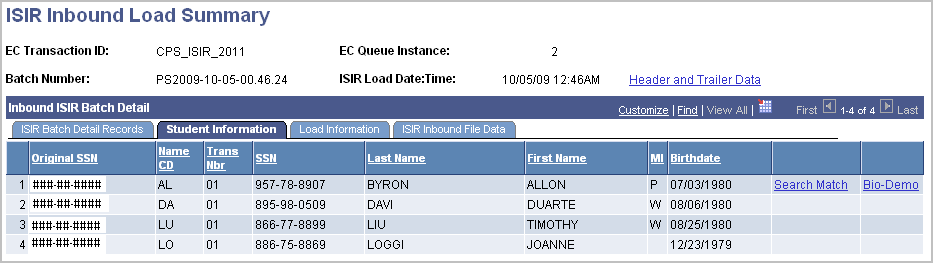
The Last Name, First Name, MI, and Birthdate values are from the ISIR.
|
Field or Control |
Definition |
|---|---|
| Search Match |
Click this link to connect to the search match component. |
| Bio Demo |
Click this link to connect to the PeopleSoft Campus Community Bio Demographic component. |
Load Information Tab
Access the Load Information subpage (click the Load Information tab on the ISIR Inbound Load Summary page).
Image: ISIR Inbound Load Summary page, Load Information tab
This example illustrates the fields and controls on the ISIR Inbound Load Summary page, Load Information tab. You can find definitions for the fields and controls later on this page.
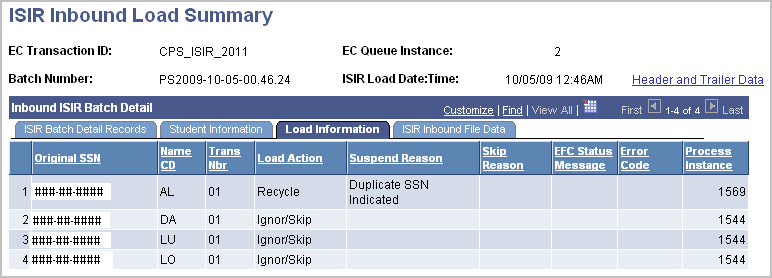
|
Field or Control |
Definition |
|---|---|
| Load Action |
Values include Add ISIR, Ignore/Skip, and Recycle. |
| Suspend Reason |
This field displays the reason the record was suspended and not loaded into the database. It is blank if the record was successfully loaded. If all records in the EC Queue instance are loaded, this field does not display. Values include: 1 – Student Not Found (Max Match): Search Match/Search Match By-pass failed to identify an ID that matches the ISIR. 2 – Inst Review Status: This routing control option was triggered. 3 – Ed Verification Completed: This routing control option was triggered. 4 – ISIR Compute Rejects: This routing control option was triggered. 5 – Record Suspend Level: The student's admit level. 7 – ISIR Tran Num Out of Seq: An ISIR with a greater transaction number, but an earlier process date, was encountered. D – Duplicate SSN Indicated: An ISIR suspends if the CPS reports that the SSN is used for another ISIR. E – EFC Mismatch: The Correction ISIR Suspended Reason if you select this as a correction data load parameter. G – System Generated Record: All system generated ISIRs suspend if you select this data load option. |
| Skip Reason |
Reason the record did not load into the database, such as: 2 – Inst Review Status: This routing control option was triggered. 3 – Ed Verification Completed: This routing control option was triggered. 4 – ISIR Compute Rejects: This routing control option was triggered. 5 – Record Add Level: This routing control option was triggered. 7 – Search/Match option set to Discard/Skip:—ISIR skips if you select this Search/Match option. G – System Generated Record: All system-generated ISIRs skip if you select this data load option. |
| Error Code |
The reason that the Suspend Reasons is set to Error Encountered. Values include: 1 – Invalid SSN 2 – Invalid School Code 3 – SQL Error Encountered 4 – Update/Add PD Error 5 – Update/Add Address Error 6 – Update/Add PS Names Error 7 – Blank Date for Effective Date 8 – Correction Record not found. |
| Process Instance |
Number that the load process assigned when the process last ran. Use to view and print messages generated by the load process. |
ISIR Inbound File Data Tab
Access ISIR Inbound File Data subpage (click the ISIR Inbound File Data tab on the ISIR Inbound Load Summary page).
Image: ISIR Inbound Load Summary page, ISIR Inbound File Data tab
This example illustrates the fields and controls on the ISIR Inbound Load Summary page, ISIR Inbound File Data tab. You can find definitions for the fields and controls later on this page.
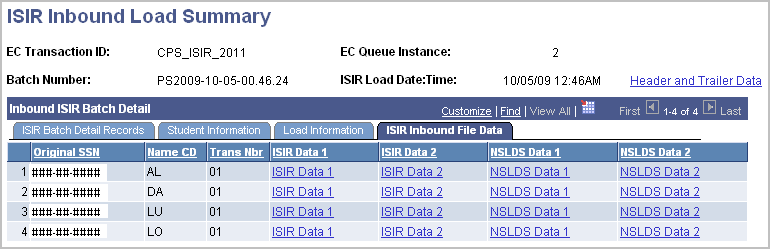
Click the links for ISIR Data 1, ISIR Data 2, NSLDS Data 1, or NSLDS Data 2 to view the ISIR information in the ISIR staging tables.