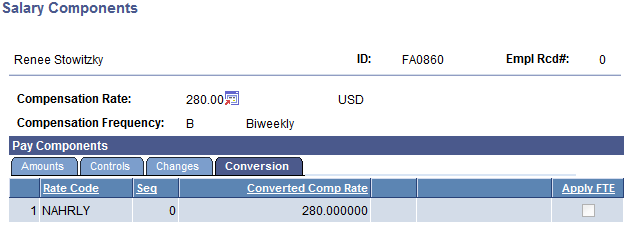Managing Work-Study Jobs
This section discusses how to:
Assign a work-study job.
View job summary information.
View a student's total award package.
View earnings summary.
View general job information, work location, and compensation.
View salary components.
|
Page Name |
Definition Name |
Navigation |
Usage |
|---|---|---|---|
|
Work Study Placement |
STDNT_WRKSTUDY_AWD |
|
Assign a work-study job to an approved student and verify that the student has a posted work-study award. |
|
Job Summary |
STDNT_WS_JOB_SEC |
Click the Student Job Summary link on the Work Study Placement page. |
View the student's job information from PeopleSoft Human Resources. |
|
Award Summary |
FA_EARNINGS1 |
|
View the student's total award package and the status of each award. This page lists each of the student's awards, providing the financial aid item type, career associated with the award, and the offered, accepted, authorized, and disbursed amounts. |
|
Award Detail |
AWARD_DETAIL_SEC |
Click the Award Details link on the Award Summary page. |
View offered and accepted amounts, net disbursement balance, and authorized and disbursed amounts. |
|
Earnings Summary |
FA_EARNINGS2 |
|
View a student's campus earnings. Campus earnings information includes hours worked and gross earnings in year-to-date, month-to-date, and quarterly amounts. |
|
Job Information |
JOB_SUMMARY |
|
View job information, work location, and compensation. |
|
Salary Components |
COMP_JOB_SUMM_SEC |
Click the Components link on the Job Information page. |
View compensation rate and frequency and other payment information. |
Access the Work Study Placement page ().
Image: Work Study Placement page
This example illustrates the fields and controls on the Work Study Placement page. You can find definitions for the fields and controls later on this page.
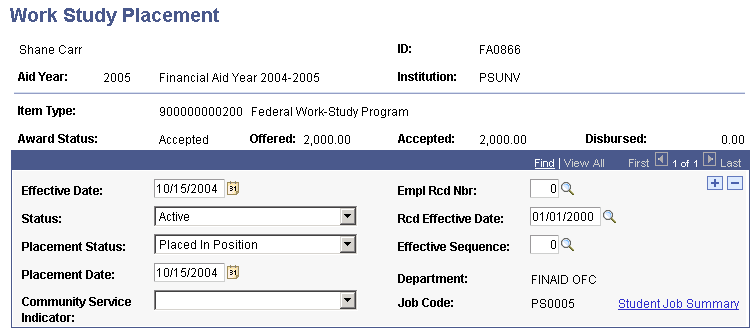
|
Field or Control |
Definition |
|---|---|
| Item Type |
Displays the item type number and description for the work-study award. |
| Award Status |
Displays acceptance of work-study award by student. |
| Offered |
Displays the amount of work-study earnings offered to the student. |
| Accepted |
Displays the amount of work-study earnings that the student accepted. |
| Disbursed |
Displays the amount of work-study earned by the student. |
| Placement Status |
Select the value that indicates the current status of the student's job placement. Values are: Appointment Terminated: The student is no longer in the work-study job. Earned Maximum for Award: The student has earned the annual awarded work-study maximum. Eligible for Placement: The student is eligible for placement. Not Placed in Position: The student is not placed in a work-study position. Placed in Position: The student is placed in a work-study position. |
| Placement Date |
Enter the date on which the hiring department enters the placement status. |
| Community Service Indicator |
Indicates whether the student's job fulfills the community service requirement for your institution. Values are: Community Service: Fulfills a community service requirement. Not Community Service: Does not satisfy the community service requirement. |
Note: The following fields become available when the student's placement status is Eligible for Placement, Placed in Position, or Appointment Terminated.
|
Field or Control |
Definition |
|---|---|
| Empl Rcd Nbr (employment record number) |
Select the employment record number that corresponds to the assigned job. |
| Rcd Effective Date (record effective date) |
Enter the date when the student's employment record was initialized. |
| Effective Sequence |
Enter the sequence number for the particular employment record number. |
| Department |
Displays the department of the student's job. This value comes from the employment record. |
| Job Code |
Displays the job code for the student's job. This value comes from the employment record. |
| Student Job Summary |
Click to access the Job Summary page and view the student's job information. |
Access the Job Summary page (Click the Student Job Summary link on the Work Study Placement page).
Image: Job Summary page
This example illustrates the fields and controls on the Job Summary page.
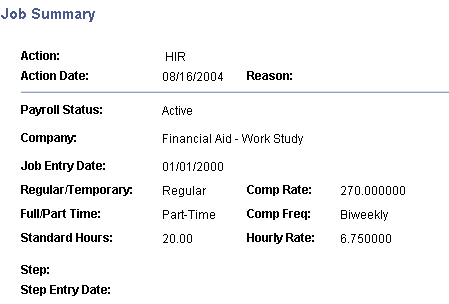
Access the Award Summary page ().
Image: Award Summary page: Offered/Accepted tab
This example illustrates the fields and controls on the Award Summary page: Offered/Accepted tab.
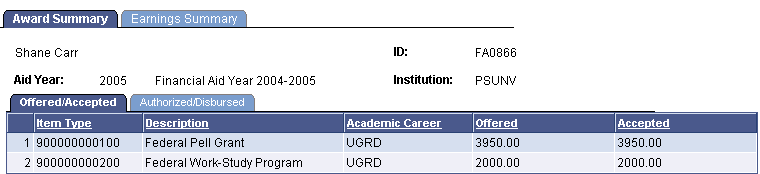
Authorized/Disbursed Tab
Select the Authorized/Disbursed tab.
Image: Award Summary page: Authorized/Disbursed tab
This example illustrates the fields and controls on the Award Summary page: Authorized/Disbursed tab. You can find definitions for the fields and controls later on this page.
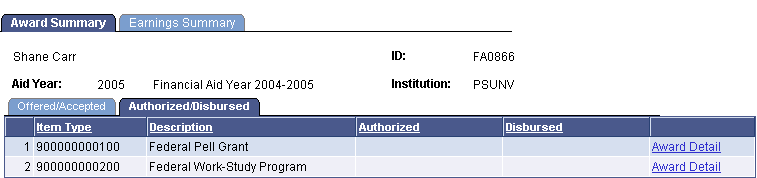
|
Field or Control |
Definition |
|---|---|
| Award Detail |
Click to access the Award Detail page. |
Access the Earnings Summary page ().
Image: Earnings Summary page
This example illustrates the fields and controls on the Earnings Summary page.
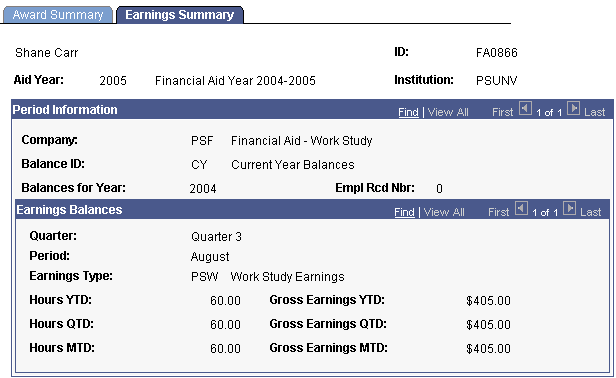
Access the Job Information page ().
Image: Job Information page: General tab
This example illustrates the fields and controls on the Job Information page: General tab.

Job Information Tab
Select the Job Information tab.
Image: Job Information page: Job Information tab
This example illustrates the fields and controls on the Job Information page: Job Information tab.

Work Location Tab
Select the Work Location tab.
Image: Job Information page: Work Location tab
This example illustrates the fields and controls on the Job Information page: Work Location tab.

Compensation Tab
Select the Compensation tab.
Image: Job Information page: Compensation tab
This example illustrates the fields and controls on the Job Information page: Compensation tab. You can find definitions for the fields and controls later on this page.

|
Field or Control |
Definition |
|---|---|
| Components |
Click to access the Salary Components page. |
Access the Salary Components page (click the Components link on the Job Information page).
Image: Salary Components page: Amounts tab
This example illustrates the fields and controls on the Salary Components page: Amounts tab.
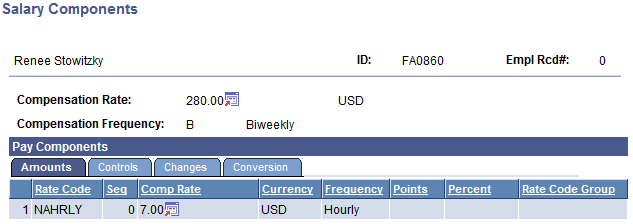
Controls Tab
Select the Controls tab.
Image: Salary Components page: Controls tab
This example illustrates the fields and controls on the Salary Components page: Controls tab.
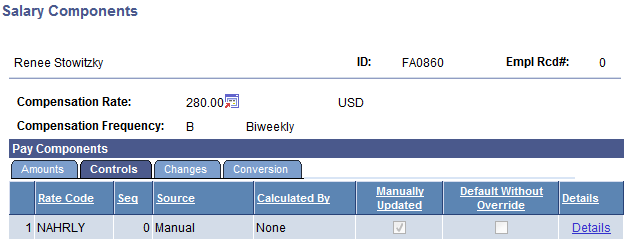
Changes Tab
Select the Changes tab.
Image: Salary Components page: Changes tab
This example illustrates the fields and controls on the Salary Components page: Changes tab.
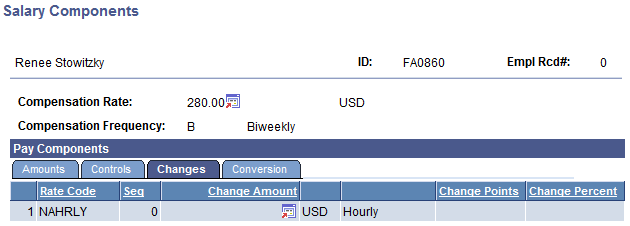
Conversion Tab
Select the Conversion tab.
Image: Salary Components page: Conversion tab
This example illustrates the fields and controls on the Salary Components page: Conversion tab.