Originating ACG and SMART Grants to COD
This section provides an overview of COD reporting and discusses how to:
Originate ACG and SMART records.
Use originated ACG and SMART records.
View origination actions.
View messages for rejected origination records.
View disbursement information for originated grants.
View disbursement action details.
View disbursement messages.
Resolve ACG and SMART outbound errors.
Process mid-year changes and rejected records.
The following steps summarize the ACG and SMART grant creation and COD reporting process.
Institutions determine which students are eligible to receive ACG and SMART grants. Student eligibility information is stored in the ACG/SMART Eligibility pages.
Institutions award eligible students using item types with the Federal ID values of ACG and SMART.
The grant origination process (FAPASORG) creates an origination record for each student. These can be viewed in the Manage ACG/Smart Grants component.
The Generate ACG/SMART Outbound process (ASGOUT) populates the COD staging tables using data from the grant application tables. The process validates that the required data is present and then moves the data to the staging tables. The common record XML file is created.
Institutions assign the appropriate grant message class name and transmit the files to COD.
Institutions receive and process acknowledgement records. The Common Origination and Disbursement Inbound process (CODIN) loads Common Records from the XML file into staging tables. The process populates the grant origination tables using data from the COD staging table.
If the award is modified, adjustments to originated grants are automatically triggered or can be triggered manually from the Manage ACG/Smart Grants component.
|
Page Name |
Definition Name |
Navigation |
Usage |
|---|---|---|---|
|
Originate ACG/SMART Grants |
SSFA_RUN_ASG_ORG |
|
Originate ACG and SMART records. |
|
Origination |
SFS_ASG_ORIG |
|
View and modify originated ACG and SMART records. |
|
ACG/SMART Grants Origination Action Detail |
SFA_ASG_ORIG_SEC |
Click the Orig Status link on the Origination page. |
View origination level action transactions. |
|
ACG/SMART Grants Origination Messages |
SFA_ASG_ORGMSG_SEC |
Click the Message link for the selected row on the ACG/SMART Grants Origination Action Detail page. |
View award level messages. |
|
Disbursement |
SFA_ASG_DISB |
|
View disbursement information for originated grants. |
|
ACG/SMART Grants Disbursement Action Detail |
SFA_ASG_DISB_SEC |
Click the Action Detail link on the Disbursement page. |
View disbursement action transactions. |
|
ACG/SMART Grants Disbursement Messages |
SFA_ASG_DSBMSG_SEC |
Click the Message link for the selected disbursement action row on the ACG/SMART Grants Disbursement Action Detail page. |
View disbursement messages. |
|
ACG/SMART Outbound |
SFA_RUNCTL_AS_OUT |
|
Generate outbound common origination records for transmission to COD. |
|
COD Document |
SFA_COD_DOCUMENT |
|
View COD data stored in the COD staging tables. |
|
Common Origination and Disbursement Inbound |
SFA_RUNCTL_COD_INB |
|
Load and process COD response XML files. |
Access the Originate ACG/SMART Grants page ().
Image: Originate ACG/Smart Grants page
This example illustrates the fields and controls on the Originate ACG/Smart Grants page. You can find definitions for the fields and controls later on this page.
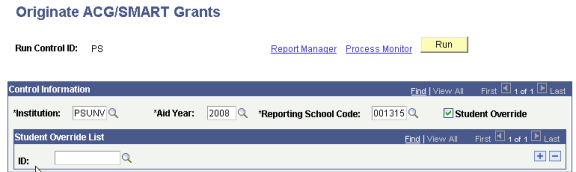
The FAPASORG process selects records that meet the run control criteria for students who are awarded an ACG or SMART grant.
|
Field or Control |
Definition |
|---|---|
| Institution |
Select the academic institution of the records to be processed. |
| Aid Year |
Select the aid year of the records to be processed. |
| Reporting School Code |
Select the owning school code used for Pell. |
| Student Override |
Select to allow individual students to be selected for origination. |
| ID |
Available when the student override check box is activated. Select the EmplID of the individual records to originate. The records selected must meet the criteria defined on the page. |
Access the Origination page ().
Image: Origination page
This example illustrates the fields and controls on the Origination page. You can find definitions for the fields and controls later on this page.
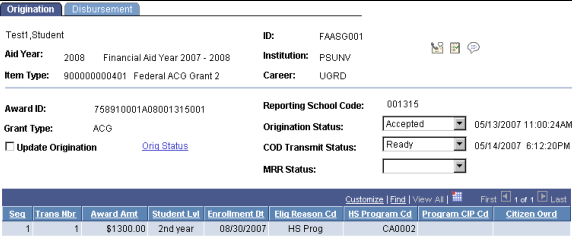
Use this page to view and update originated grant records. After the record is transmitted, the current row in the grid cannot be updated. To insert a new row, select the Update Origination check box.
|
Field or Control |
Definition |
|---|---|
| Award ID |
Displays the unique ID generated by the origination process. |
| Grant Type |
Displays ACG or SMART. |
| Update Origination |
Select to run the origination process again for the same award. Use when a non-award related change must be made to the originated record. For award changes such as changes to the award amount, or changes to the individual disbursement amounts, modifying the award in the packaging components causes the origination process to select the record for adjustment. |
| Orig Status (origination status) |
Click this link to access the ACG/SMART Grants Origination Action Detail page, which displays all actions that have occurred at the origination level. |
| Reporting School Code |
Displays the CPS school code used for COD reporting. |
| Origination Status |
Displays the origination status when the system transmits records. Values are: Accepted: Indicates an accepted acknowledgment record. Cancelled: Indicates a cancelled award from the system. Change to Origination: Indicates that a change was made to the student's origination record. The origination program sets this status. Corrected: Indicates an accepted record with corrections. Originated: Indicates that the origination process ran successfully. This is also set manually for rejected records that are now ready to be processed. Rejected: Indicates a rejected record. |
| COD Transmit Status |
Displays the transmission status of the record by COD. The values are normally assigned automatically as the grant is processed, but you can manually change values as needed. Values are Review: Not used. On Hold: Set when the rejected by COD. This must be reset to Ready to retransmit to COD. Ready: Default status set after the record has been originated. This is also set manually for rejected records that are now ready to be processed. Transmitted: Set after the COD message has been generated. Cancel: Set when the origination status is set to Cancelled. |
| MRR Status (multiple reporting record status) |
Displays originations and disbursements reported by more than one institution for the same student. Use this information to identify and resolve potential overaward payments and concurrent enrollments before they occur. When you request multiple reporting records and load them into the system, the status of the data updates this field. Values are: Blocked Institution Blocked and Concurrent Blocker Institution Blocker/Concurrent Enrlm (blocker and concurrent enrollment). Concurrent Enrollment Institution Disbursed Institution None Found Originated Institution. Shared SAR ID (shared student aid report ID). Unblocked Institution Verification W |
| Seq (sequence) |
Displays the internal counter. |
| Trans Nbr (transaction number) |
Displays the transaction number of the current valid ISIR. |
| Award Amount |
Displays the total amount awarded for the award year for the item type. |
| Student Lvl (student level) |
Displays the student's academic level. The academic level must be valid for the specific grant program. |
| Enrollment Data |
Displays the first day of enrollment for the award period. |
| Eligibility Reason Code |
Select the reason the student is eligible for ACG. This field can be updated only if the grant type is ACG. Values are: HS Prog (high school program): Student has completed an eligible high school program accepted by the Department of Education. AP/IB (advanced placement or international baccalaureate): Student has completed advanced placement or international baccalaureate course work with acceptable scores. Course: Student has completed the high school course work necessary to satisfy the ACG curriculum requirements. |
| HS Program Cd (high school program code) |
This field can be updated only if the grant type is ACG. When the Eligibility Reason Code is HS Prog, the appropriate high school program code must be provided. |
| Program CIP Cd (program classification of instructional program code) |
This field can be updated only if the grant type is SMART. For SMART grants, provide the eligible CIP code. |
| Citizenship Override |
Select to report a local override of the student's citizenship status. |
Access the ACG/SMART Grants Origination Action Detail page (click the Orig Status link on the Origination page).
Image: ACG/SMART Grants Origination Action Detail page
This example illustrates the fields and controls on the ACG/SMART Grants Origination Action Detail page. You can find definitions for the fields and controls later on this page.
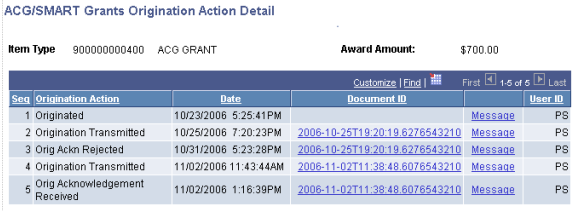
This page displays the actions that have occurred at the origination level. COD document data and COD edit messages can be accessed from this page.
|
Field or Control |
Definition |
|---|---|
| Document ID |
Click this link to view the COD staging table data. |
| Message |
Click this link to view any error messages generated by the grant processes or received from COD. |
Access the ACG/SMART Grants Origination Messages page (click the Message link for the selected row on the ACG/SMART Grants Origination Action Detail page).
Image: ACG/SMART Grants Origination Messages page
This example illustrates the fields and controls on the ACG/SMART Grants Origination Messages page.
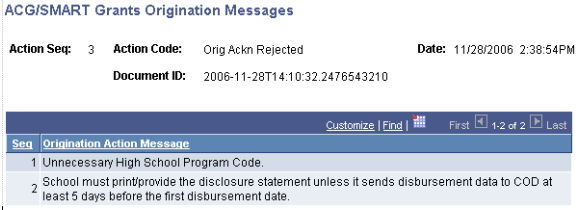
The page displays action messages received from a rejected origination record.
Access the Disbursement page ().
Image: Disbursement page
This example illustrates the fields and controls on the Disbursement page.
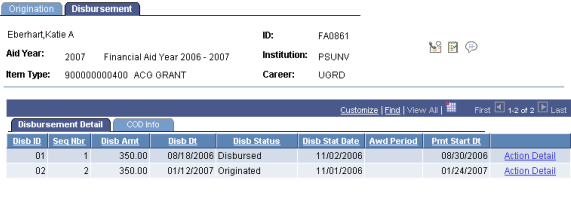
The page displays disbursement information on the Disbursement Detail tab and COD information on the COD Info tab.
Access the ACG/SMART Grants Disbursement Action Detail page (click the Orig Status link on the Origination page).
Image: ACG/SMART Grants Disbursement Action Detail page
This example illustrates the fields and controls on the ACG/SMART Grants Disbursement Action Detail page. You can find definitions for the fields and controls later on this page.
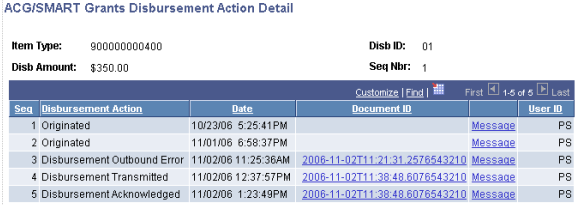
|
Field or Control |
Definition |
|---|---|
| Document ID |
Click this link to view the COD staging table data. |
| Message |
Click this link to view any disbursement level messages generated by the grant processes or received from COD. |
Access the ACG/SMART Grants Disbursement Messages page (click the Message link for the selected disbursement action row on the ACG/SMART Grants Disbursement Action Detail page).
Image: ACG/SMART Grants Disbursement Messages page
This example illustrates the fields on the ACG/SMART Grants Disbursement Messages page.
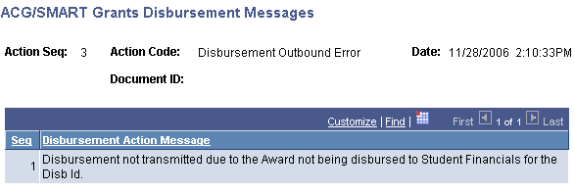
This page displays disbursement action messages generated by the outbound process.
Similar to the Pell reporting process, the outbound process can fail to generate an XML record for a student if an award discrepancy exists or required fields are missing. When an originated record fails the outbound process, an error message displays in the ACG/SMART Grants Origination Action Detail page.
The two types of problems to be resolved are:
Award discrepancy.
Incomplete origination record.
When the amount of the grant in the student's package is greater than the amount originated, first determine which value is correct. If the packaged amount is correct, run the record through the origination process again to synchronize the award amounts.
When a required field for the grant is missing, identify the failed originated records by reviewing the message log for the FAPASOUT process. Here is an example message log:
Image: Message log for the FAPASOUT process
This example illustrates the fields and controls on the Message log for the FAPASOUT process.
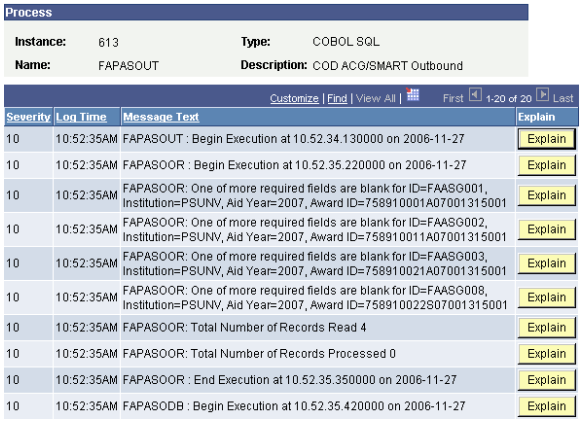
Then review each record in the Manage ACG/SMART component.
Identifying Records by Query
Alternatively, you can identify originated records by executing the following query:
SELECT A.EMPLID, A.SFA_ASG_GRANT_TYPE, A.SFA_ASG_ORIG_STAT, A.SFA_COD_TRANS_STAT, B.SFA_ASG_ORIG_SEQ, B.SFA_COD_STDNT_LVL, B.SFA_COD_ELIGRSN_CD, B.SFA_COD_HS_PROG_CD, B.SFA_COD_PROGCIP_CD FROM PS_SFA_ASG_ORG A, PS_SFA_ASG_ORG_DTL B WHERE A.EMPLID = B.EMPLID AND A.INSTITUTION = B.INSTITUTION AND A.AID_YEAR = B.AID_YEAR AND A.ACAD_CAREER = B.ACAD_CAREER AND A.ITEM_TYPE = B.ITEM_TYPE AND A.SFA_ASG_ORIG_STAT IN ('O','U') AND A.SFA_COD_TRANS_STAT = 'R'
Check the following fields for missing information required for the grant type:
SFA_COD_STDNT_LVL (student academic level)
SFA_COD_ELIGRSN_CD (ACG eligibility reason)
SFA_COD_HS_PROG_CD (ACG eligible high school program)
SFA_COD_PROGCIP_CD (SMART eligible CIP code)
Enter this information in the Manage ACG/SMART Grants component. Rerun the ASGOUT process to generate the COD file.
When a student's grant eligibility increases mid year because the student advanced a grade level, a separate item type for each grade level amount must be used. This is because COD does not accept more than one grade level for the same origination record. In this case, separate origination records are reported.
This section discusses how to:
Resolve origination records rejected by COD.
Adjust changed records.
Resolving Origination Records Rejected by COD
If an origination record is rejected, the processing of the acknowledgement record from COD sets the ACG/SMART Origination Status to Rejected and the COD Transmit Status to On Hold on the Origination page.
To resolve, first review the reasons the record was rejected and any origination or disbursement level messages received from COD. Then make changes to the student's data on the Origination page to correct the problem:
If changing the student's eligibility information, such as student level, ACG eligibility reason code, high school program code, or CIP code, make the changes and update the Origination Status from Rejected to Originated and reset the COD Transmit Status from On-Hold to Ready. When you run the ACG/SMART Outbound process, the record is retransmitted.
If changing the award or disbursement amounts, re-originate the record. First, update the student's award. The award is flagged for adjustment processing; similar to loan processing, the offer activity indicator field for the award is reset. Next, update the Origination Status from Rejected to Originated and reset the COD Transmit Status from On-Hold to Ready and run the origination process. Run the ACG/SMART Outbound process to generate the new file.
Warning! The Origination Status and COD Transmit Status fields must be updated before a rejected record can be processed.
Adjusting Changed Records
After COD has accepted a grant record, changes in eligibility may occur and must be reported. When a change to the student's award amount occurs, these records are automatically selected and adjusted by the origination process.
If a change to the student's eligibility information (ACG eligibility reason code, high school program code, or CIP code) is required, make the change to the student's grant eligibility record. Select the record representing the first term of the origination record in the Manage ACG/SMART Grants component, select the Update Origination check box and run the origination process. A new row is inserted in the origination detail grid in which you can view the modified eligibility criteria.
Changes in the student's academic level are not allowed after COD has accepted a grant, and so the origination process does not allow the HERA level to be changed. However, you can cancel the current origination record and re-originate the grant using a different item type for the new level.
After disbursement to the student, any subsequent change to the disbursement amount is not reported until the adjusted amount has been run through the disbursement process.