Processing Direct Loan Manifests
If your institution collects signed promissory notes for the direct lending program, you must produce a manifest to send with the signed promissory notes to the direct lending common origination and disbursement (COD) processing center. When you receive a signed promissory note, access the Direct Loan Pnote page and indicate that the promissory note is signed. The system sets the Manifest Status to Authorize and the promissory note is included the next time you create a loan manifest.
Next, create the data for the loan manifest by running the Populate Manifest process, which selects all students' promissory notes that have a manifest status of Authorize. You can review the selected promissory notes and delete any not to be included in the manifest before printing the manifest.
Then manually sort the signed promissory notes and attach the printed manifest to each group of fifty promissory notes. Financial Aid creates a manifest for every fifty promissory notes. Separate manifests are created for Stafford subsidized and unsubsidized and PLUS promissory notes as required by the COD.
This section discusses how to:
Create a direct loan manifest.
Edit a direct loan manifest.
Print PLUS and Stafford loan manifests.
|
Page Name |
Definition Name |
Navigation |
Usage |
|---|---|---|---|
|
Populate Manifest |
RUNCTL_MANIFEST1 |
|
Select the students whose promissory notes are signed and ready to be added to the loan manifest. |
|
Direct Loan Manifest |
LOAN_MANIFEST |
|
View the list of students and their loan IDs that are in each manifest. There are separate manifests for Stafford and PLUS promissory notes. You can remove students that should not be included on the manifest. |
|
DL Print PLUS Manifest |
RUNCTL_MANIFEST2 |
|
Print PLUS loan manifests. |
|
DL Print Stafford Manifest |
RUNCTL_MANIFEST3 |
|
Print subsidized and unsubsidized Stafford loan manifests. |
Access the Populate Manifest page ().
Image: Populate Manifest page
This example illustrates the fields and controls on the Populate Manifest page. You can find definitions for the fields and controls later on this page.
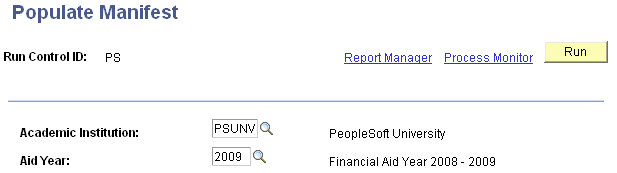
Use this page to run the DL Manifest Generation process for subsidized and unsubsidized loans (FAMANF01). The DL Manifest Generation process for PLUS loans is FAMAN2.
Select the academic institution and aid year of the promissory notes to be included on the manifest.
Access the Direct Loan Manifest page ().
Image: Direct Loan Manifest page
This example illustrates the fields and controls on the Direct Loan Manifest page. You can find definitions for the fields and controls later on this page.
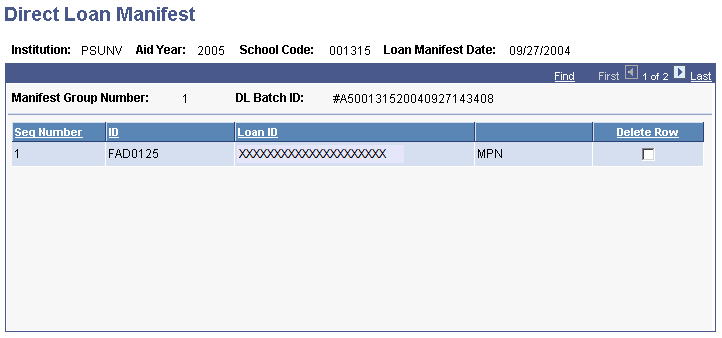
|
Field or Control |
Definition |
|---|---|
| School Code |
Displays the Central Processing Center (CPS) code for your institution. |
| Loan Manifest Date |
Displays the date you created the manifest. |
| Manifest Group Number |
Indicates each manifest group. A new manifest group is created for each Stafford or PLUS group of fifty promissory notes. You can view the different manifest groups. |
| DL Batch ID (direct lending batch identifier) |
Displays a batch ID comprised of alphanumeric characters representing batch type, cycle year, school code, date, and time. This batch ID is used to monitor and control the number of promissory notes accepted by the Department of Education COD. |
| Seq Number (sequence number) |
Indicates the order that you should organize the signed promissory notes you include with the manifest. |
| ID |
Displays the student's ID. |
| Loan ID |
Displays the identification number of the loan. The promissory note type is displayed next to this field. |
| Delete Row |
Select this check box to remove a student from the manifest when it is printed. To include the student in future manifests, reset the manifest status to Authorize on the Direct Loan PNote page. |
Different run control pages are available for printing PLUS loan manifests and Stafford loan manifests. Use the Plus Manifest page to print PLUS loan manifests and the Stafford Manifest page to print Stafford loan manifests that you have created. You can print or reprint the manifests by date or by manifest group.
Printing a PLUS Loan Manifest
Access the DL Print PLUS Manifest page ().
Image: DL Print PLUS Manifest page
This example illustrates the fields and controls on the DL Print PLUS Manifest page. You can find definitions for the fields and controls later on this page.
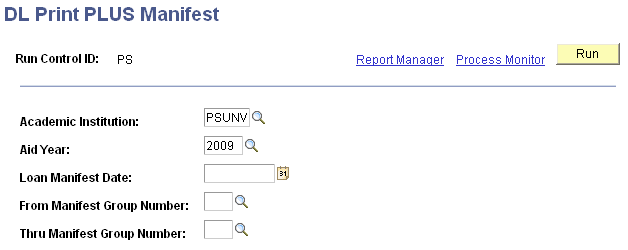
Use this page to run the Generate Manifest Report process for subsidized and unsubsidized (FAMANFS3). The process that runs the DL Manifest Generation for PLUS loans is FAMANFS2.
|
Field or Control |
Definition |
|---|---|
| Loan Manifest Date |
Select the manifests to print by entering a loan manifest date. If you enter a value in this field, the From Manifest Group Number and Thru Manifest Group Number fields are not available. |
| From Manifest Group Number |
Select a group of manifests to print, from this manifest group number through the group number in the Thru Manifest Group Number field. The system prints the most current instance of each manifest for that date selected. All loan manifest groups are available, even if they have been printed. |
| Thru Manifest Group Number |
Enter the ending manifest group number to specify the manifests to print. |
Printing a Stafford Loan Manifest
Access the DL Print Stafford Manifest page ().
Image: DL Print Stafford Manifest page
This example illustrates the fields and controls on the DL Print Stafford Manifest page.
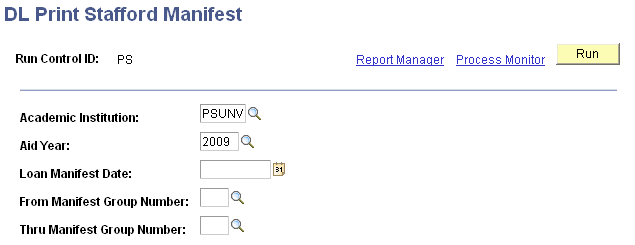
Use this page to run the Print Manifest Report Stafford process (FAMANFS3).