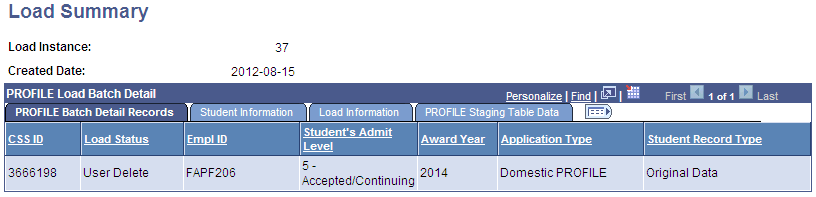Reviewing Institutional Correction Audits
This section discusses how to view institutional correction audits.
|
Page Name |
Definition Name |
Navigation |
Usage |
|---|---|---|---|
|
Institutional Application Correction Audits |
INST_CORR_AUDITS |
|
Review corrections made to a student's institutional application using the Maintain Institutional Application component. This page enables you to track certain limited changes that you make to a student's institutional application data. |
Access the Institutional Application Correction Audits page ().
Image: Institutional Application Correction Audits page
This example illustrates the fields and controls on the Institutional Application Correction Audits page. You can find definitions for the fields and controls later on this page.
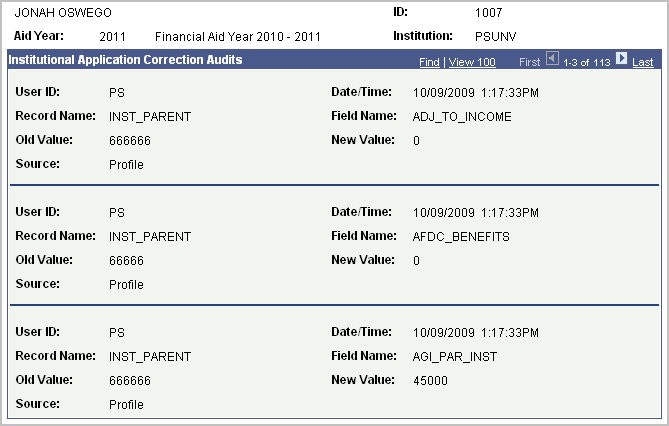
The system displays the student's name, ID, Aid Year, and Institution.
The system displays the following information relating to a change made to a student's institutional application (PROFILE, Institutional, or Canadian): User ID of the person who made the change, the Date/Time of the change, the application Source for the Old Value, the record and field name of what changed, the original data—Old, and the changed data—New.
Changes are listed in reverse chronological order, by Record Name, then Field Name.
There are rare cases when a PROFILE record is accidentally loaded either to another student or to the wrong Institution. You can use the PROFILE Application Delete process to delete these erroneously loaded records. Running this process deletes all corresponding Institutional application tables for the selected student for the specified Aid Year and Institution.
Note: You can only delete PROFILE records created by the PROFILE Data load routine and not records that you manually created. In other words, you are not able to delete manually created records where you've defined the Application Source as PROFILE.
Access the PROFILE Application Delete page ().
Image: PROFILE Application Delete page
This example illustrates the fields and controls on the PROFILE Application Delete page. You can find definitions for the fields and controls later on this page.
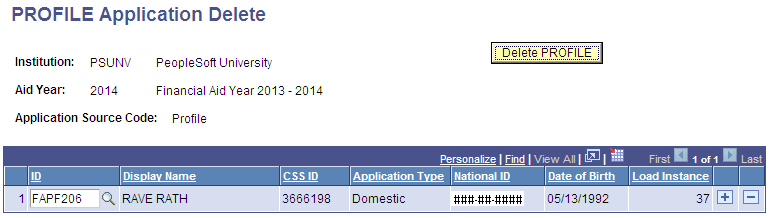
You may delete PROFILE records for multiple students within an Aid Year in a single run of this process. This removes PROFILE records from the PROFILE Application Records table.
The corresponding staging table data is not deleted and is assigned a new Load Status of User Delete.
Using PROFILE Suspense Management, you can subsequently assign user-deleted PROFILE records (those with a Load Status of User Delete) to:
a different ID within the same Institution.
Note: If you assign a user-deleted PROFILE record to a different ID, be aware that the target ID's CSS ID is updated with the CSS ID of the source PROFILE XML record, and the target ID is always associated with that CSS ID moving forward. Also, the Update Biographic/Demographic data attribute on the PROFILE Data Load Parameters setup impacts whether or not the target ID's bio/demo data is updated in Campus Community.
a different Institution.
When you assign a PROFILE record to a different Institution, you designate an Alternate Institution, which is used as the key Institution when accessing the record in the Maintain Institutional Application component.
Note: If you attempt to view or retrieve the original PROFILE record using the PROFILE Load Summary search, you must specify the original Institution to which that PROFILE record was loaded. However, the Load Summary > Load Information tab displays the (target) Alternate Institution.
See Loading and Managing PROFILE Records.
Once a user-deleted PROFILE record is successfully processed (loaded into the Institutional Application tables) for the corresponding Institution and Aid Year, that PROFILE record is no longer accessible using PROFILE Suspense Management.
See Managing Suspended PROFILE Records.
Image: Load Summary page
This example illustrates the fields and controls on the Load Summary page.