Reviewing Transfer Work for FA Term HERA Level Determination
To ensure that an accurate HERA level calculation is performed for your ACG and SMART grant candidates, review and update all transfer work. The review of a student's transfer work requires that you identify all acceptable transfer work to be used to either calculate a Transfer Weeks of Instruction value, or be included in the cumulative units for the Grade Level calculation method.
Transfer work is considered articulated when the transfer credit evaluation process has already been completed for a student. Articulated transfer work has a model status of Posted.
This section provides an overview of how different calculation methods impact transfer work, and overview of the steps to review transfer work, and discusses how to:
Review articulated transfer course work.
Review articulated transfer test credits.
Review new transfer credit.
To support the Federal Academic Year method of calculation, implemented for the 2009 aid year, the transfer credit components were modified to allow administrators to identify the courses that would be used to determine a weeks of instruction value. Because weeks of instruction is not used to determine HERA levels beginning in 2010, if you are no longer determining eligibility for ACG and SMART grants for the 2009 aid year, you do not need to review transfer work for weeks of instruction consideration for 2010 and future terms.
Note: Although you do not have to calculate weeks of instruction from transfer work for 2010 HERA level calculations, you may still need to review transfer work for determining general eligibility for ACG and SMART – for example for GPA calculation and acceptable coursework review.
To ensure that the FA Term process uses any articulated transfer work to calculate HERA levels, you must perform the following tasks.
Note: These tasks use the transfer credit evaluation module and therefore, collaboration with the Student Records staff is required. The transfer credit information here supplements the current transfer credit evaluation documentation inProcessing Course Transfer Credit.
Unpost the transfer credit for the student.
Verify that the articulated transfer courses, test credits, and other credits have been correctly updated to indicate whether the transfer work will be used to calculate a Transfer Weeks Of Instruction value.
Run the transfer credit calculation process to populate the Include in Financial Aid Weeks of Instruction Stats fields. The FA Term process uses the data in these fields to calculate the Transfer Weeks Of Instruction value. For institutions using the Grade Level method, the transfer course is included in the student's cumulative units.
Post the recalculated transfer credit. This ensures that the FA Calc flag in the Student Career Term record for the student is set. You must re-post the transfer work even if no changes were made.
If necessary, repeat the same steps for the two other transfer credit sources: test credits (component Test Credits – Manual) or other credits (component Other Credits – Manual). It is unlikely that you would need to update any transfer work captured in these areas that are not expected to be included in the Transfer Weeks Of Instruction calculation.
|
Page Name |
Definition Name |
Navigation |
Usage |
|---|---|---|---|
|
Transfer Course Entry |
TRNS_CRSE_ENTRY |
|
Set up course transfer credit models and articulate transfer credit manually as you set up models rather than by using predefined equivalency rules. |
|
Equivalent Course Information |
TRNS_CRSE_INT_SEC |
Click the Details link on the Transfer Course Details page. |
View incoming course credit information for a specific row of a course transfer credit model, and view and edit equivalent course information. |
|
Course Credits by Term |
TRNS_CRSE_TERM |
Records and Enrollment, Transfer Credit Evaluation, Course Credits - Automated, Course Credits by Term |
Calculate a student's transfer credit statistics for a model based on the accepted internal equivalent courses of the model. |
|
Test Credit Entry |
TRNS_TEST_ENTRY |
Records and Enrollment, Transfer Credit Evaluation, Test Credits - Automated, Test Credit Entry |
Set up test transfer credit models and articulate transfer credit by creating test transfer models manually rather than by using predefined equivalency rules. |
|
Equivalent Course Information |
TRNS_TEST_EDIT_SEC |
Click the Edit Equivalent Course button on the Test Credit Entry page. |
Add incoming test credit information and internal equivalent course information for a specific row of a test transfer credit model for which you are manually defining equivalencies. |
|
Test Credit by Term |
TRNS_TEST_TERM |
|
Calculate an individual's transfer credit statistics for a model based on the accepted internal equivalent courses of a transfer credit model. |
This section demonstrates the steps outlined in the overview as applied to reviewing articulated transfer course work.
Step 1: Unpost the transfer work.
Access the Course Credits by Term page ().
Image: Course Credits by Term page
This example illustrates the Course Credits by Term page..
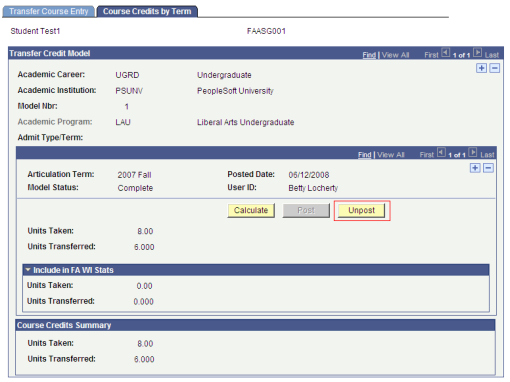
Click the Unpost button to run the Unpost process. Unposting causes the student's transfer work to be removed from the student career term record. This transfer work must be reposted after you have completed your review.
Step 2: Review transfer course work.
Access the Transfer Course Entry page ().
Image: Transfer Course Entry page
This example illustrates theTransfer Course Entry page.
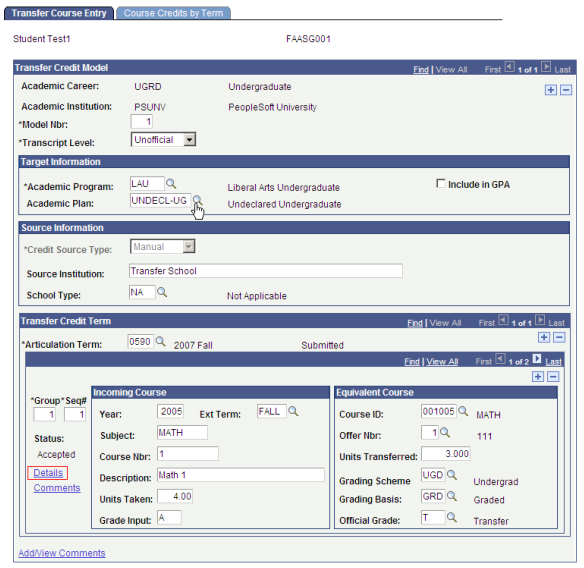
Use this page to review all course work accepted by the institution. The course work is displayed by term in the Transfer Credit Term group box. Review each accepted course and verify the courses to be used in the Transfer Weeks Of Instruction calculation. Note that when the transfer credit evaluation is complete, the field is not accessible and the field name is grayed out.
Note: Transfer course work can be stored in more than one model and for more than one term. Be sure to review all courses.
Click the Details button to access the Equivalent Course Information page for each course.
Image: Equivalent Course Information page
This example illustrates the Equivalent Course Information page.
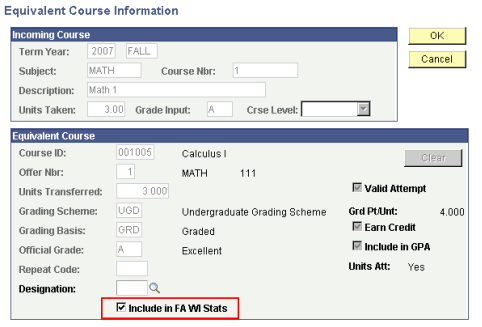
Use the Include in FA WI Stats check box at the bottom of this page to include or exclude each course in the weeks of instruction statistics. For courses that are eligible, select the check box. Continue until all courses have been reviewed, then go to Step 3.
Step 3: Recalculate the transfer work
Access the Course Credits By Term page ().
Image: Course Credits by Term page
This example illustrates theCourse Credits by Term page.
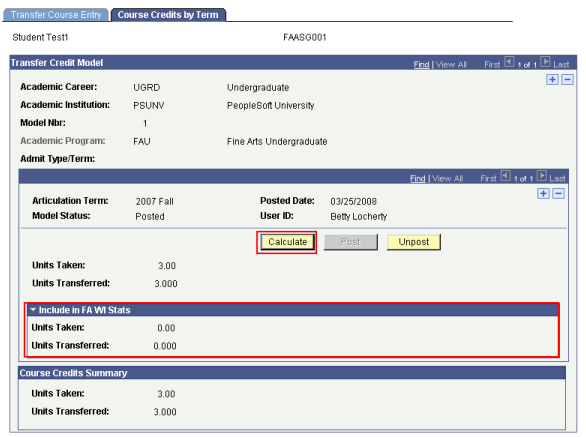
Click the Calculate button. This causes any acceptable transfer work to be populated in the Include In FA WI Stats group box. The FA Term process uses this information when determining the student's HERA levels. A successful calculation results in the Post button becoming active.
Image: Course Credits By Term page after calculation
This example illustrates the Course Credits By Term page after calculation.
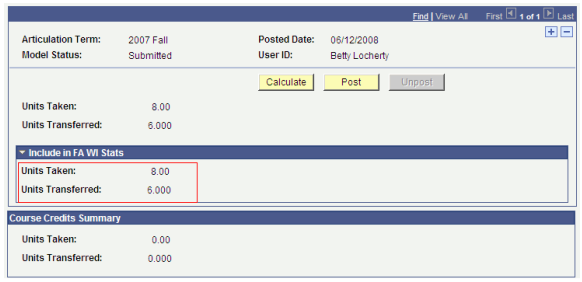
This page shows that the Include in FA WI Stats data is now calculated.
Note: You must repeat the calculation process for all models and terms in which transfer course work exists.
Step 4: Post the transfer work.
Finally, run the Post process. This updates Course Credit Summary data and updates the student career term record with the transfer credit. FA Term checks the student career term record to determine whether any updated transfer work exists. If the work is not reposted, FA Term does not use the transfer work. When reviewing previously posted work, you must repost the work whether or not you made any changes.
This section demonstrates the steps outlined in the overview as applied to reviewing articulated transfer course work.
Note: Most institutions are unlikely to need to review their transfer test credits. Test credits generally cannot be used in determining the transfer weeks of instruction. Follow the same steps as for transfer course credit using the transfer test credit pages.
Step 1: Unpost the transfer test credits.
Access the Test Credit by Term page ().
Image: Test Credit by Term page
This example illustrates the Test Credit by Term page.
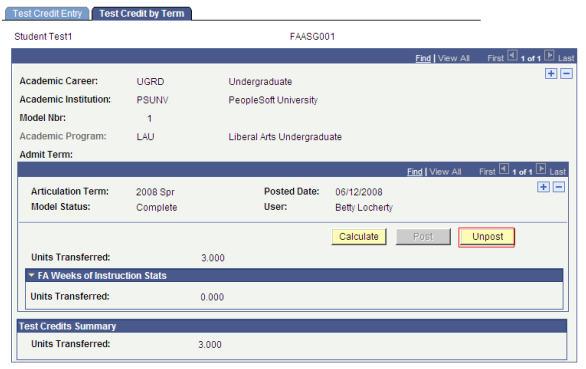
Click the Unpost button to run the Unpost process. Unposting causes the student's transfer test credit to be removed from the student career term record. This transfer work must be reposted after you have completed your review.
Step 2: Review the transfer test credits.
Access the Test Credit Entry page ().
Image: Test Credit Entry page
This example illustrates the Test Credit Entry page.
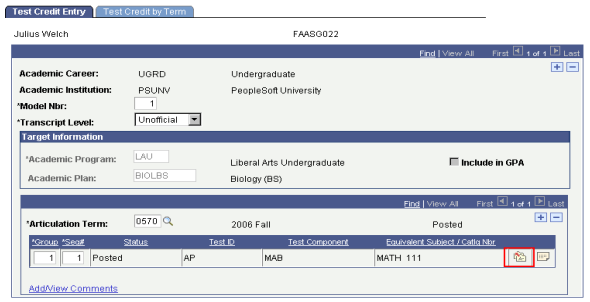
Use this page to evaluate the transfer test credits.
Note: Transfer test credit can be stored in more than one model and more than one term in the page. All test credit must be reviewed.
Click the Edit Equivalent Course button on the Test Credit Entry page to access the Equivalent Course Information page.
Image: Equivalent Course Information page
This example illustrates the fields and controls the Equivalent Course Information page.
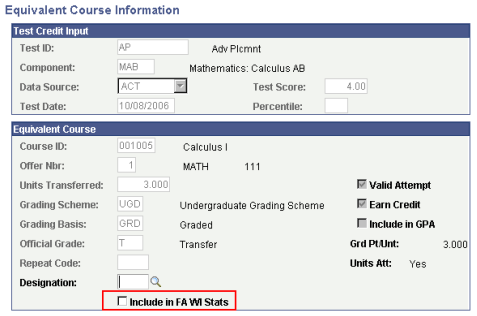
Select the Include in FA WI Stats check box if you want the system to use the test credits when calculating the Transfer Weeks Of Instruction value.
Step 3: Recalculate the transfer test credits.
Access the Test Credit By Term page ().
Image: Test Credit by Term page
This example illustrates the Test Credit by Term page.
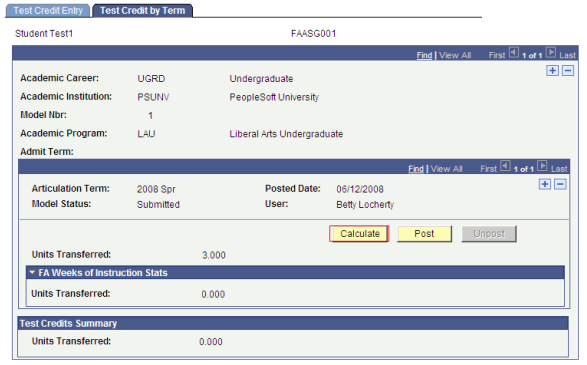
Click the Calculate button to populate the FA Weeks of Instruction Stats fields.
Repeat the calculation process for all models and terms for which transfer test credits were updated.
Step 4: Post the transfer test credits.
Click the Post button to update Test Credits Summary data and updates the student career term record with the transfer test credit. The FA Term process checks the student career term record to determine whether any updated transfer work exists. If the work is not reposted, FA Term does not use the transfer work.
Ideally, Transfer Credit Evaluation staff could be trained to update the transfer work for the Financial Aid office during their processing of new transfer course work. When new transfer work is evaluated, the following occurs:
All newly entered transfer course work is set with the Include in FA WI Stats check box selected. For transfer course work, this is the correct setting to make in most cases.
All newly entered transfer test credits is set with the Include in FA WI Stats check box not selected. This is because test credits are not usually included in the Transfer Weeks Of Instruction calculation.
All newly entered transfer other credit sources is set with the Include in FA WI Stats check box not selected. Other credits refer to work and life experience credits. Currently, these credits cannot be included in the Transfer Weeks Of Instruction calculation.
With the above behavior in place for new transfer work, you need only identify the conditions in which the default behavior is not valid and update the Include in FA WI Stats check box appropriately. All new transfer work is calculated and posted as part of completing the overall transfer credit evaluation process.