Running Direct Loan Reports
Most Direct Lending reports are generated from a generic run control page, but some reports have their own run control pages.
This section discusses how to:
Use the generic run control page for Direct Lending reports.
Generate the Direct Lending Loan Booking Status Report.
Use demographic data selection for loan origination.
|
Page Name |
Definition Name |
Navigation |
Usage |
|---|---|---|---|
|
Financial Aid Reports |
RUN_CNTL_DL_RPT |
|
Generate many of the Direct Lending reports. The navigation path varies depending on the report that you generate. |
|
DL Booking Status Report |
RUN_CNTL_FADLBOOK |
|
Generate the Direct Lending Originations Booking report (FADLBOOK). |
Access the Financial Aid Reports page ().
Image: Financial Aid Reports page
This example illustrates the fields and controls on the Financial Aid Reports page. You can find definitions for the fields and controls later on this page.
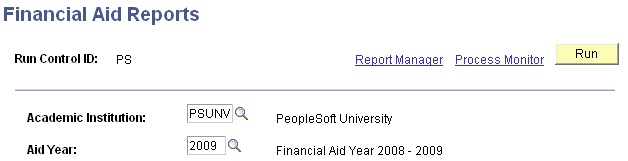
Select the Academic Institution and Aid Year for which to run the report.
Access the DL Booking Status Report page ().
Image: DL Booking Status Report page
This example illustrates the fields and controls on the DL Booking Status Report page. You can find definitions for the fields and controls later on this page.
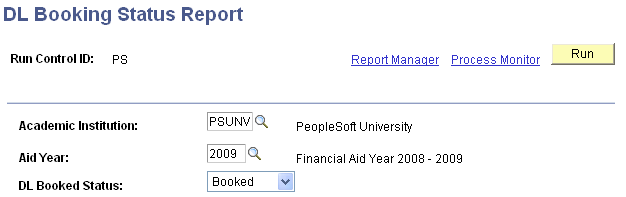
Select the Academic Institution and Aid Year for this report. For the Direct Lending Booked Status, select Booked or Unbooked loans.