Selecting Pell Data Request Types
This section provides an overview of Pell data requests and discusses how to select data requests.
Use the data request record to request multiple reporting, statement of account, year-to-date information, and reconciliation. You can also use the data request record to receive multiple reporting information concerning students for whom you originate awards and who might also have awards originated at other institutions.
After you select the type of data request and run the process, the process for sending this data is the same as for selecting, viewing, and generating other outbound files.
|
Page Name |
Definition Name |
Navigation |
Usage |
|---|---|---|---|
|
Pell Data Request |
PELL_DATA_REQUEST |
|
Select the type of data request that you want. |
|
By Institution |
PELL_DATA_INST_SEC |
Click the Institution button on the Pell Data Request page. |
Request multiple reporting from other institutions. |
|
Year to Date Request IDs |
PELL_DATA_ORIG_SEC |
Click the YTD Request ID button on the Pell Data Request page. |
List students for whom to review year-to-date data. |
|
By Student |
PELL_DATA_STDT_SEC |
Click the Student button on the Pell Data Request page. |
Request multiple reporting by student. |
Access the Pell Data Request page ().
Image: Pell Data Request page
This example illustrates the fields and controls on the Pell Data Request page. You can find definitions for the fields and controls later on this page.
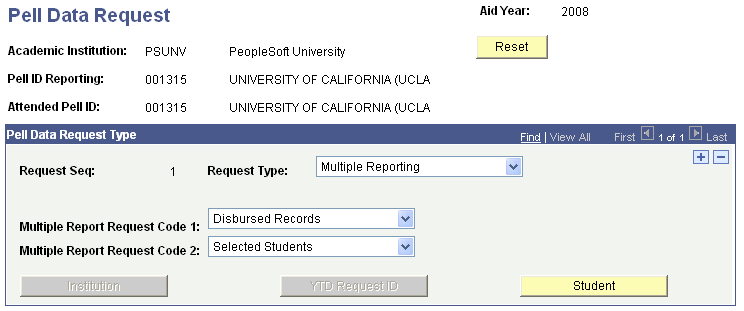
|
Field or Control |
Definition |
|---|---|
| Request Type |
Select the request type. Values are: Multiple Reporting: Select for multiple reporting information. Reconciliation Request: Select for reconciliation information. Statement of Account: Select to receive your funding levels and transactions with GAPS. Year-to-Date: Select to receive a summary of how many originations and disbursements were sent out and how many rejections and message codes you received based on year-to-date. You can run multiple requests. Insert a row for the next request and select the type. Each record consists of one request with a header and a trailer. |
| Multiple Report Request Code 1 |
Select Disbursed Records or Originated Records. For example, to determine whether a student or all of your students are conflicting with other schools, you can base the request on disbursements to see if another school has disbursed to a student. |
| Multiple Report Request Code 2 |
Select All Students, Selected Institution, or Selected Students. To determine whether a student or all of your students are conflicting with other schools, you can base the request on disbursements to see if another school has disbursed aid to a student. |
| Reset |
Click to refresh the page and to display the Multiple Report Request Code 1 and Multiple Report Request Code 2 fields. |
| Institution, YTD Request ID (year-to-date request ID), and Student |
These fields are available depending on the criteria that you set in the Request Type, Multiple Report Request Code 1, and Multiple Report Request 2 fields. For example, if you select Multiple Reporting as the request type, Disbursed Records or Originated Records as the multiple report request code 1, and Selected Students as the multiple report request code 2, then the Student field is available. If you select Selected Institution as the multiple report request code 2, then the Institution field is available. If you select Year-to-Date as the request type, then the YTD Request ID field is available. Click Institution to request multiple reporting from other institutions. You can select the institution for which you are requesting data. Click YTD Request ID to list students for whom you want year-to-date data. Click Student to request multiple reporting by student. |