Setting Up Cost Codes
This section discusses how to define cost codes.
|
Page Name |
Definition Name |
Navigation |
Usage |
|---|---|---|---|
|
Cost Code Setup |
CAN_COST_CODE |
|
Define cost codes and the number of financial aid weeks for each combination of institution, aid year, career, academic program, loan year, and term. |
|
Copy Cost Code |
COST_CODE_COPY_SEC |
Click the Copy Cost Code button on the Cost Code Setup page. |
Copy cost codes from a previous aid year or another career for the current aid year and career that you are setting up. |
Access the Cost Code Setup page ().
Image: Cost Code Setup page
This example illustrates the fields and controls on the Cost Code Setup page. You can find definitions for the fields and controls later on this page.
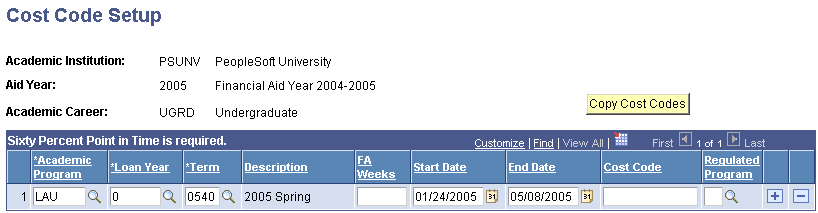
Canadian institutions use cost codes to report financial aid calendars, length of financial aid award periods, and cost of attendance information to the Canada Student Loan program. The FA Term build process uses this information to determine the student's cost code and financial aid number of weeks and then populates the new fields on the student FA Term page.
|
Field or Control |
Definition |
|---|---|
| Academic Program |
Select an academic program for which you want to define a cost code. |
| Loan Year |
Select a year in school to associate with the academic program for the cost code. Values are: 0: First Year, Never Attended 1: First Year, Previously Attended 2: 2nd Year 3: 3rd Year 4: 4th Year 5: 5th Year A: 1st Year Graduate B: 2nd Year Graduate C: 3rd Year Graduate D: 4th Year or more Graduate G: Graduate/Professional |
| FA Weeks (financial aid weeks) |
Enter the number of weeks in the term for financial aid purposes. The number of weeks for financial aid can be different from the number of weeks in the term. |
| Start Date and End Date |
Enter the dates that the instructional period begins and ends for financial aid purposes. This field is populated by default with the term start date and term end date from the Term/Session Table component. The start and end dates for financial aid can be different from the start and end dates of the term. |
| Cost Code |
Enter the cost code to associate with this combination of career, program, and year in school. |
| Regulated Program |
Indicate whether the program is regulated by Ontario Student Assistance Program (OSAP). Regulated programs might be subject to tuition and fee caps and therefore handled differently in the Ontario Student Loan (OSL) assessment of a student's contribution and need. Values are: N: Nonregulated program R: Regulated program |
| Copy Cost Code |
Click to access the Copy Cost Code page and copy the list of cost codes from an established combination of institution, aid, year, and career to the current combination that you are setting up. |