Setting Up Electronic Data Interchange
To set up electronic data interchange, use the Entity Codes component (EC_ENTITY_CODE_TBL), Define EDI Business Unit component (FA_EDI_DEST), Internal Partners component (EC_INT_PARTNER_DEF), External Partners component (EC_EXT_PARTNER_DEF), Maintain Loan Transfer ID component (LN_XFER_FILE_ID).
This section provides an overview of EDI Manager and describes how to:
Create electronic data interchange (EDI) entity codes.
Set up Financial Aid EDI destinations.
Set up EDI partner profiles.
Set up profile defaults.
Set up EDI internal partners.
Set up EDI external partners.
Set up loan transfer IDs.
You use EDI Manager to set up and maintain data about trading partners and to define data mapping between transaction files and the tables in your database. EDI is a standard means of exchanging data electronically. When you initiate a transaction, the system extracts the transaction data from your database and translates it into a common EDI format. Financial Aid uses EDI Manager to generate files formatted for CommonLine 4 and federal direct lending.
To send records to your trading partners:
Run a process to gather the data files that are ready to be transmitted.
The process moves all applicable data to EDI outbound staging tables.
Run an EDI Manager process to convert the data to flat files.
To receive records from your trading partners, run an EDI process to deposit the files into EDI inbound staging tables and then run a separate process to move the files into the database.
|
Page Name |
Definition Name |
Navigation |
Usage |
|---|---|---|---|
|
EC Entity Code Tbl (electronic commerce entity code table) |
EC_ENTITY_CODE_TBL |
|
Create an entity code for an internal trading partner. |
|
Financial Aid EDI Destination |
FA_EDI_DEST |
|
Create an entity to represent your financial aid business office as an EDI destination. A predefined value of FABU is provided. |
|
Profile Definition |
EC_TP_PROFILE_1 |
|
Set up EDI partner profiles. Control how outbound files are processed. |
|
Output Message Header/Footer |
EC_MESSAGE |
Click the Message button on the Profile Definition page. |
Designate a message header and footer. |
|
Profile Defaults |
EC_TP_PROFILE_2 |
|
Set up your default partner profiles. |
|
EC Int Partner Def (electronic commerce internal partner definition) |
EC_INT_PARTNER_DEF |
|
Set up internal EDI recipients, such as the Financial Aid Office. |
|
EC Ext Partner Def (electronic commerce external partner definition) |
EC_EXT_PARTNER_DEF |
|
Set up external EDI trading partners. |
|
Loan Transfer IDs |
LN_XFER_ID_UPDT |
|
Set up loan transfer IDs to pass information to EDI Manager for all outbound loan file transactions. |
|
Loan Transfer ID Table |
LN_XFER_ID_TBL |
|
View loan transfer IDs and descriptions. |
Access the EC Entity Code Tbl page ().
Image: EC Entity Code Tbl page
This example illustrates the fields and controls on the EC Entity Code Tbl page. You can find definitions for the fields and controls later on this page.
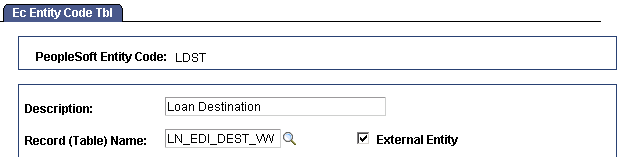
Entity codes define the internal and external entities that are involved in the EDI process. For loan processing, external trading partners are the loan destinations, and internal trading partners are the schools.
To create an entity code, enter the page in Add mode.
|
Field or Control |
Definition |
|---|---|
| PeopleSoft Entity Code |
Enter a code to identify external or internal trading partners. |
| Record (Table) Name |
Select the table where data for loan participants in the process are located. For loan processing, indicate where the loan destination profile and loan institution information are located. You must create your own database record or view with the appropriate loan trading partners. |
| External Entity |
Select if this entity controls external partners. |
Predefined entity codes are provided. Use FABU for school loan offices and LDST for loan destinations. The following illustration shows internal and external entities and codes.
Image: EDI Entity Codes for CommonLine 4
EDI Entity Codes for CommonLine 4
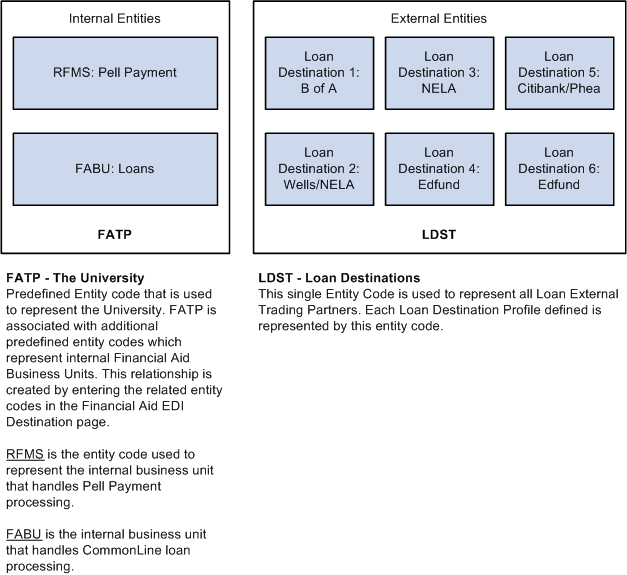
Image: EDI Entity Codes for CommonLine 4
EDI Entity Codes for CommonLine 4
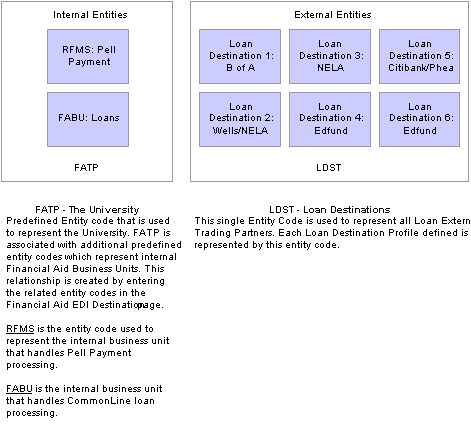
Access the Financial Aid EDI Destination page ().
Image: Financial Aid EDI Destination page
This example illustrates the fields and controls on the Financial Aid EDI Destination page.

Enter the Description, Short Description, and Internet Address to set up your FA EDI destinations.
Note: To restrict your outbound files using a setID, enter your setID value as the destination instead of the FABU entity code.
Access the Profile Definition page ().
Image: Profile Definition page
This example illustrates the fields and controls on the Profile Definition page. You can find definitions for the fields and controls later on this page.
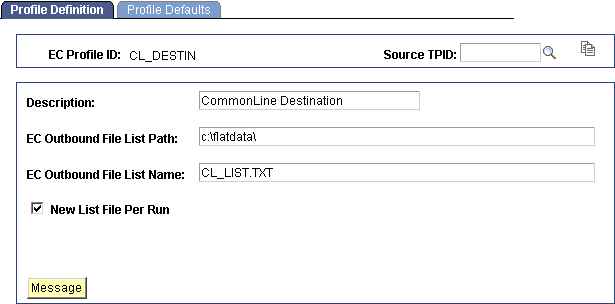
Financial Aid uses the EDI partner profile to control the location of created EDI files. A list of all created files can also be generated. CL_DESTIN is a predefined EDI partner profile.
You might want to create an EDI partner profile for each loan destination. For example, you might place files from each bank in a separate directory.
|
Field or Control |
Definition |
|---|---|
| EC Profile ID (electronic commerce profile identification) |
Identifies the electronic commerce profile. The EDI Partner Profile component creates profile ID records. |
| Source TPID |
Copy information from an existing EC profile ID. Select the source TPID and click the Copy button. |
| EC Outbound File List Path |
Specify the directory to which you want EDI Manager to write outbound files. |
| EC Outbound File List Name |
Specify the name of the file that lists all outbound files. |
| New List File Per Run |
Select to refresh the file list each time that you run the EC outbound agent. |
| Message |
Click to access the Output Message Header/Footer page and designate a message header and footer. |
Access the Profile Defaults page ().
Image: Profile Defaults page
This example illustrates the fields and controls on the Profile Defaults page. You can find definitions for the fields and controls later on this page.
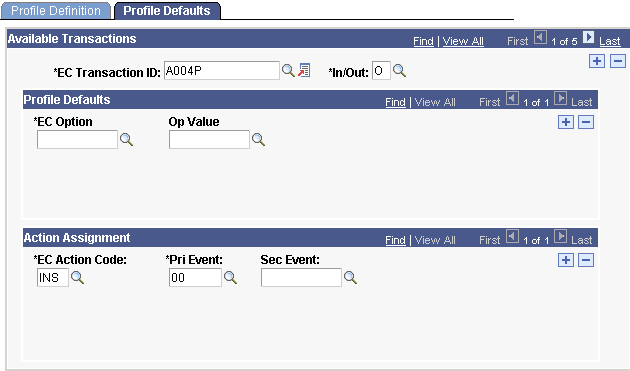
|
Field or Control |
Definition |
|---|---|
| EC Transaction ID (electronic commerce transaction identification) |
Select an EDI transaction set ID to create the outbound or inbound file. |
| In/Out |
Indicate whether the process is inbound (I) or outbound (O). |
| Pri Event (primary event) |
Indicate the status of the transaction, such as new transaction, cancellation, duplicate, status request, and so on. The system assigns the primary event code. These codes are also called purpose codes. |
| Sec Event (secondary event) |
Indicate the type of transaction. Not all transaction types include secondary event codes. These codes are also called transaction codes. |
Access the EC Int Partner Def page ().
Image: EC Int Partner Def page
This example illustrates the fields and controls on the EC Int Partner Def page. You can find definitions for the fields and controls later on this page.
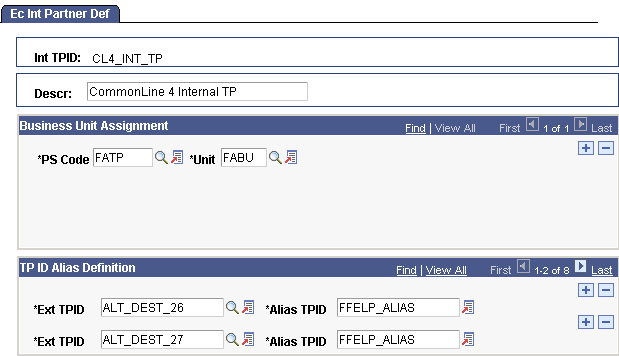
CL4_INT_TP is a predefined internal trading partner for CommonLine processing. You can use this record to complete your EDI Manager setup or you can create your own internal trading partner record.
|
Field or Control |
Definition |
|---|---|
| Int TPID (internal trading partner identification) |
Displays the internal trading partner ID. |
| PS Code (PeopleSoft code) |
Indicates the EDI entity code that identifies the financial aid-related business units at the school, FATP. |
| Unit |
Select the internal financial aid EDI destinations that you set up in the FA EDI Destination page. Use the default value FABU or select the unit value that you created for your institution. |
| Ext TPID (external trading partner identification) |
Indicate the external trading partner ID with whom this internal partner exchanges data. This field cannot be completed until the EC Ext Partner Def page is set up. The system populates the corresponding section on the EC Ext Partner Def page with the EDI internal partner values. Note: If you are creating the internal trading partner for the first time, leave this section blank until you have created external trading partners. When you create external trading partners, the system populates this section with external trading partner information. |
| Alias TPID (alias trading partner identification) |
Enter an alias code or the name used for your external trading partner. In the example page, an alias trading partner ID called FFELP_ALIAS has been created. |
Access the EC Ext Partner Def page ().
Image: EC Ext Partner Def page
This example illustrates the fields and controls on the EC Ext Partner Def page. You can find definitions for the fields and controls later on this page.
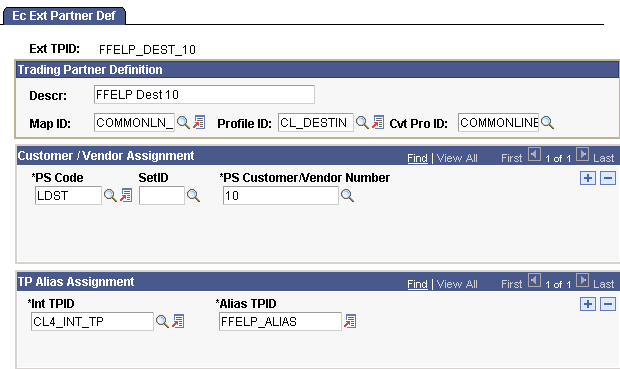
An external trading partner record must exist for each loan destination that receives CommonLine application send files. To better organize external trading partners, include the loan program and destination number as part of the external trading partner ID.
Trading Partner Definition
|
Field or Control |
Definition |
|---|---|
| Map ID |
Select the EDI data map set to use. Use the following value to create CommonLine 4 files: COMMONLN_4: Contains data maps formatted for CommonLine 4. |
| Profile ID |
Select an ID to define EDI outbound file creation parameters for the external trading partner. Profile ID records are created with the EDI Partner Profile page. For CommonLine, the predefined value, CL_DESTIN ID defines where loan files generated by running the EDI outbound file build process should be deposited. Be sure to assign the correct profile ID value if you have created additional partner profiles for external trading partners. |
| Cvt Pro Ids (conversion data profile IDs) |
Select a conversion data profile ID to assign data conversion rules for different EDI transactions. You should always use the delivered CommonLine ID. Select: COMMONLINE: CommonLine data conversion. |
Customer/Vendor Assignment
|
Field or Control |
Definition |
|---|---|
| PS Code |
Select the EDI entity code that represents your external trading partners. You should use the predefined code LDST. |
| SetID |
Leave this field blank if you are not using a setID to control EDI outbound files. If you use a setID, it must match the financial aid business unit entity code defined in the FA EDI Destination page. |
| PS Customer/Vendor Number |
Select a loan destination. The destination only works if you use LDST for your PS Code value. |
| Int TPID (internal trading partner identification) |
Select the internal trading partner ID that you have set up on the EDI Internal Trading Partner page. |
| Alias TPID (alias trading partner identification) |
This field forms part of a link between external and internal EDI trading partners. Note: For CommonLine loan processing, you must use the designated alias trading partner ID at your institution consistently for all CommonLine external trading partners. For example, the example page shown uses an ID of FFELP_ALIAS. This value is used for all CommonLine external trading partners. |
After you complete the setup of an external trading partner record, the system updates the internal trading partner record with the external trading partner information. You can view this in the TP ID Alias Definition section of the EC Int Partner Def page.
This setup creates the linkage between the internal trading partner (the school), external trading partners (the loan destinations), and the EDI transaction sets (EDI data maps) to run when you create CommonLine application and change files.
Access the Loan Transfer IDs page ().
Image: Loan Transfer IDs page
This example illustrates the fields and controls on the Loan Transfer IDs page. You can find definitions for the fields and controls later on this page.
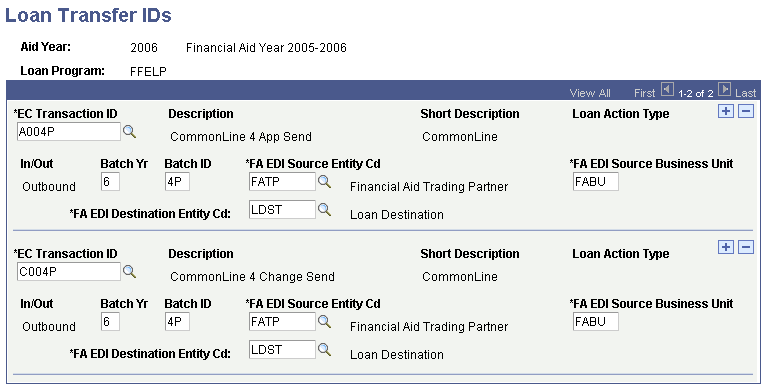
The following table lists the outbound EC transaction IDs for CommonLine FFELP and alternative loan programs.
|
Entity Code Transaction ID |
Description |
Direction |
|---|---|---|
|
A004P |
CommonLine 4 App Send |
Outbound |
|
C004P |
CommonLine 4 Change Send |
Outbound |
|
Field or Control |
Definition |
|---|---|
| EC Transaction ID (electronic commerce transaction identification) |
Select the electronic commerce transaction identification. |
| Loan Action Type |
This field is not used for CommonLine. |
| In/Out |
Indicates whether the file is inbound or outbound. |
| Batch Yr (batch year) |
Enter the last digit of the appropriate aid year. |
| Batch ID |
Always enter 4P. This is a CommonLine 4 requirement. |
| FA EDI Source Entity Cd (FA EDI source entity code) |
Identify the appropriate code for your institution. For most institutions, the source entity code is FATP. |
| FA EDI Source Business Unit |
The system populates this field after you select an EDI source entity code. The default value should be FABU. This field enables EDI Manager to retrieve and generate the appropriate file structure. |
| FA EDI Destination Entity Cd (FA EDI destination entity code) |
Identify the appropriate code for the loan destination. For most institutions, the source destination code is LDST. |