Setting Up Financial Aid Item Types
You use the Financial Aid Item Types component to set up financial aid item types, as described in Setting up Packaging Basics; this section is provided to help you select the correct values for Direct Loan financial aid item types. Only information specific to direct lending setup is provided.
This section discusses how to:
Define financial aid item types.
Set up financial aid item type awarding rules.
Set up financial aid item type award attributes.
Set up financial aid item type award limits.
Set up financial aid item type disbursement rules.
Set up financial aid item type loan fees.
|
Page Name |
Definition Name |
Navigation |
Usage |
|---|---|---|---|
|
FA Item Type 1 |
ITEM_TYPE_FA_1 |
|
Define financial aid item type descriptions, enter effective dates, and enter other basic information for your financial aid item types. |
|
FA Item Type 2 |
ITEM_TYPE_FA_6 |
|
Define awarding and rounding rules. Establish how the financial aid item type affects FM or IM need and enter rounding and remainder rules for the financial aid item type. |
|
FA Item Type 3 |
ITEM_TYPE_FA_3 |
|
Define disbursement and anticipated aid rules. Update anticipated aid information, authorization for disbursement, and award letter information. |
|
FA Item Type 4 |
ITEM_TYPE_FA_4 |
|
Set minimum and maximum award limits by the type of term (term category) as required. |
|
FA Item Type 5 |
ITEM_TYPE_FA_5 |
|
Define default disbursement plans and split codes for each academic career, which enables you to enter data quickly on the award entry pages manually as well as for award rules on packaging plans. |
|
FA Item Type 6 page |
ITEM_TYP_FA_LN_FEE |
|
Attach loan fee codes for loan item types. |
Access the FA Item Type 1 page ().
Image: FA Item Type 1 page
This example illustrates the fields and controls on the FA Item Type 1 page.
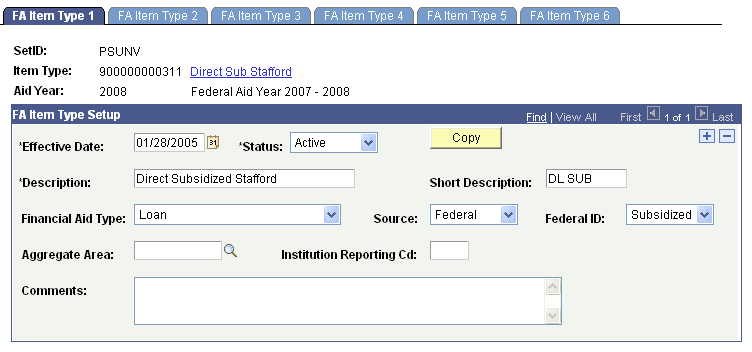
This table describes how to enter field information for each type of direct lending loan.
|
Field |
Subsidized Stafford |
Unsubsidized Stafford |
PLUS |
Graduate PLUS |
|---|---|---|---|---|
|
Description |
Enter a descriptive statement indicating a Direct Subsidized Stafford loan. |
Enter a descriptive statement indicating a Direct Unsubsidized Stafford loan. |
Enter a descriptive statement indicating a PLUS loan. |
Enter a descriptive statement indicating a Graduate PLUS loan. |
|
Financial Aid Type |
Loan |
Loan |
Loan |
Loan |
|
Source |
Federal |
Federal |
Federal |
Federal |
|
Federal ID |
Subsidized |
Unsubsidized |
PLUS |
Grad PLUS |
|
Aggregate Area |
Name of the aggregate area you set up for this type of loan. |
Name of the aggregate area you set up for this type of loan. |
Leave this field blank. |
Leave this field blank. |
Access the FA Item Type 2 page ().
Image: FA Item Type 2 page
This example illustrates the fields and controls on the FA Item Type 2 page. You can find definitions for the fields and controls later on this page.
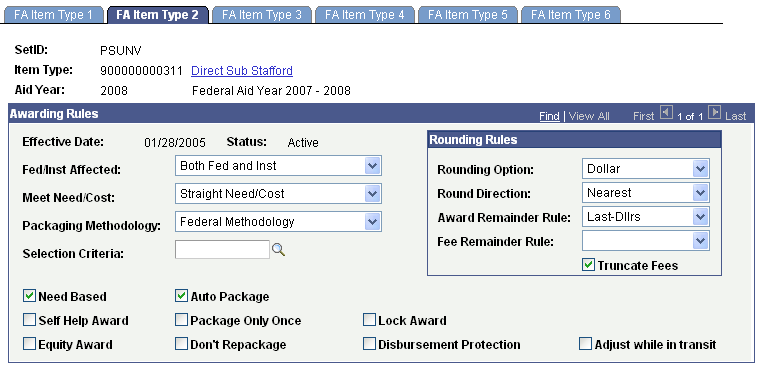
The Rounding Rules entered on this page are the same for all Direct Loan types.
|
Field or Control |
Definition |
|---|---|
| Rounding Option |
Select Dollar. |
| Round Direction |
Select Nearest. |
| Award Remainder Rule |
Select Last-Dllrs (last dollars). |
| Fee Remainder Rule |
Leave this field blank. |
| Truncate Fees |
Select this check box. |
Access the FA Item Type 3 page ().
Image: FA Item Type 3 page
This example illustrates the fields and controls on the FA Item Type 3 page.
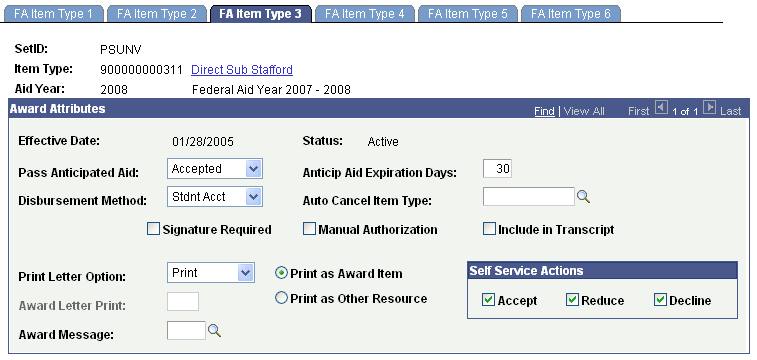
The fields on this page are used to set up disbursement information. Set up these fields according to your institution's requirements. No specific Direct Loan requirements exist.
Access the FA Item Type 4 page ().
Image: FA Item Type 4 page
This example illustrates the fields and controls on the FA Item Type 4 page.
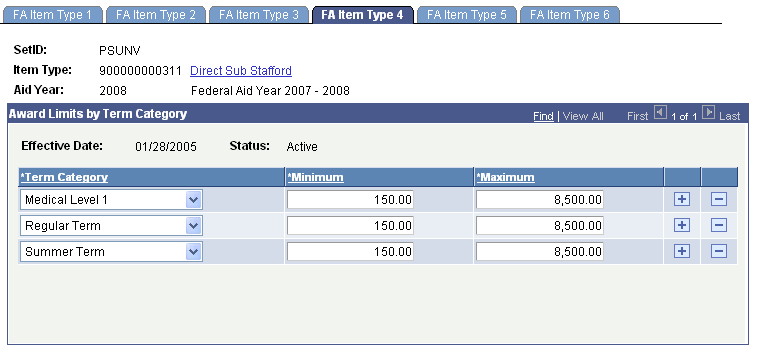
The fields on this page are used to set up your award limits by term category. Your institution defines the limits. No specific Direct Loan requirements exist.
Access the FA Item Type 5 page ().
Image: FA Item Type 5 page
This example illustrates the fields and controls on the FA Item Type 5 page. You can find definitions for the fields and controls later on this page.
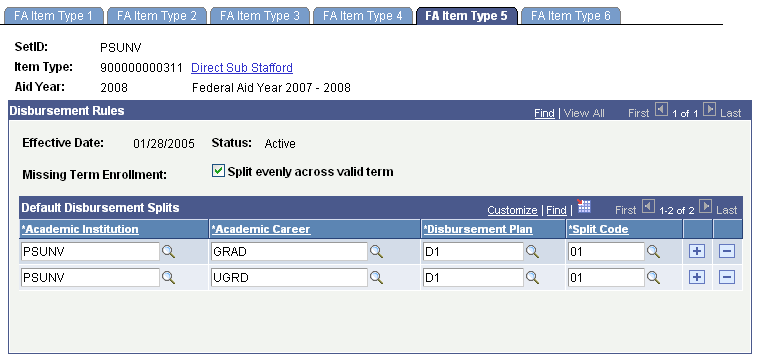
The field values entered on this page are the same for all Direct Loan types.
|
Field or Control |
Definition |
|---|---|
| Missing Term Enrollment |
Select the Split evenly across valid term check box for Direct Loan setup. Disbursement plans determine the disbursements across terms, but students might not attend all terms defined for the disbursement plan. The Missing Term Enrollment rule allows you to specify whether to split disbursements evenly among the remaining terms for which the student is actually enrolled. For example, if the disbursement plan is for fall, winter, and spring quarters, but the student is only enrolled for fall and spring with the Split evenly across valid term check box selected, the award amount is split evenly between the fall and spring terms. |
Access the FA Item Type 6 page ().
Image: FA Item Type 6 page
This example illustrates the fields and controls on the FA Item Type 6 page.
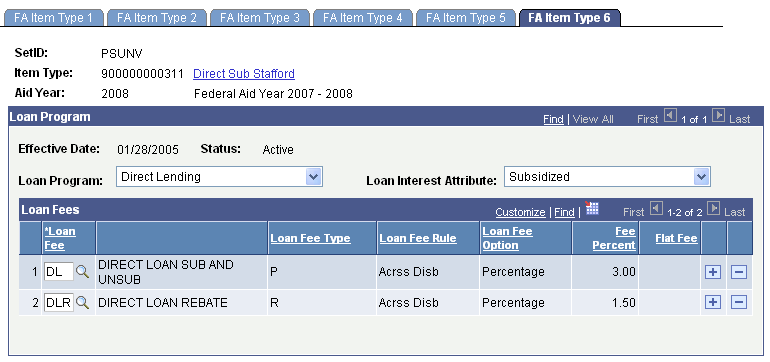
Before you set up this page for your direct lending item types, you must create a loan fee type for your Stafford subsidized, Stafford unsubsidized, and PLUS loan types. You must also create a loan fee type for the rebate.
|
Field |
Subsidized Stafford |
Unsubsidized Stafford |
PLUS or Graduate PLUS |
|---|---|---|---|
|
Loan Program |
Ensure that this field displays Direct Lending. The value comes from the aggregate area that you select on the Financial Aid Item Type 1 page. |
Direct Lending |
Direct Lending |
|
Loan Interest Attribute |
Ensure that this field displays Subsidized for subsidized Stafford loans. The value comes from the aggregate area you select on the Financial Aid Item Type 1 page. |
Ensure that this field displays Unsubsidized for subsidized Stafford loans. |
Ensure that this field displays Unsubsidized for PLUS or Graduate PLUS loans. |
|
Loan Fees |
Select your direct lending fee ID for subsidized Stafford loans. |
Select your direct lending fee ID for unsubsidized Stafford loans. |
Select your direct lending fee ID for PLUS or Graduate PLUS loans. |
|
Loan Fees (interest rebate) |
Insert a row to add interest rebate for the loan. Select the direct loan rebate fee that you set up on the Loan Fee Table page. The rebate amount is added after the loan fee percent is subtracted from the gross disbursement amount. |
Same as for subsidized Stafford. |
Same as for subsidized Stafford. |
|
Fee Percentage |
The loan fee values are derived from the Loan Fee Table. |
The loan fee values are derived from the Loan Fee Table. |
The loan fee values are derived from the Loan Fee Table. |
Example of How the Direct Loan Rebate Works
A student receives a Direct Loan of 1,000.00 USD for the fall 2008 term. The net disbursed amount is 985.00 USD because the 3 percent loan fee of 30.00 USD is deducted from the gross amount of the loan, and the 1.5 percent rebate of 15.00 USD is added back.
Note: Refer to the COD Technical Reference guide regarding loan and rebate fees and their criteria when a new fee goes into effect. Separate financial aid item types and associated fees may be required based on the criteria and effective date.
All Direct Loan item types must have a “Loan Fee Type” (interest rebate), even if the fee rebate is equal to 0%. This attribute is necessary to support required COD reporting.