Setting Up PROFILE Data Load Parameters
To set up PROFILE data load parameters, use the PROFILE Load Parameters component (INST_LOAD_CONTROL).
|
Page Name |
Definition Name |
Navigation |
Usage |
|---|---|---|---|
|
PROFILE Data Load Parameters |
INST_LOAD_CNTRL |
|
Set up the PROFILE application parameters for your institution. PeopleSoft Campus Solutions supports the College Board CSS PROFILE application. |
Access the PROFILE Data Load Parameters page ).
Image: PROFILE Data Load Parameters page
This example illustrates the fields and controls on the PROFILE Data Load Parameters page. You can find definitions for the fields and controls later on this page.
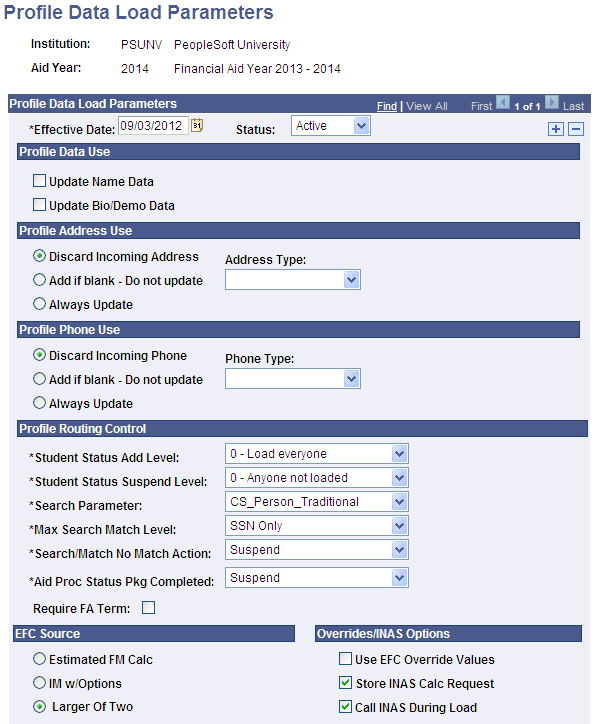
Note: When this page opens an error message might display such as "Fields Parameter Code and Max Search Match Level reset to blank. (14404,413) The Search Match Criteria has been modified more recently than the effective date on this page. Please insert a new effective-dated row on this page or update the current effective data to the present day. Then reenter the value for the field(s) mentioned above." This error message displays when the Search Match parameter criteria was set up after the effective date of this run control. By adding a new effective-dated row and resetting the fields mentioned in the error message, the PROFILE load process uses valid search match criteria.
|
Field or Control |
Definition |
|---|---|
| Effective Date |
Select an effective date for this aid year. |
| Status |
Select a status for this aid year. |
PROFILE Data Use
|
Field or Control |
Definition |
|---|---|
| Update Name Data |
Select to enable PROFILE name data to update Campus Community data. |
| Update Bio/Demo Data (update biographical and demographic data) |
Select to enable PROFILE biographical and demographic data to update Campus Community data. Updated fields include Marital Status, Gender, DOB, Citizenship, and Visa |
PROFILE Address Use
|
Field or Control |
Definition |
|---|---|
| Discard Incoming Address |
Select if you do not want to update Campus Community address information. |
| Add if blank - Do not update |
Select to have the system add the address from the file with the address type that appears in the Address Type field when there is no Campus Community address information. For example, if PERM appears in the Address Type field, the system identifies and adds the address as a permanent address type. |
| Always Update |
Select to always update Campus Community address information. When selected, the designated address is updated with the value specified in the Address Type field. |
| Address Type |
Select the Address Type to be used when either adding or updating an address. |
PROFILE Phone Use
|
Field or Control |
Definition |
|---|---|
| Discard Incoming Phone |
Select if you do not want to update Campus Community phone number information. |
| Add if blank - Do not update |
Select to have the system add the phone number from the file with the phone type that appears in the Phone Type field when there is no Campus Community phone information. For example, if Mobile appears in the Phone Type field, the system identifies and adds the address as a mobile phone type. |
| Always Update |
Select to always update Campus Community phone information. When selected, the designated phone number is updated with the value specified in the Phone Type field. |
| Phone Type |
Select the Phone Type to be used when either adding or updating a phone number. |
PROFILE Routing Control
|
Field or Control |
Definition |
|---|---|
| Student Status Add Level |
Select an add level to define the students for whom you want to process PROFILE data. This is where you see the numeric hierarchy affect admit levels. Values are: 0 - Load Everyone 1 - Recruits or higher 2 - Inactive Admits or higher 3 - Applicants or higher 4 - Active Admits or higher 5 - Accepted/Continuing only |
| Student Status Suspend Level |
Select a level to define the PROFILE records to retain in the PROFILE Suspense table. You can select these students again in future data loads. Values are: 0 - Anyone not loaded 1- Recruits or higher 2 - Inactive Admits or higher 3 - Applicants or higher 4 - Active Admits or higher 5 - Accepted/Continuing only |
| Search Parameter |
A search parameter is a set of one or more search rules that you order sequentially with the lowest (or first) search order level as the most restrictive, and the highest (or last) search order level as the least restrictive. A search parameter must be created even if it contains only one search rule. The delivered Campus Solutions search Parameter is called PSCS_TRADTIONAL. |
| Max Search Match Level |
Select a maximum search match level, which determines how restrictive the Matching process should be. The values in this field depend on the value selected in the Search Parameter field. The system searches on the match level that you select, plus the more restrictive matches that come before it. For example, if you select a match of 20 (SSN Only in PSCS_TRADTIONAL), the search process first uses the more restrictive match of 10—or any match number less than 20—that you set up in the system. Values are: Name, Adddr, City, Bday, Gender, SSN SSN Only Name, Bday, Gender Name, Gender Name Only |
| Search/Match No Match Action |
Select the action to take when a record fails the Search/Match criteria designated in the Search Parameter Values are: Suspend — Move the record into the Suspense Management table Allow Add if Eligible — Consider the record for the Add Level Rules and/or Suspense Level Rules. |
| Aid Proc Status Pkg Completed |
Select the action to take when the process encounters a record for a student whose Aid Processing Status is Packaging Completed. Values are: Suspend — Move the record into the Suspense Management table. The Aid Processing Status remains Packaging Completed. Load/Reset Status to Applied — Load the record and reset the Aid Processing Status to Applied. |
| Require FA Term |
Select to require that at least one FA Term record for the corresponding Aid Year must exist in order for the record to be considered for addition to the Institutional Application tables. Note: Other PROFILE Routing Controls must be met whether Require FA Term is selected or not for a record to be considered to be added to the Institutional Application tables. |
EFC Source
Indicate the source to use by selecting Estimated FM Calc (estimated Federal methodology calculation) IM w/Options (institutional methodology with options), or Larger of two.
Overrides/INAS Options
|
Field or Control |
Definition |
|---|---|
| Use EFC Override Values |
Select to enable the Load Program and the Suspense/Move Program to evaluate the activation of the Use EFC Override Value check box on the INAS Institutional Extension pages and load those values into the Contribution for Student row of the Computation Data page. The override values are identified with an O on the Computation Data page. |
| Store INAS Calc Request |
Select to insert the student into the INAS Calculation Request (INAS_CALC_RECS) table during the PROFILE Load. The batch INAS calculation process calculates an EFC for any student found on the INAS Calculation Request (INAS_CALC_RECS) table. Defaults to selected. |
| Call INAS During Load |
Select to perform INAS calculation, based on the INAS Global Policy options for the corresponding Aid Year, during PROFILE Data Load. |