Setting Up Packaging and Repackaging Processes
To include ACG and SMART grants in your Packaging plans, you must follow instructions in the given sequence because of the dependencies associated with the various areas of setup.
This section provides an overview of Packaging rules for ACG and SMART grants and discusses how to:
Set up item types for ACG and SMART grants.
Add the HERA academic level to the aggregate table.
Create aggregate aid limits.
Map Aggregate Area Limits to NSLDS Aggregate Categories.
Set up financial aid item types.
Set up award rules for ACG and SMART item types.
Set up Campus Self Service for ACG and SMART grants.
Set up award limits for ACG and SMART item types.
Create an ACG/SMART Repackaging plan.
To include ACG/SMART grants in Packaging plans, you must:
Set up an Item Type based on academic level for each ACG and SMART program (for example, ACG1, ACG2, SMART1, SMART2, and SMART3).
Populate the Aggregate Level Cross Reference Table with the new HERA Academic Levels.
-
Create five new Aggregate Areas to support the tracking of the ACG and SMART academic level limits (for example, ACG1, ACG2, SMART1, SMART2, and SMART3).
In Bundle 11, January 2009, the Financial Aid module was updated to accommodate fifth-year students, because the Ensuring Continued Access to Student Loans Act of 2008 (ECASLA) added a fifth-year undergraduate senior grant level for students in a five-year program of study.
The manual, auto, and mass Packaging routines as well as the Repackaging process work the same to award fifth-year students as they do to award fourth-year students.
Note: You must set up a separate aggregate area to award fifth-year undergraduates (for example, SMART3). If you try to assign U5 – fifth year aggregate level to the SMART2 aggregate area currently used for U4 – fourth year aggregate level, students do not receive their maximum SMART award eligibility as a fifth-year undergraduates.
|
Page Name |
Definition Name |
Navigation |
Usage |
|---|---|---|---|
|
Initial Setup |
ITEM_TYPE_TBL |
|
Create item types for ACG1, ACG2, SMART1, SMART2, and SMART3. |
|
Aggregate Level Cross-Reference |
AGGR_LVL_XREF |
|
Populate the new HERA Academic Level. |
|
Aggregate Aid Limit |
AGGR_AID_TBL |
|
Create multiple unique aggregate areas for each ACG and SMART grant program by academic level. |
|
Aggregate Area-NSLDS Cross-Reference |
SFA_AGGR_AREA_XREF |
|
Map aggregate area limits to corresponding NSLDS aggregate categories. |
|
FA Item Type 1 |
ITEM_TYPE_FA_1 |
|
Populate the HERA Academic Level and ACG/SMART Aggregate Area. |
|
FA Item Type 2 |
ITEM_TYPE_FA_6 |
|
Populate Meet/Need Cost and Award Remainder Rule. |
|
FA Item Type 3 |
ITEM_TYPE_FA_3 |
|
Set up Campus Self Service for ACG/SMART grants. |
|
FA Item Type 4 |
ITEM_TYPE_FA_4 |
|
Populate specific Term Category minimum and maximum values for ACG/SMART. |
|
Repackaging Plan |
SFA_RPKG_PLAN_TBL |
|
Set up rules for ACG and SMART Repackaging plans. |
You must set up five Item Types, one for each award type, ACG1, ACG2, SMART1, SMART2, and SMART3.
Access the Initial Setup page in the Student Financials application and set up the five item types.
Access the Aggregate Level Cross-Reference page ().
Image: Aggregate Level Cross-Reference page
This example illustrates the fields and controls on the Aggregate Level Cross-Reference page. You can find definitions for the fields and controls later on this page.
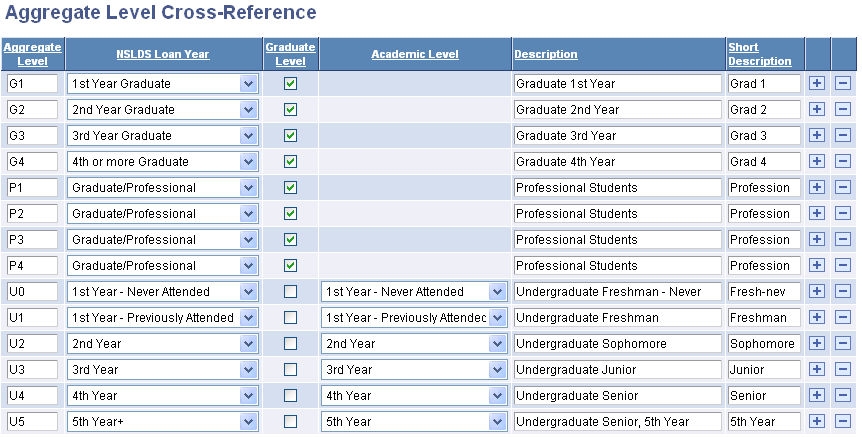
Use this page to populate the Aggregate Level Cross Reference Table for the HERA Academic Level.
|
Field or Control |
Definition |
|---|---|
| NSLDS Loan Year |
Select the year level. HERA Academic Level is only available when the NSLDS Loan Year values are one of the following: 1st Year – Never Attended 1st Year – Previously Attended 2nd Year 3rd Year 4th Year 5th Year+ |
| Academic Level |
Select the corresponding HERA academic level for each aggregate level from the following values: 1st Year – Never Attended (U0) 1st Year – Previously Attended (U1) 2nd Year (U2) 3rd Year (U3) 4th Year (U4) 5th Year (U5) |
To ensure that the Packaging and Awarding processes correctly track and maintain the unique academic level limits for the ACG and SMART programs, you must create five aggregate areas for ACG1, ACG2, SMART1, SMART2, and SMART3 for each aid year.
Note: If you establish only two aggregate areas (one for ACG and one for SMART), aggregate history is not correctly reflected and both the Packaging process and the NSLDS Push for Aggregates process does not work correctly. You must define five unique aggregate areas.
Access the Aggregate Aid Limit page ().
Image: Aggregate Aid Limit page
This example illustrates the fields and controls on the Aggregate Aid Limit page. You can find definitions for the fields and controls later on this page.
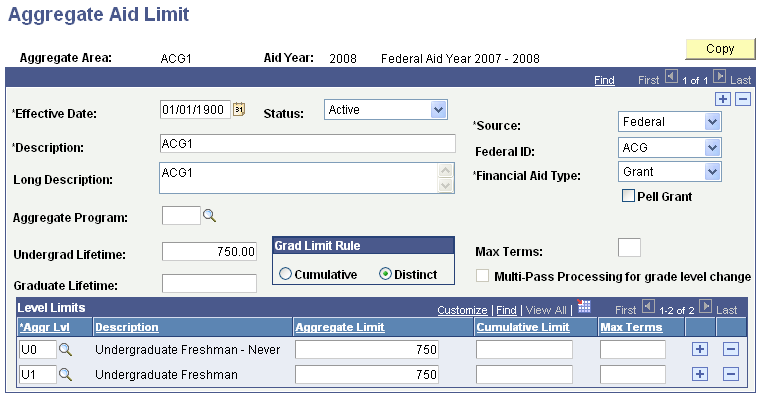
|
Field or Control |
Definition |
|---|---|
| Federal ID |
Select ACG or SMART. |
| Financial Aid Type |
Select Grant when Federal ID is ACG or SMART. |
| Undergrad Lifetime (undergraduate lifetime) |
For each aggregate area, specify one of the following limits: ACG1 – 750.00 ACG2 – 1300.00 SMART1 – 4,000.00 SMART2 – 4,000.00 SMART3 – 4,000.00 |
|
Field or Control |
Definition |
|---|---|
| Aggregate Level |
Associate the following Aggregate Levels and corresponding Aggregate Limits to each Aggregate Area: ACG1 for U0: 750.00 ACG1 for U1: 750.00 ACG2 for U2: 1,300.00 SMART1 for U3: 4,000.00 SMART2 for U4: 4,000.00 SMART3 for U5: 4,000.00 |
Access the Aggregate Area-NSLDS Cross-Reference page ().
Image: Aggregate Area-NSLDS Cross-reference page
This example illustrates the fields and controls on the Aggregate Area-NSLDS Cross-reference page.
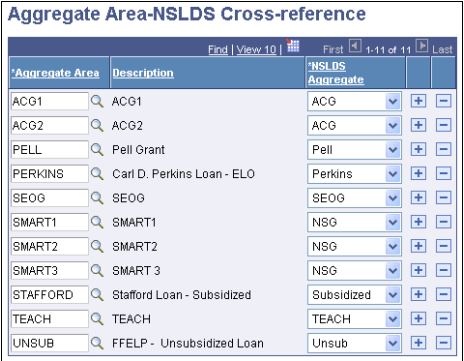
Note: Ensure that you have five aggregate areas for ACG1, ACG2, SMART1, SMART2, and SMART3 for each aid year.
Access the FA Item Type 1 page ().
Image: FA Item Type 1 page.
This example illustrates the fields and controls on the FA Item Type 1 page.. You can find definitions for the fields and controls later on this page.
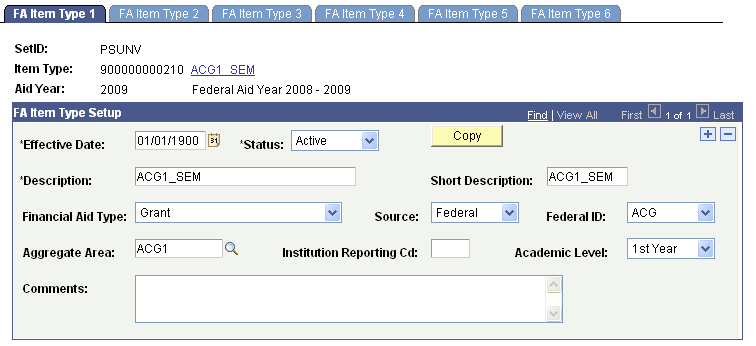
You must set up a Financial Aid Item Type for ACG1, ACG2, SMART1, SMART2, and SMART3.
|
Field or Control |
Definition |
|---|---|
| Financial Aid Type |
Select Grant. |
| Federal ID |
Select ACG or SMART. |
| Aggregate Area |
Select the corresponding aggregate area you set up on the Aggregate Aid Limit page to associate it with this FA Item Type. |
| Academic Level |
Specify the corresponding HERA Academic Level for these FA Item Types: ACG1, 1st Year ACG2, 2nd Year SMART1, 3rd Year SMART2, 4th Year SMART3, 5th Year |
Access the FA Item Type 2 page ().
Image: FA Item Type 2 page
This example illustrates the fields and controls on the FA Item Type 2 page. You can find definitions for the fields and controls later on this page.
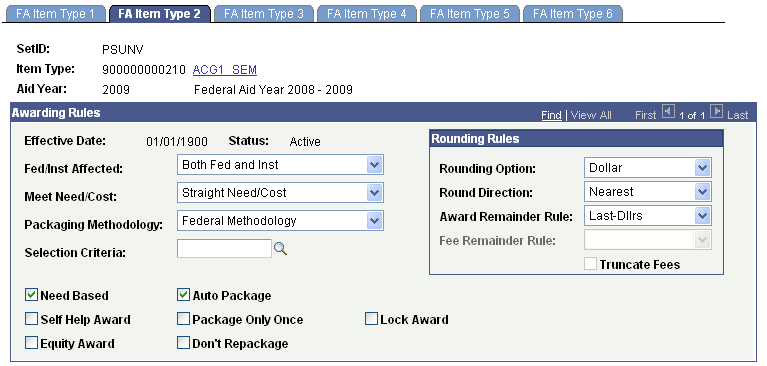
The following fields have specific requirements for ACG or SMART grants.
|
Field or Control |
Definition |
|---|---|
| Meet/Need Cost |
Select Straight Need/Cost. |
| Award Remainder Rule |
Select Last-Dllrs (last dollars). |
Access the FA Item Type 3 page ().
Image: FA Item Type 3 page
This example illustrates the fields and controls on the FA Item Type 3 page.
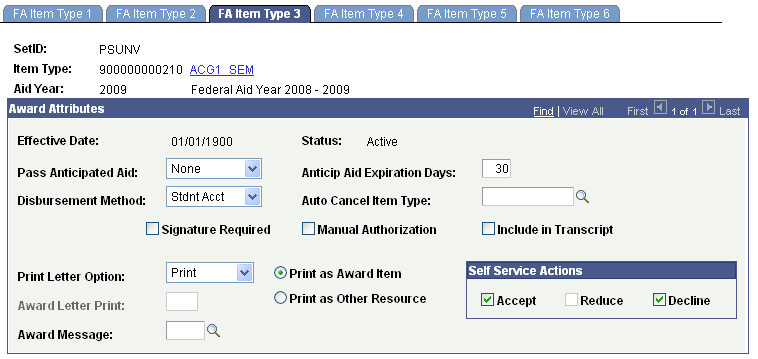
From PeopleSoft Campus Self Service, the student can:
Accept only the entire ACG/SMART award.
Decline the entire ACG or SMART Grant award.
Students cannot accept a reduced or partial ACG/SMART award through self-service. If students were permitted to accept a partial ACG/SMART award, it could impact any subsequent repackaging of that award. This is controlled by the FA Item Type setup pages; when an item type is defined as either ACG or SMART on the FA Item Type 1 page, the Reduce option is not available on FA Item Type 3 page.
Access the FA Item Type 4 page ().
Image: FA Item Type 4 page
This example illustrates the fields and controls on the FA Item Type 4 page. You can find definitions for the fields and controls later on this page.
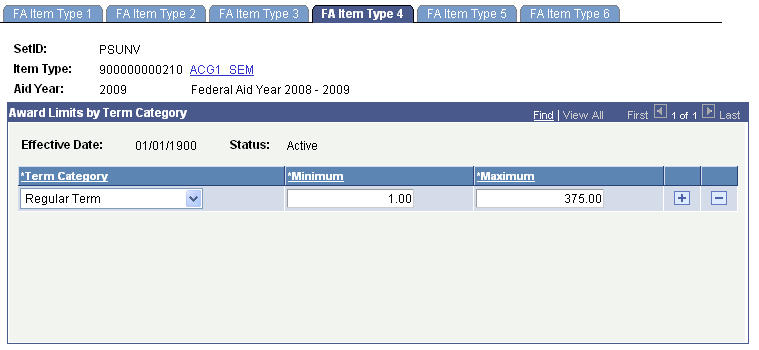
The following fields have specific requirements for ACG or SMART grants.
Award Limits by Term Category
|
Field or Control |
Definition |
|---|---|
| Minimum |
Enter a number less than the Maximum field value. |
| Maximum |
For semester based grants, enter these maximums: ACG1: 375.00 ACG2: 650.00 SMART1: 2,000.00 SMART2: 2,000.00 SMART3: 2,000.00 For quarter-based grants, enter these maximums: ACG1: 250.00 ACG2: 433.00 SMART1: 1,333.00 SMART2: 1,333.00 SMART3: 1,333.00 |
Note: In quarter-based cases where there is an extra dollar remaining to meet the maximum award, the system assigns that dollar to the last term. For examples, 433, 433, 434 to total 1,300 and 1,333, 1333, 1334 to total 4,000.
Access the Repackaging Plan page ().
Image: Repackaging Plan page (1 of 2)
This example illustrates the fields and controls on the Repackaging Plan page (1 of 2).
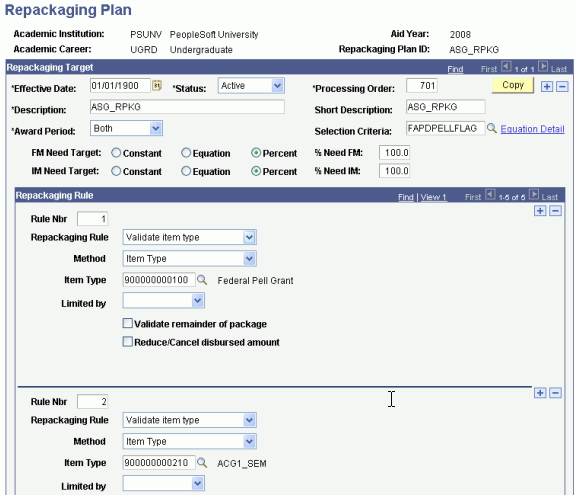
Image: Repackaging Plan page (2 of 2)
This example illustrates the fields and controls on the Repackaging Plan page (2 of 2).
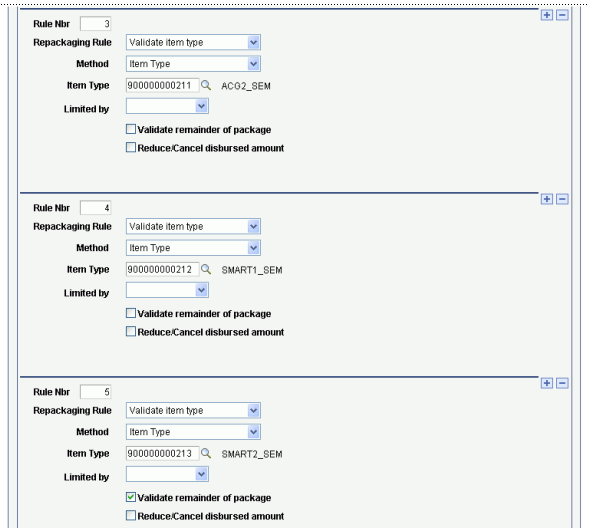
Create a repackaging plan for your Pell eligible students (Pell Eligibility flag = Y) with the following repackaging rules:
Rule 1: Validate Item Type = Pell Grant
Rule 2: Validate Item Type = ACG1
Rule 3: Validate Item Type = ACG2
Rule 4: Validate Item Type = SMART1
Rule 5: Validate Item Type = SMART2
Rule 6: Validate Item Type = SMART3
Note: Select the Validate Remainder of Package check box for the last Validate Item Type rule (SMART 3) to ensure that the Repackaging process reduces the remainder of the student's package in case repackaging Pell or ACG/SMART creates an overaward condition.
The system performs the following evaluations for each Pell, ACG, and SMART award.
Pell Grant Awards
The system performs the following evaluation when repackaging Pell Grants:
If a Pell Grant already exists in the student's package, and you are using a Repackaging plan where you validate the Pell item type, the system evaluates that Pell award in place and retains the Pell Grant at the originally assigned sequence number. The system adjusts the amount of the Pell Grant based on the student's current Pell eligibility. As a result, the amount can be increased, decreased, or remain the same.
If a Pell Grant does not previously exist in the student's package and the student is now eligible for a Pell Grant, the new Pell award is sequenced at the top of the package (assigned the lowest sequence number).
If there is a canceled Pell award and you repackage the student who is now Pell-eligible, the new Pell award is sequenced immediately following the canceled Pell award.
ACG1 Awards
The system performs the following evaluation when repackaging ACG1 awards:
If an ACG1 award already exists in the student's package, and you are using a repackaging plan where you validate the ACG1 item type, the system evaluates that ACG1 award in place – it then retains the ACG1 award at the originally assigned sequence number. The system adjusts the amount of the ACG1 award based on the student's current eligibility and the disbursement protection status for the respective term(s). As a result, the amount can be increased, decreased, or remain the same.
If an ACG1 award does not previously exist in the student's package and the student is now eligible for an ACG1 award, the award is sequenced immediately after the Pell Grant. In the unlikely event that a Pell Grant does not exist in the student's package, the ACG1 award is sequenced at the top of the package (assigned the lowest sequence number).
If there is a canceled ACG1 award and you repackage the student who is now ACG1-eligible, the new ACG1 award is sequenced immediately following the canceled ACG1 award.
ACG2 Awards
The system performs the following evaluation when repackaging ACG2 awards:
If an ACG2 award already exists in the student's package, and you are using a repackaging plan where you validate the ACG2 item type, the system evaluates that ACG2 award in place – it then retains the ACG2 award at the originally assigned sequence number. The system adjusts the amount of the ACG2 award based on the student's current eligibility and the disbursement protection status for the respective term(s). As a result, the amount can be increased, decreased, or remain the same.
If an ACG2 award does not previously exist in the student's package and the student is now eligible for an ACG2 award, the award is sequenced immediately after the ACG1 award.
If an ACG1 award does not exist, then the ACG2 award is sequenced immediately after the Pell Grant. In the unlikely event that a Pell Grant does not exist in the student's package, the ACG2 award is sequenced at the top of the package (assigned the lowest sequence number).
If there is a canceled ACG2 award and you repackage the student who is now ACG2-eligible, the new ACG2 award is sequenced immediately following the canceled ACG2 award.
SMART1 Awards
The system performs the following evaluation when repackaging SMART1 awards:
If a SMART1 award already exists in the student's package, and you are using a repackaging plan where you validate the SMART1 item type, the system evaluates that SMART1 award in place – it then retains the SMART1 award at the originally assigned sequence number. The system adjusts the amount of the SMART1 award based on the student's current eligibility and the disbursement protection status for the respective term(s). As a result, the amount can be increased, decreased, or remain the same.
If a SMART1 award does not previously exist in the student's package and the student is now eligible for an SMART1 award, the award is sequenced immediately after the ACG2 award. If an ACG2 award does not exist, then the SMART1 award is sequenced immediately after the ACG1 award or Pell Grant. In the unlikely event that a Pell Grant does not exist in the student's package, the SMART1 award is sequenced at the top of the packaged (assigned the lowest sequence number).
If there is a canceled SMART1 award and you repackage the student who is now SMART1-eligible, the new SMART1 award is sequenced immediately following the canceled SMART1 award.
SMART2 Awards
The system performs the following evaluation when repackaging SMART2 awards:
If a SMART2 award already exists in the student's package, and you are using a repackaging plan where you validate the SMART2 item type, the system evaluates that SMART2 award in place – it then retains the SMART2 award at the originally assigned sequence number. The system adjusts the amount of the SMART2 award based on the student's current eligibility and the disbursement protection status for the respective term(s). As a result, the amount can be increased, decreased, or remain the same.
If a SMART2 award does not previously exist in the student's package and the student is now eligible for an SMART2 award, the award is sequenced immediately after the SMART1 award. If an SMART1 award does not exist, then the SMART2 award is sequenced immediately after the ACG2, ACG1, or Pell Grant. In the unlikely event that a Pell Grant does not exist in the student's package, the SMART2 award is sequenced at the top of the package (assigned the lowest sequence number).
If there is a canceled SMART2 award and you repackage the student who is now SMART2-eligible, the new SMART2 award is sequenced immediately following the canceled SMART2 award.
SMART3 Awards
The system performs the following evaluation when repackaging SMART3 awards:
If a SMART3 award already exists in the student's package, and you are using a repackaging plan where you validate the SMART3 item type, the system evaluates that SMART3 award in place - it then retains the SMART3 award at the originally assigned sequence number. The system adjusts the amount of the SMART3 award based on the student's current eligibility and the disbursement protection status for the respective term(s). As a result, the amount can be increased, decreased, or remain the same.
If a SMART3 award does not previously exist in the student's package and the student is now eligible for an SMART3 award, the award is sequenced immediately after the SMART2 award. If an SMART2 award does not exist, then the SMART3 award is sequenced immediately after the SMART1, ACG2, ACG1, or Pell Grant. In the unlikely event that a Pell Grant does not exist in the student's package, the SMART3 award is sequenced at the top of the package (assigned the lowest sequence number).
If there is a canceled SMART3 award and you repackage the student who is now SMART3-eligible, the new SMART3 award is sequenced immediately following the canceled SMART3 award.