Setting Up Pell Payment Information
To set up Pell payment information, use the Pell payment component (PELL_SETUP_PNL).
This section discusses how to:
Define Pell payment setup.
Copy Pell payment options.
Change Pell payment default information.
|
Page Name |
Definition Name |
Navigation |
Usage |
|---|---|---|---|
|
Pell Payment Setup |
PELL_PMT_OPTION |
|
Define Pell payment information to include Pell IDs and other reporting data for Pell payment records to common origination disbursement (COD). |
|
Copy Pell Payment Options |
PELL_PMT_OPTN_COPY |
Click the Copy Pell Payment Option button on the Pell Payment Setup page. |
Copy Pell payment options, including academic institution, aid year, and Pell ID reporting setup data from one aid year to another. |
|
Pell Payment Detail |
PELL_PMT_SEC |
Click the Career - Program Detail button on the Pell Payment Setup page. |
Change Pell payment default information. Set up a career and program at the institution when the payment program differs from the default payment schedule or formula. |
Access the Pell Payment Setup page ().
Image: Pell Payment Setup page
This example illustrates the fields and controls on the Pell Payment Setup page. You can find definitions for the fields and controls later on this page.
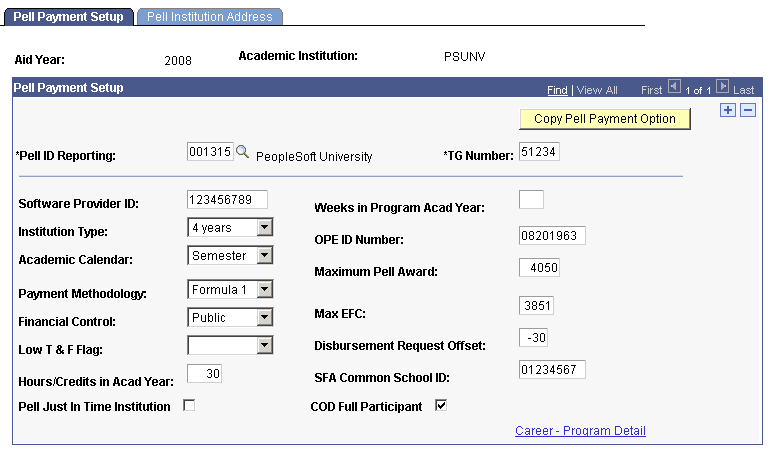
Warning! Do not change Pell ID Reporting values in the middle of an aid year. The Pell Grant payment and origination processes reference student awards which are in an Institution context and not directly related to a Pell ID. The Pell ID Reporting for Pell Grant processing is derived from the Institution using the Pell Payment Setup.
|
Field or Control |
Definition |
|---|---|
| Pell ID Reporting |
Select to identify an institution. After the Pell ID reporting number is defined for the institution, any school that you associate with your institution, such as an off-site campus, is associated with your primary institution. |
| TG Number |
Enter your TG identification number. This number corresponds to your SAIG mailbox and identifies your school as a destination point. |
| Software Provider ID |
Enter the ID provided by COD. This field is optional. |
| Institution Type |
Select one of the following values: 5 years, 4 years, Less than 1 yr, Less than 2 yrs, Less than 3 yrs, or Less than 4 yrs. |
| Academic Calendar |
This field is optional. Values are: Clock Hour: Measures academic progress by clock hours. Crdt Hr NS (credit hour nonstandard term): Uses nonstandard academic terms, and measures progress by credit hours or units. The Financial Aid system does not support this Pell calculation. Credit Hr w/o Trm (credit hour without term): Does not use terms, and measures academic progress by credit hours. The Financial Aid system does not support this Pell calculation. Quarter: Uses standard term quarters, and measures academic progress by quarter hours. Semester: Uses standard term semesters, and measures academic progress by semester hours. Trimester:Uses standard term trimesters, and measures academic progress by semester or trimester hours. |
| Payment Methodology |
This field is optional. Values are: Formula 1, Formula 2, Formula 3, Formula 4, Formula 5, and (none). Note: The Financial Aid system does not support the Pell calculation for academic calendars tracked by clock hour or hours without terms. This includes awarding for Formulas 4 or 5, which are used by institutions with academic calendars tracked by clock hour or hours without terms. The system uses Formula 1. |
This table describes each payment methodology value:
|
Payment Methodology |
Description |
|---|---|
|
Formula 1 |
Applies to a standard term, credit-hour program that meets the following conditions:
|
|
Formula 2 |
Applies to a standard term, credit-hour program that meets the same conditions as Formula 1 except that the fall through spring standard terms provide less than 30 weeks of instructional time. |
|
Formula 3 |
Applies to any term-based, credit-hour program. You must use Formula 3 if the program has any nonstandard terms. Use either Formula 1 or 3 if the program has all standard terms and at least 30 weeks of instructional time. Use either Formula 2 or 3 if the program has all standard terms and less than 30 weeks of instructional time. |
|
Formula 4 |
Applies to a clock-hour program or a credit-hour program without terms. |
|
Formula 5 |
Applies to nonresidential correspondence programs. |
|
Field or Control |
Definition |
|---|---|
| Financial Control |
Select to indicate whether the institution is Proprietary, Prvt. Nprft (private and nonprofit), or Public. |
| Low T&F Flag (low tuition and fees flag) |
The system uses this field to identify tuition ranges when the annual tuition falls into the low tuition category, as mandated by the Department of Education for each award year. Values are: (none), 0, Range 1, and Range 2. |
| Hours/Credits in Acad Year (hours or credits in academic year) |
This field is optional. You can save the page without entering data in this field. Enter the number of hours or credits in the academic year of the program. |
| Pell Just In Time Institution |
Select to indicate the Pell funding method if the institution is participating in the just-in-time program. Use this field for processing disbursement records. |
| Weeks in Program Acad Year (weeks in program academic year) |
This field is optional. You can save the page without entering data in this field. Enter the number of weeks of instructional time in the academic year of the program. For example, if the payment methodology is Formula 1, you would enter 30 to represent 30 weeks of instructional time. |
| Maximum Pell Award |
Enter the maximum Pell award amount for the academic year. If awards greater than the defined amount exist, the system does not originate those students. |
| Max EFC (maximum expected family contribution) |
Enter the maximum amount of expected family contribution used to calculate a Pell Grant. |
| Disbursement Request Offset |
Enter a value that represents how many days before your school sends out the disbursement. The number that you enter in this field determines how many days before (negative) or after (positive) the disbursement date you send disbursement records. This value is used in the selection for the outbound disbursement process. You can send disbursement records up to 30 days before disbursement for advance funding schools and up to 5 days before disbursement for just-in-time schools. |
| SFA Common School ID (student financial assistance common school identification) |
The system activates this field only if the COD Full Participant check box is selected. The school identifier is common across the Pell, ACG, SMART, and Direct Loan programs. It is a randomly generated eight-digit number assigned by the Department of Education. It serves as the Entity ID required in the School Entity, Reporting School, and Attending School fields of the XML file. |
| COD Full Participant (common origination disbursement full participant) |
Select if the institution is a COD Full Participant to generate, send, and receive a COD XML file. Note: If this check box is selected, you cannot generate the EC Agent flat file. |
| Copy Pell Payment Option |
Click to access the Copy Pell Payment Options page, where you can copy setup data from one aid year to another. |
| Career - Program Detail |
Click to access the Pell Payment Detail page. Use this page to set up a career and program at the institution when the payment program differs from the default payment schedule or formula. |
Access the Copy Pell Payment Options page (click the Copy Pell Payment Option button on the Pell Payment Setup page).
Image: Copy Pell Payment Options page
This example illustrates the fields and controls on the Copy Pell Payment Options page.
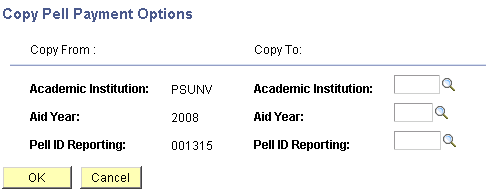
In the Copy To section, select the academic institution, aid year, and Pell ID reporting.
Access the Pell Payment Detail page (click the Career - Program Detail button on the Pell Payment Setup page).
Image: Pell Payment Detail page
This example illustrates the fields and controls on the Pell Payment Detail page. You can find definitions for the fields and controls later on this page.
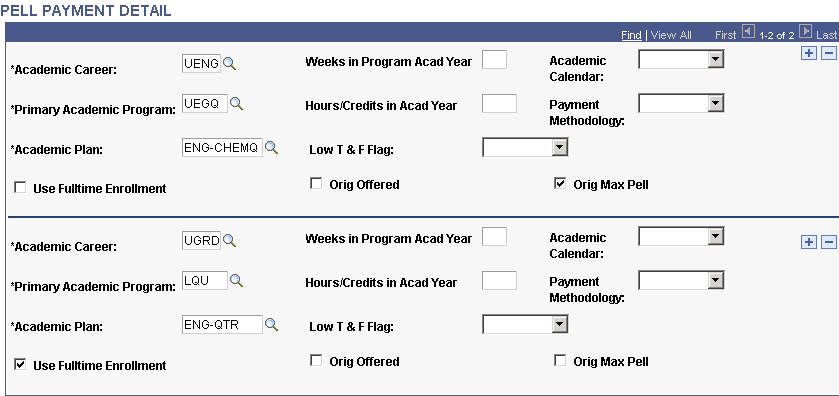
|
Field or Control |
Definition |
|---|---|
| Academic Career |
Select a career defined by the institution. |
| Primary Academic Program |
Select a program defined by the institution. |
| Academic Plan |
Select a plan defined by the institution. |
| Weeks in Program Acad Year (weeks in program academic year) |
This field is optional. Enter the number of weeks of instructional time in the academic year of the program. |
| Hours/Credits in Acad Year (hours or credits in academic year) |
This field is optional. Enter the number of hours or credits in the academic year of the program. |
| Academic Calendar |
This field is optional. Select from these values: Clock Hour, Crdt Hr NS (credit hour nonstandard terms), Quarter, Semester, Trimester, and Hr w/o Terms (hour without terms). |
| Payment Methodology |
This field is optional. Select from these available formulas to calculate the student's Pell Grant: Formula 1, Formula 2, Formula 3, Formula 4, Formula 5, and (none). |
| Low T & F Flag (low tuition and fees flag) |
Identifies annual tuition that falls into the low tuition category as mandated by the Department of Education for each award year. Select from the values: (none), 0, Range 1, and Range 2. |
| Use Fulltime Enrollment |
Select to use full-time enrollment. The system builds the field for all originated students using full-time enrollment, regardless of the student's actual enrollment. For example, if you select this check box and a student is enrolled part-time, the system reports the student as full-time. To report and originate a student as full-time with maximum Pell, you must also select the Orig Max Pell check box. |
| Orig Offered (originate offered) |
If you select this check box, the system does not update the disbursement tables to reflect the actual Pell amount. When you are ready to send in the disbursement request, you must accept the Pell award, rerun origination, and then run the disbursement outbound process. If you do not go back and run origination, the disbursement outbound process does not pick up students whose Pell disbursements are zero. When you select this check box, you can originate a student's award with an award status of Offered. |
| Orig Max Pell (originate maximum Pell) |
Select to direct the system to originate the maximum Pell award amount for all processed students in that career program plan. The maximum Pell award is defined on the Pell Payment Setup page (PELL_PMT_OPTION). |