Setting Up a Repackaging Plan
This section discusses how to:
Exclude an item type from repackaging.
Define repackaging rules.
This section also provides examples of repackaging rules.
|
Page Name |
Definition Name |
Navigation |
Usage |
|---|---|---|---|
|
FA Item Type 2 |
ITEM_TYPE_FA_6 |
|
Define meet need/cost, packaging methodology, and several lock and rounding attributes. |
|
Repackaging Plan |
SFA_RPKG_PLAN_TBL |
|
Define repackaging population and rules, and establish the sequence of the repackaging rules. Also, define the repackaging rules within the repackaging plans. |
Access the FA Item Type 2 page ().
Image: FA Item Type 2 page
This example illustrates the fields and controls on the FA Item Type 2 page.
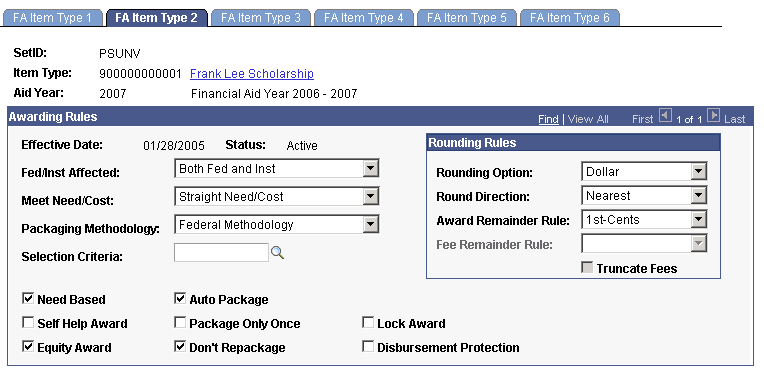
Select the Don't Repackage check box if this item type should be protected during repackaging. If this check box is selected, this award is not to be modified during repackaging unless the repackaging rule explicitly includes this item type. Even if this check box is selected, if this item type is specified on the repackaging plan setup, its presence negates the Don't Repackage action and exposes the award to repackaging.
Note: The Don't Repackage attribute does not apply to packaging plans or to repackaging plans that use the "Original Package Plan" repackaging rule.
Access the Repackaging Plan page ().
Image: Repackaging Plan page
This example illustrates the fields and controls on the Repackaging Plan page. You can find definitions for the fields and controls later on this page.
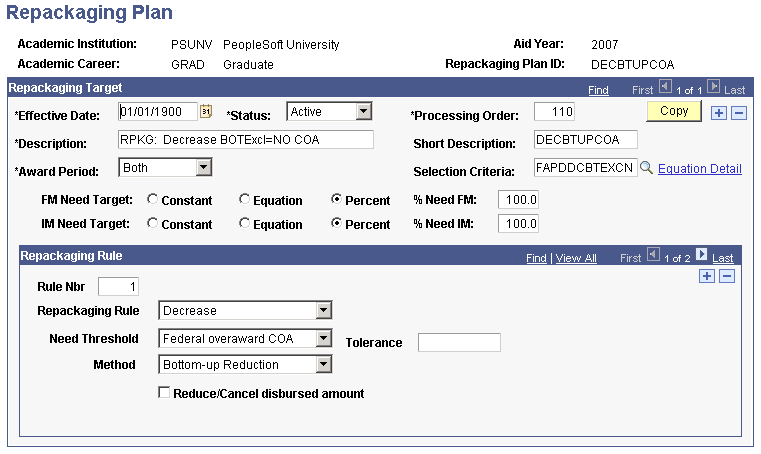
Repackaging Target
Most of the target fields are similar to the fields used to create packaging plans.
|
Field or Control |
Definition |
|---|---|
| Processing Order |
Enter a sequence number to define the order in which batch repackaging and auto select repackaging evaluate the repackaging plan table for selection. When the Repackaging process has many repackaging plans to evaluate, the processing order determines the sequence in which the selected repackaging plans are reviewed, from lowest processing order number to highest. |
| Award Period |
Select a value to define the award periods for which the student is reevaluated during repackaging. Select Academic, Non-standard, or Both. |
| Selection Criteria |
Select an equation to identify which students are evaluated by this repackaging plan. You have defined these equations as Fin Aid Packaging Select Eqtns (A_SELECT) using Equation Engine. |
| FM Need Target (Federal Methodology need target) |
Define the Federal Methodology need to be met during repackaging. Define the target as a constant amount, an equation, or a percent of the student's financial need. |
| IM Need Target (Institution Methodology need target) |
Define the Institution Methodology need to be met during repackaging. Define the target as a constant amount, an equation, or a percent of the student's financial need. |
Repackaging Rule
|
Field or Control |
Definition |
|---|---|
| Rule Nbr (rule number) |
Enter a number that indicates the sequence in which this rule is evaluated when you have multiple rules in a repackaging plan. For a single-rule plan, enter 1. |
| Repackaging Rule |
Select a rule from these values:
|
| Need Threshold |
This field appears only for the Increase rule or the Decrease rule. Select a value for the selected rule. For the Increase rule, select one of these values to determine whether the student meets the need threshold:
For the Decrease rule, select one of these values to determine whether the student meets the need threshold:
|
| Tolerance |
Appears only for the Increase rule or the Decrease rule. Specify the monetary amount for the Need Threshold value:
If the Need Threshold field is left blank (the default value), then the tolerance amount is 0. |
| Method |
Appears only for the Increase, Decrease, or Validate item type rule. Select a value for the selected rule:
|
| Item Type |
Appears only for the Increase, Decrease, or Validate item type rule and the Item Type method. Select a financial aid item type number of award to be evaluated. |
| Sequence |
Appears only for the Increase rule and the Item Type method. Indicate where in the package this item type should be inserted: First (lowest sequence number), Last (highest sequence number), Before a specified item type, After a specified item type, or After need based award. If no need-based award exists, the award is placed first. Need-based awards are defined by a Straight Need/Cost value in the Meet Need/Cost field on the FA Item Type 2 page. Note: The subsidized loan is a Straight Need/Cost item type and it precedes the unsubsidized loan, a Special Need/Cost item type. If both a subsidized loan and an unsubsidized loan exist in the student's package during a Repackaging increase and the increase sequence is After need based award, a new award might be inserted following the subsidized loan because it is the last need-based award. That is, the new award can appear between the subsidized and unsubsidized loan. |
| Disbursement Plan/Split Code |
Appear only for Increase and Validate Item Type rules. Enter the Disbursement Plan and Split Code you want to use in this rule. When inserting a new repackaging rule, the values default to the those from FA Item Type for the corresponding career. If left blank, Repackaging uses the values from FA Item Type for the corresponding career. For an Increase rule, the system always uses the values entered here, if any. For a Validate Item Type rule, Repackaging:
Note: When the Repackaging Rule is Validate Entire Package and the award status is either Offered or Offer/Accept, Repackaging uses the Disbursement Plan/Split Code tied to the award and not the Disbursement Plan/Split Code tied to the item type. |
| Minimum |
Appears only for the Increase rule. Enter a constant dollar amount or an equation name as the minimum that the Repackaging process should attempt to award. |
| Maximum |
Appears only for the Increase rule. Enter a constant dollar amount or an equation name as the maximum that the Repackaging process should attempt to award. |
| Limited by |
Appears only for the Validate item type rule. Leave it blank, which is the default, to set no limits. Select Constant to enter a dollar amount, Equation to enter an equation name, or Original Award driven by the offered amount or the accepted amount based on the award action tied to the award. |
| Validate remainder of package |
Appears only for the Increase, Decrease, or Validate item type rules and the Item Type method. Select this check box to validate remaining awards from the point of rule to the end of the package. This option does not reduce locked awards. To validate only the selected item type, clear this check box. |
| Reduce/Cancel disbursed amount |
Appears only for the Decrease, Validate item type, Original Package Plan, and Validate entire package rules. Select this check box to override the Disbursement Protection attribute established on the FA Item Type 2 page and to reduce or cancel awards below their disbursed amounts. |
| Related Item Group |
Appears only for the Increase rule and the Related Item Group method. Select a group of item types previously defined on the Related Item Type Group component (PKG_REL_ITEM_GROUP) to increase a student's package. Note: The system can review an unlimited number of item types in a related item group, but it can insert only up to nine new awards into the student's existing package during repackaging. Because the sequence numbers increase in tens, as many as nine numbers can be inserted between existing awards. For example, if sequence 30 is SEOG and sequence 40 is Univ Grant, nine new awards can be inserted between SEOG and Univ Grant (31 through 39) using the Related Item Group method. |
This section shows examples of how these rules are used in a plan to resolve specific situations:
Increase rule - example 1.
Increase rule - example 2.
Multiple Decrease rule.
Validate item type rule.
Multirule plan to evaluate the entire package.
Increase Rule - Example 1
Access the Repackaging Plan page and select Increase in the Repackaging Rule field.
Image: Example of an Increase repackaging rule with a Related Item Group method
This example illustrates an Increase repackaging rule with a Related Item Group method.
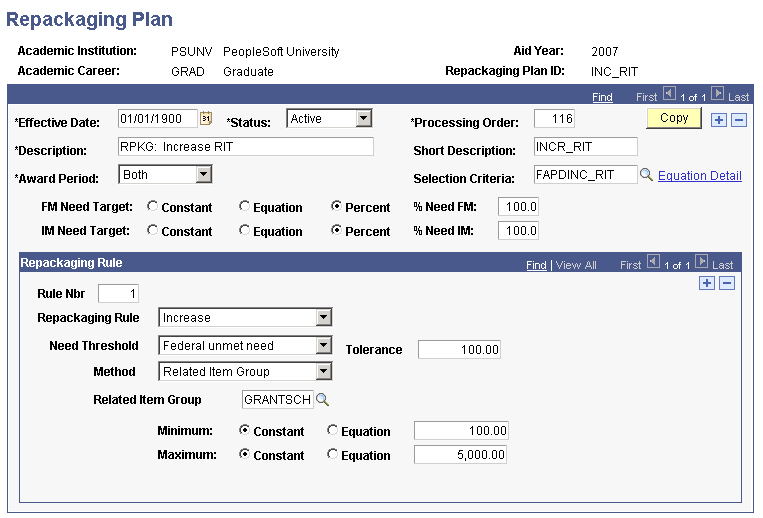
This example demonstrates how all students with a Federal unmet need greater than 100 USD are evaluated for several grants with the objective of increasing funds in their package by a maximum of 5000 USD.
This table lists key parameters for the Increase rule and describes each parameter:
|
Parameter |
Description |
|---|---|
|
Need Threshold and Tolerance |
Set the target need to be evaluated to a need threshold: Federal unmet need, Federal unmet COA, Institution unmet need, or Institution unmet COA. Then establish a dollar threshold or Tolerance. For example, you could evaluate all students with a Federal Unmet Need greater than or equal to 2,000 USD. |
|
Method |
Insert a single item type or a related item type group. When the method is Item type, specify where to insert the award into the student's package. Note that if the new award follows any Special Need/Cost Item types and unmet need still exists, the Special Need item type fills unmet need before the new item type is evaluated. |
|
Minimum and Maximum |
Define the award minimum or maximum as a constant dollar amount or an equation. |
Increase Rule - Example 2
Access the Repackaging Plan page.
Image: Example of the Repackaging Plan page (Increase rule)
This example illustrates the Repackaging Plan page (Increase rule).
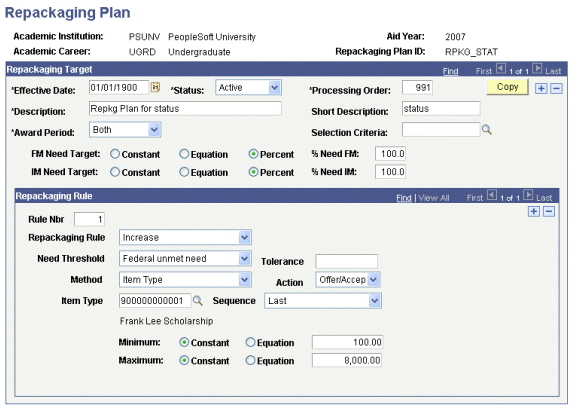
This example shows a repackaging plan setup to award an additional amount of 8,000 USD, using the Frank Lee Scholarship item type, with an award action of Offer/Accept.
Access the Student Aid Package page.
Image: Example of the Student Aid Package page with an award in Offered status
This example illustrates the Student Aid Package page with an award in Offered status.
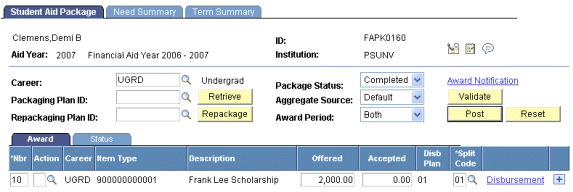
This example shows that the student has an existing award (Frank Lee Scholarship) for 2,000 USD in Offered status.
Image: Example of the Student Aid Package page after Repackaging
This example illustrates the Student Aid Package page after Repackaging.
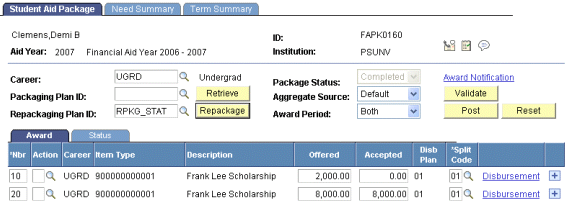
This example shows that the repackaging plan has awarded the student a second instance of the Frank Lee Scholarship for an additional amount of 8,000 USD.
Image: Example of the Student Aid Package page with the combined award after posting
This example illustrates the Student Aid Package page with the combined award after posting.
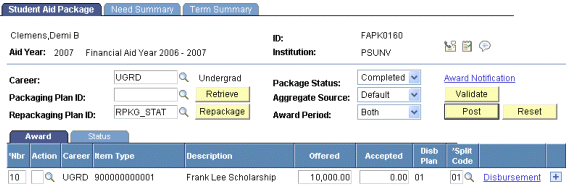
When you post the awards, the system combines the two instances of the Frank Lee Scholarship item type into a single award of 10,000 USD.
Note: The system sets the final award action to Offered status because the first instance of the Frank Lee Scholarship was in Offered status.
Multiple Decrease Rule Plan
Access the Repackaging Plan page and select Decrease in the Repackaging Rule field.
Image: Example of the Repackaging Plan page with multiple decrease rules (1 of 2)
This example illustrates the Repackaging Plan page with multiple decrease rules (page 1 of 2).
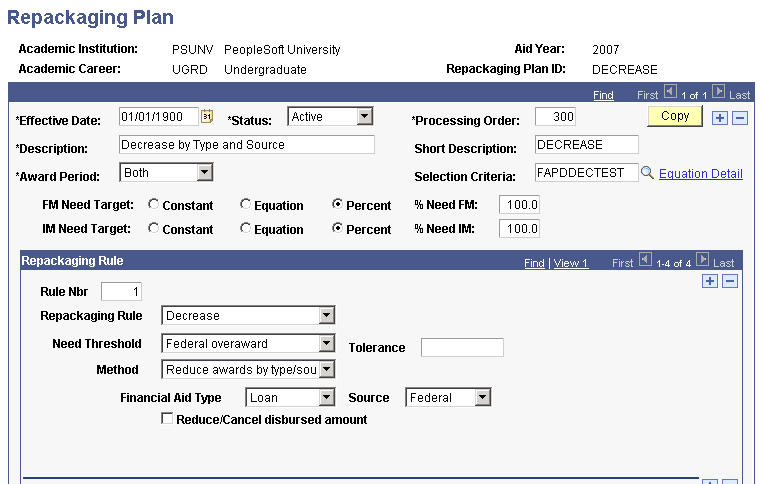
Image: Example of the Repackaging Plan page with multiple decrease rules (2 of 2)
Example of the Repackaging Plan page with multiple decrease rules (page 2 of 2)
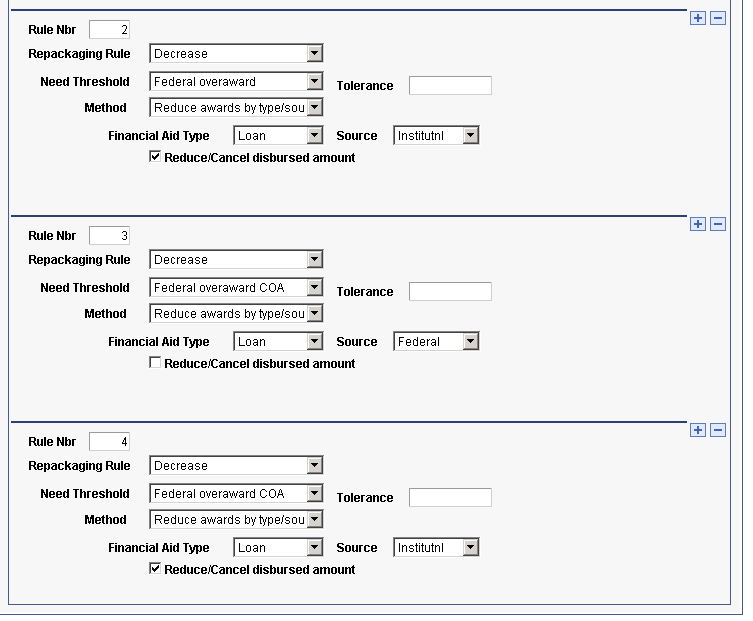
In this example, students who meet the criteria defined in the FAPDDECTEST equation are evaluated for a decrease in funding, first by Federal overaward and then by Federal overaward COA. The process evaluates federal loans before institutional loans. Any disbursed amounts are ignored.
This table lists the Decrease parameters and describes each:
|
Parameter |
Description |
|---|---|
|
Need Threshold and Tolerance |
Set the target need to be evaluated to a Need Threshold: Federal overaward, Federal overaward COA, Institution overaward, or Institution overaward COA. Establish a threshold amount in the Tolerance field. For example, you could evaluate all students who have an overaward of at least 1 USD. |
|
Method |
If you select Item Type. you must select an Item Type name. If you select Reduce awards by type/source, you can enter a type, a source, or both. Select Bottom Up to reduce the student's package by the overaward amount beginning with the highest sequenced award |
|
Reduce/Cancel disbursed amount |
Overrides the Disbursement Protection attribute on Financial Aid Item Type Set Up. Use this value if you want to reduce or cancel award amounts below the disbursed amounts. |
Validate Item Type Rule
Access the Repackaging Plan page and select Validate item type for the repackaging rule.
Image: Example of the Validate item type rule with an Item Type method
This example illustrates the Example of the Validate item type rule with an Item Type method.

In this example, students are reevaluated for eligibility for the Federal Pell Grant. After the Pell Grant is adjusted as needed, the remainder of the package is reevaluated.
This table lists the appropriate parameters and describes each one:
|
Parameter |
Description |
|---|---|
|
Validate remainder of package |
The system works from that point in the repackaging plan of the Validated Item Type rule down through the package. |
|
Reduce/Cancel disbursed amount |
Overrides the Disbursement Protection attribute on Financial Aid Item Type Set Up. Use this check box if you want to reduce or cancel award amounts below the disbursed amounts. |
Multirule Plan to Validate the Entire Package
Access the Repackaging Plan page ().
Image: Example of a multiple-rule Repackaging Plan page (1 of 2)
This example illustrates a multiple-rule Repackaging Plan page (page 1 of 2).
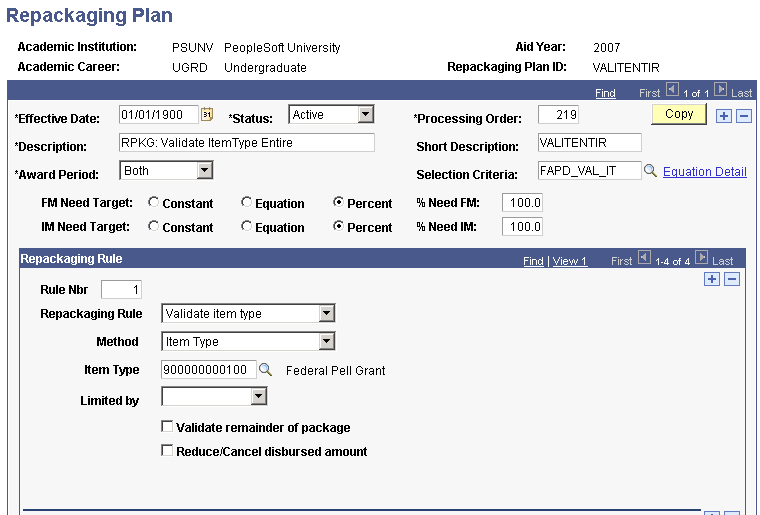
Image: Example of a multiple-rule Repackaging Plan page (2 of 2)
This example illustrates a multiple-rule Repackaging Plan page (page 1 of 2).
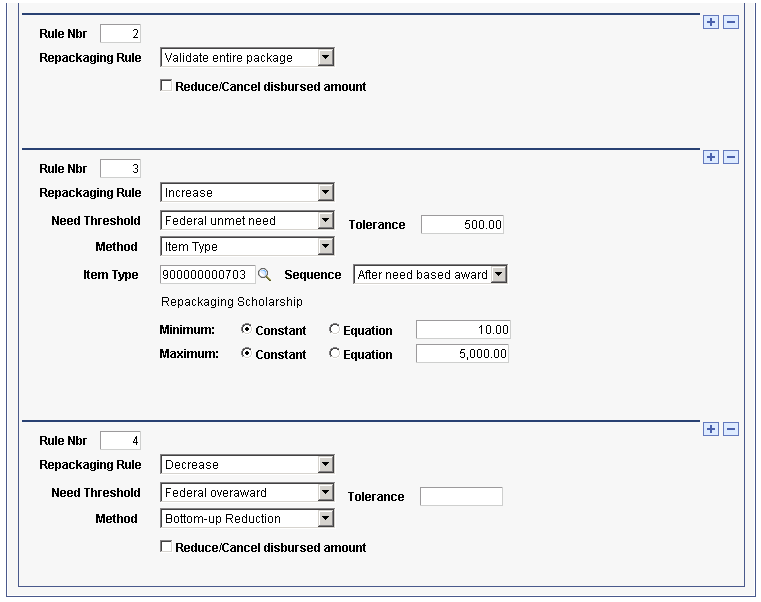
A plan that validates students against their entire package should first validate Pell Grants, then recheck for eligibility, and finally account for overawards because locked awards won't be reduced. That is:
Rule 1: Validate item type. Specify the item type for Pell Grant to reevaluate the student for a Pell Grant. Based on eligibility criteria, the student might be eligible for the same amount, a higher amount, or a lower amount.
Rule 2: Validate entire package. This rule checks the student's eligibility and federal need.
Rule 3: Increase using an item type. This rule ensures that any student who lost a Pell Grant and thereby gained unmet need or who otherwise still had up to 500 USD of unmet need could be evaluated for a Repackaging Scholarship between 10 and 5,000 USD.
Rule 4: Decrease. Specify the need threshold as Federal overaward and use the bottom-up method. If the student has gained (more) Pell Grant eligibility and, as a result, created an overaward condition, then this rule reduces other awards until the overaward condition is removed. Reduction starts from the bottom up, that is, from the highest sequenced award to the lowest.