Tracking Student and School Return Information
This section discusses how to:
Track return information.
Track post-withdrawal disbursement.
View allocation of post-withdrawal disbursements.
Review post-withdrawal disbursements.
Enter return of TIV aid notes.
|
Page Name |
Definition Name |
Navigation |
Usage |
|---|---|---|---|
|
Student/School Return |
STDNT_RTRN_TIV_WK2N |
|
Track return information for the student and school. |
|
Post-Withdrawal Disbursement |
STDNT_RTRN_TIV_WK3A |
|
Track post-withdrawal disbursements a student was entitled to at the time of withdrawal. |
|
Allocation of PWD |
STDNT_PWD_SEC1AN |
Click the Part IV Allocation of PWD link on the Post-Withdrawal page. |
Enter post-withdrawal disbursement amounts for grants and loans. |
|
Post-Withdrawal Disbursements (detail) |
STDNT_PWD_SEC1 |
Click the PWD Detail link on the Post-Withdrawal page. |
Review post-withdrawal disbursements. Includes the amount of eligible aid not yet disbursed, eligible aid to be disbursed late, and remaining eligible aid to be disbursed. |
|
Return TIV Aid Notes |
STDNT_RTRN_TIV_WK4 |
|
Enter return of Title IV aid notes. Document information regarding the processing of Title IV Return of Funds. |
Access the Student/School Return page ().
Image: Student/School Return page
This example illustrates the fields and controls on the Student/School Return page. You can find definitions for the fields and controls later on this page.
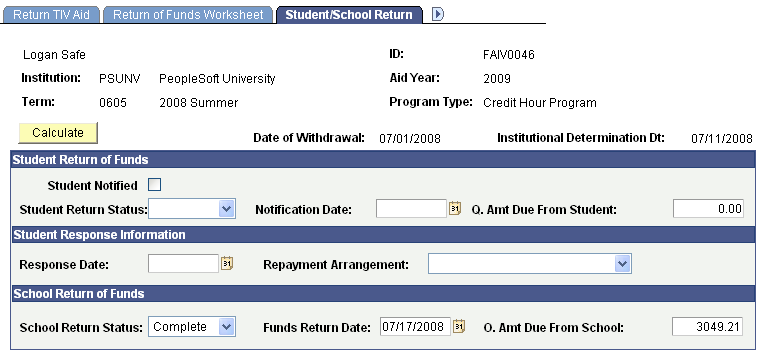
Student Return of Funds
|
Field or Control |
Definition |
|---|---|
| Student Notified |
Select this check box to indicate the student has been notified of their Title IV overpayment obligation. |
| Student Return Status |
Displays the student's return of Title IV funds status. Pending: Indicates that the calculation and the return of Title IV funds are still in progress. The default status is Pending until you manually change the status to Complete. Complete: Indicates that calculation, student notification, and the return of Title IV funds has occurred. Note: You should update the Student Return Status field to Complete when a student does not need to return funds. |
| Notification Date |
Displays the date the student was notified of Title IV overpayment. |
| Q. Amt Due From Student(Q. amount due from student) |
Displays the amount of Title IV funds the student must return. If a student owes a return, the system populates this value from the Return of Funds Worksheet page. |
Student Response Information
|
Field or Control |
Definition |
|---|---|
| Response Date |
Displays the date the student responded to the notification from the institution about Title IV overpayment. |
| Repayment Arrangement |
Select from available values to indicate the student's action taken in response to repayment arrangements. Values include: Arrangement not Complied Make Arrangements DOE Make Arrangements School No Satisfactory Arrangements Pay School in Full Title IV Loans Only |
School Return of Funds
|
Field or Control |
Definition |
|---|---|
| School Return Status |
Indicates the institution's repayment status as pending or complete. The default status is pending until you manually change the status to complete. |
| Funds Return Date |
Indicates the date the funds were returned. |
| O. Amt Due From School |
Indicates the amount of Title IV funds the institution must return. If the school owes a return, the system automatically populates this value from the Return of Funds Worksheet page. |
| Calculate |
Click to recalculate the amount the school and student have to return if you made a change to the percentage on the Return of Funds Worksheet page. |
Access the Post-Withdrawal Disbursement page ().
Image: Post-Withdrawal Disbursement page
This example illustrates the fields and controls on the Post-Withdrawal Disbursement page. You can find definitions for the fields and controls later on this page.
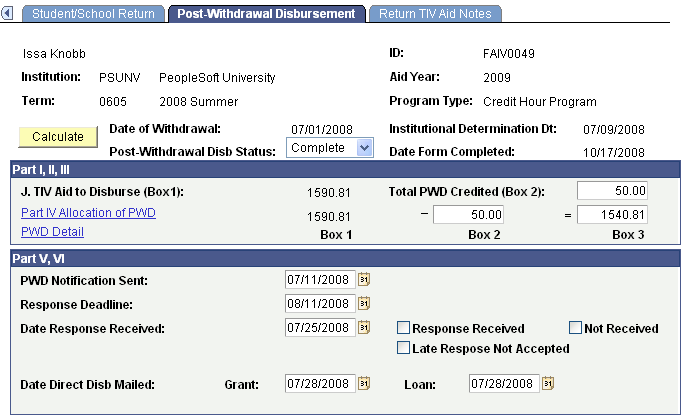
|
Field or Control |
Definition |
|---|---|
| Calculate |
Click to recalculate the amount of aid to a post-withdrawal student if you made a change to the percentage. |
| Post-Withdrawal Disb Status (post-withdrawal disbursement status) |
Indicates whether or not post-withdrawal disbursement calculations are complete or pending. The Pending status is set when the worksheet is created. Select Complete when appropriate for the current stage of processing. |
Part I, II, III
|
Field or Control |
Definition |
|---|---|
| J. TIV Aid to Disburse (Box 1) |
Displays the total amount of post-withdrawal disbursement due. This field is from Step J. Post Withdrawal Disbursement on the Return of Funds Worksheet page. |
| Part IV Allocation of PWD |
Click this link to access the Allocation of PWD page. |
| Total PWD Credited (Box 2) |
Enter the total outstanding charges scheduled to be paid from PWD. |
| Box 3 |
The amount to offer directly to the student is derived from the TIV Aid to Disburse amount less the Total PWD Credited amount. Box 3 = Box 1 - Box 2. |
Part V, VI
|
Field or Control |
Definition |
|---|---|
| PWD Notification Sent |
Select the date that the post-withdrawal disbursement loan notification was sent to the student or parent. |
| Response Deadline |
Select the date by which the student, parent, or both must respond. |
| Date Response Received |
Select the date that the response was received from the student or parent. |
| Response Received |
Select this check box if the response was received from the student or parent. |
| Not Received |
Select this check box if the response was not received from the student or parent. |
| Late Response Not Accepted |
Select this check box if the response was received from the student or parent after the date in the Response Deadline field. |
| Date Direct Disb Mailed (date direct disbursement mailed) |
Select the date for grant, loan, or both that the direct disbursement was mailed or transferred. |
Access the Allocation of PWD page (click the Part IV Allocation of PWD link on the Post-Withdrawal page.)
Image: Allocation of PWD page
This example illustrates the fields and controls on the Allocation of PWD page. You can find definitions for the fields and controls later on this page.
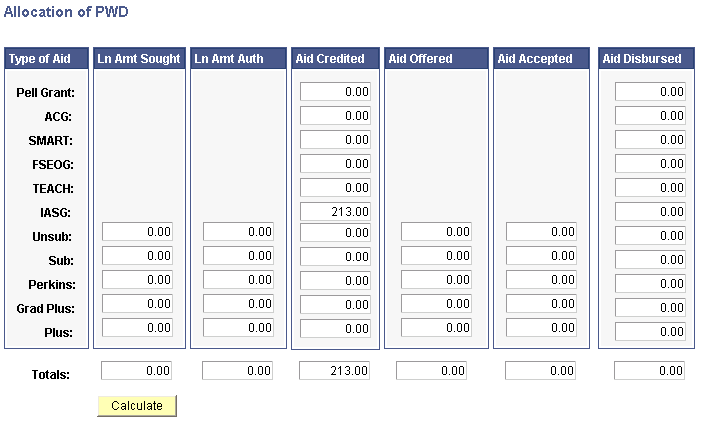
Enter appropriate amounts for each column and type of aid:
|
Field or Control |
Definition |
|---|---|
| Ln Amt Sought (loan amount sought) |
Enter the loan amount school seeks to credit to the account. |
| Ln Amt Auth (loan amount authorized) |
Enter the loan amount authorized to credit to the account |
| Aid Credited |
Enter the aid credited to the account. |
| Aid Offered |
Enter an amount of aid offered as direct disbursement. |
| Aid Accepted |
Enter an amount of aid accepted as direct disbursement. |
| Aid Disbursed |
Enter amount of aid disbursed directly to the student |
| Calculate |
Click this button to total the columns. |
Access the Post-Withdrawal Disbursements detail page (click the PWD Detail link on the Post-Withdrawal Disbursements page).
Image: Post-Withdrawal Disbursements detail page
This example illustrates the fields and controls on the Post-Withdrawal Disbursements detail page. You can find definitions for the fields and controls later on this page.
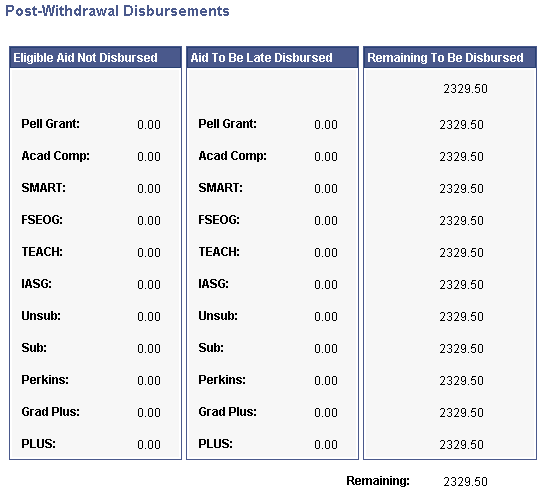
|
Field or Control |
Definition |
|---|---|
| Eligible Aid Not Disbursed |
Displays aid not disbursed at time of withdrawal. |
| Aid To Be Late Disbursed |
Displays aid amounts eligible for a post-withdrawal late disbursement. |
| Remaining To Be Disbursed |
Displays aid amounts eligible for a post-withdrawal late disbursement. |
Access the Return TIV Aid Notes page ().
Image: Return TIV Notes page
This example illustrates the fields and controls on the Return TIV Notes page.
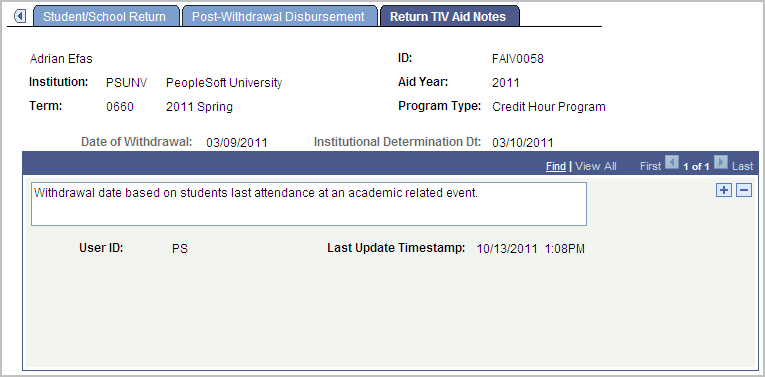
Enter comments of any length into the text area.