Validating CommonLine Loans
This section discusses how to:
Validate CRC loans.
Validate CommonLine 4 loans.
Review CommonLine validation edit error messages.
Review CommonLine loan status information.
|
Page Name |
Definition Name |
Navigation |
Usage |
|---|---|---|---|
|
Validate CRC Loans |
SFA_CRCLNED_RUNCTL |
|
Create loan validation requests and run the loan validation process for CRC loans. You can also run this process in simulation mode where edit error messages are generated, but the status of the loan is not updated. |
|
Validate CL 4 Loans |
LN_EDIT_RUNCTL |
|
Create loan validation requests and run the loan validation process for CL 4 loans. You can also run this process in simulation mode where edit error messages are generated, but the status of the loan is not updated. |
|
Loan Validation |
SFA_CRC_LN_ORIG_ER |
|
Review edit error messages found after the loan validation process. After you correct the errors, rerun the loan validation process. Make sure that no errors exist before generating outbound loan files. Use the online loan validation process to validate CRC loans. |
|
Origination Detail |
LN_ORIG_TRANS_SEC |
|
Manually set the Loan Action Status field to Authorized. |
|
Loan Status Summary Information |
SFA_CR_STATSUM_SEC |
Click the Loan Status Summary link on any page in the Originate Loan component. |
View information about a student's loan eligibility by viewing the current loan level and disbursement level statuses. |
Access the Validate CRC Loans page ().
Image: Validate CRC Loans page
This example illustrates the fields and controls on the Validate CRC Loans page. You can find definitions for the fields and controls later on this page.
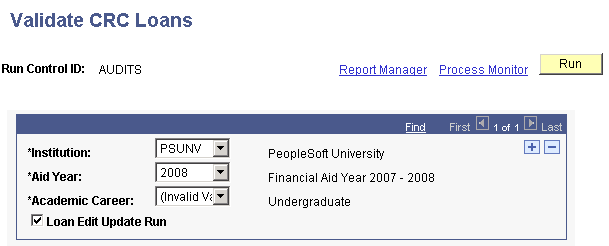
If you originate loans under Common Record CommonLine, run the CRC loan validation process (FAPREQRN) to check loan origination records for errors. You must validate originated loans for the system to create and transmit a CommonLine Application Send file to the loan servicer. Each validation request comprises one or many selection criteria. To control the frequency that loan validation requests are executed, run the validation process by maintaining multiple validation requests.
Access the Validate CL 4 Loans page ()
Image: Validate CL 4 Loans page
This example illustrates the fields and controls on the Validate CL 4 Loans page. You can find definitions for the fields and controls later on this page.
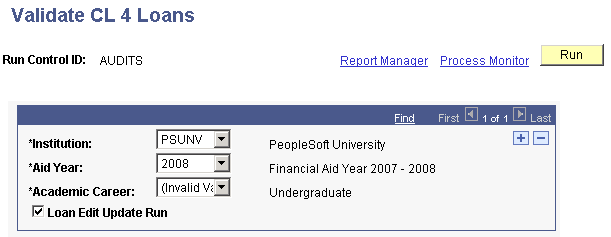
If you originate loans under CommonLine 4, run the CommonLine 4 loan validation process (FAPREQRN) to check loan origination records for errors. Originated loans must be validated for a CommonLine Application Send file to be created and transmitted to the loan servicer. Each validation request comprises one or many selection criteria. To control the frequency that loan validation requests are executed, run the validation process by maintaining multiple validation requests.
|
Field or Control |
Definition |
|---|---|
| Loan Edit Update Run |
Select to have the loan validation process update the target loan origination records action status. If you clear this check box and run the process in simulation mode, only edit error messages are produced. |
Access the Loan Validation page ().
Image: Loan Validation page
This example illustrates the fields and controls on the Loan Validation page. You can find definitions for the fields and controls later on this page.
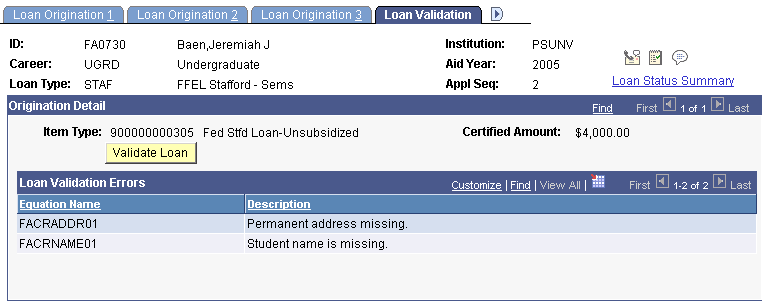
When the Loan Edit Update Run Option process validates a loan, the system sets the loan action status to Authorized for transmission on the Loan Status Summary Information page. If the loan fails validation, the loan action status is set to Failed (authorization) and an explanatory edit error messages is displayed. If the loan contains separate subsidized and unsubsidized item type origination detail records, there are separate loan action statuses and edit error messages for each.
To resolve loan validation edit errors, review the CL 4 or CRC loan edit table in the CommonLine setup topics for information on causes for validation failure. Correct the edit error condition and then rerun the validation process. Failed loans become authorized when all the error conditions have been corrected.
If an edit error is not appropriate for the loan destination, you can permanently deactivate the edit in the corresponding loan destination component. To authorize a failed loan without clearing the edit error conditions, manually set the loan action status to Authorized on the Origination Detail page. Review the CL Validation Errors report for a complete list of CommonLine loans that have failed the loan validation processes.
For CRC loans, the online loan validation process is made available; click the Validate Loan button to initiate the Loan Validation process for that specific loan. This option is not available for CL 4 loans. If a loan contains separate subsidized and unsubsidized records, you must validate each one.
Access the Loan Status Summary Information page (click the Loan Status Summary link on any page in the Originate Loan component).
Image: Loan Status Summary Information page: Actions tab
This example illustrates the fields and controls on the Loan Status Summary Information page: Actions tab. You can find definitions for the fields and controls later on this page.
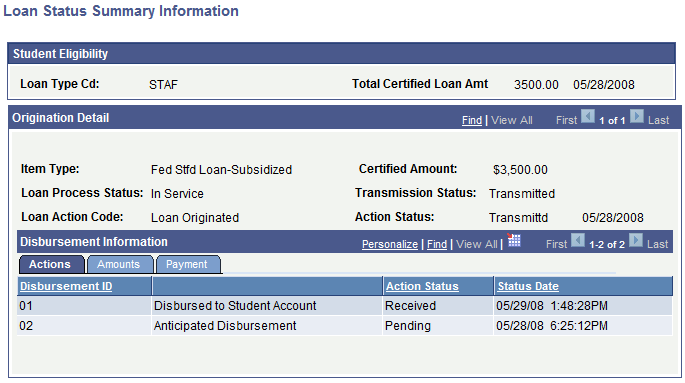
Use this page at various stages of the loan origination process, including after origination, after validation, after disbursements, and after information from the loan servicer has been processed.
Student Eligibility
|
Field or Control |
Definition |
|---|---|
| Total Certified Loan Amt (total certified loan amount) |
Displays the total amount certified including both subsidized and unsubsidized item types used for the same origination record. |
Origination Detail
|
Field or Control |
Definition |
|---|---|
| Loan Process Status |
Displays the overall status of the loan. Used in conjunction with the Transmission Status. Values are: Origination Pending: Loan has been originated or reset due to a loan rejection, and waiting loan validation. In Service: Indicates the loan has been transmitted to the appropriate servicer. Terminated: Indicates that a pre-guarantee loan cancellation has been initiated. Hold: The loan is on hold and the system suspends all loan processing until the hold is removed. Canceled: A loan cancellation has been initiated. |
| Loan Action Code |
Displays the most recent origination level action taken on the loan. |
| Transmission Status |
Displays the current status of the loan in relation to the loan servicer. Used in conjunction with the loan process status to know the overall status of the loan. Values are: Accepted: Indicates the servicer has accepted the loan. Change Pending Transmission: Indicates an adjustment generated a change transaction that has not been sent to the servicer. Error: Not used for CommonLine loans. Origination Pending Transmission: Indicates an Origination that has not been transmitted to the servicer. Transmitted: Indicates that an origination or change transaction has been sent to the loan servicer. |
| Action Status |
Displays the status of the loan action code. |
Disbursement Information
Shows the most recent actions performed on the individual loan disbursements.
|
Field or Control |
Definition |
|---|---|
| Disbursement ID |
Indicates the disbursement number of the selected loan and the disbursement sequence. |
| Action Status |
Displays the status and date of the most recent action. |
Amounts Tab
Select the Amounts tab.
Image: Loan Status Summary Information page: Amounts tab
This example illustrates the Loan Status Summary Information page: Amounts tab.
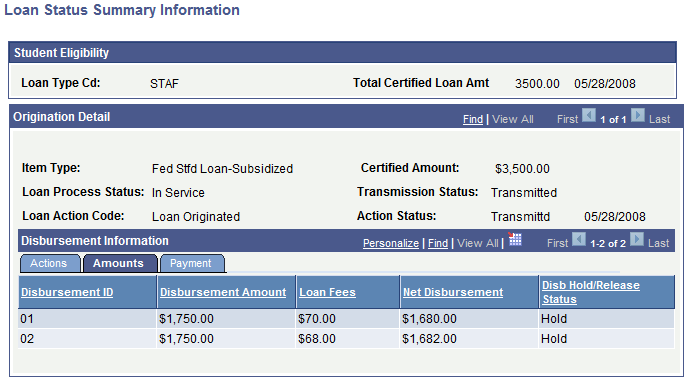
View the calculated loan disbursement amounts.
Payment Tab
Select the Payment tab.
Image: Loan Status Summary Information page: Payment tab
This example illustrates the Loan Status Summary Information page: Payment tab.
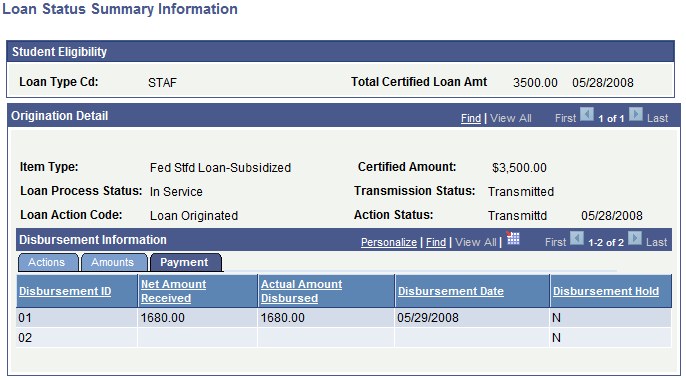
View actual disbursement amounts received by the school and paid to the student's account.