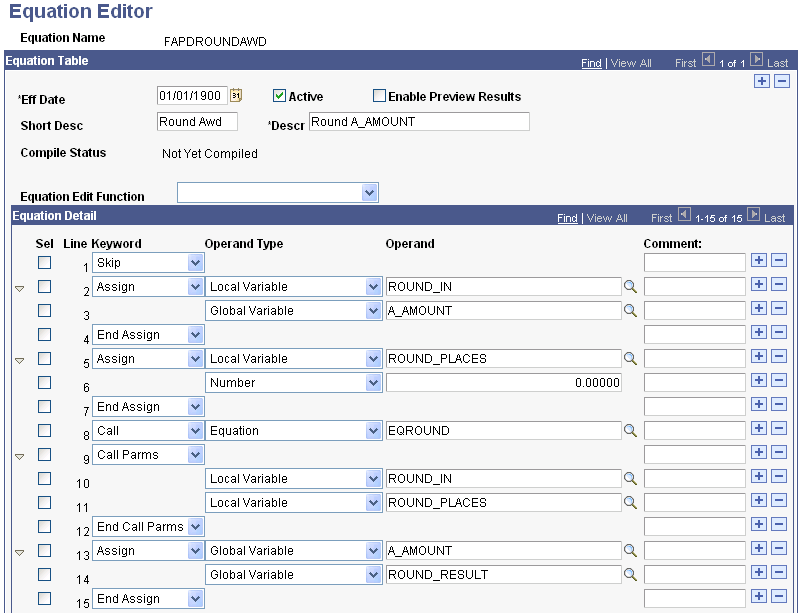Viewing and Editing Equations
This section provides an overview of the Equation Engine and discusses how to:
Review field names for equations.
Use packaging data source and equation engine.
Round in packaging using equations.
The Equation Engine is a very powerful tool that enables you to develop a variety of formulas. The equations are used to select a specific population of students for packaging as well as to calculate award amounts and other numeric values. The Equation Engine uses algebraic equations and Boolean formulas, and it enables you to link equations. Equations are used when defining a packaging plan, setting award maximums and limits, and assigning groups of students to a financial aid item type, equity group, or related item type group.
Before you write an equation, define the information that you want the equation to provide. If you want the equation to provide a listing for a group of students, decide exactly what the process for selecting those students is and then create an equation using the global statement 'ASSIGN GLOBAL A_SELECT' = T' structure. You need to assign this kind of equation as 'Fin Aid Packaging Select Eqtns' for its application prompt. By doing this, you are presented with only Selection Type Equations in Packaging Setup. If you want the equation to provide a calculated value such as an award maximum, decide where the value is derived from and how it is calculated and then create an equation using the Global statement 'ASSIGN GLOBAL A_AMOUNT Number ####.##' structure. You need to assign this kind of equation as 'Fin Aid Packaging Amount Eqtns' for its application prompt. By doing this, you are presented with only Calculation Type Equations in Packaging Setup.
|
Page Name |
Definition Name |
Navigation |
Usage |
|---|---|---|---|
|
Equation Editor |
EQUATION_EDITOR |
|
View and edit equations. |
Any field in the database can be accessed and used in developing equations if you have defined the table or view in Equation Data Tables and the relevant Equation Tree Security has been granted to the table or view
Some delivered packaging equations are system-specific and some are demonstration-specific. System-specific packaging equations contain the prefix FAPK* while demonstration-specific packaging equations contain the prefix FAPD*.
FAPK = Packaging System Equations. Do not modify any equation with the FAPK* prefix as these equations are used as part of the internal Equation processing of Dual Sourced fields (ISIR vs. IM fields) for Financial Aid Auto and Mass Packaging.
FAPD = Packaging Data Equations are a sample set equations provided as part of the demo database. These equations serve as examples of creating various types of packaging equations supported by the Equation Engine routine.
The Equation Engine is equipped to handle dual-sourced fields for packaging purposes—same or similar fields that are sourced from the ISIR or an institutional application (PROFILE, or institutional application) that packaging uses. The Equation Engine determines which source data to use.
Equations with the prefix FAPK* are system equations that handle the dual-sourced nature of these ISIR or institutional fields. To use these equations, you must create a new equation and invoke a CALL statement to the applicable FAPK system equations and then assign a global variable in your newly created equation. The system uses the Packaging Data Source together with these FAPK system equations fields to return the corresponding value from the appropriate Packaging Data Source. Review the delivered FAPD* equations to see how the corresponding FAPK equations are implemented.
Note: To ensure that the dual-sourced equations behave correctly, do not modify them.
Access the Equation Editor page ().
Image: Equation Editor page
This example illustrates the fields and controls on the Equation Editor page.
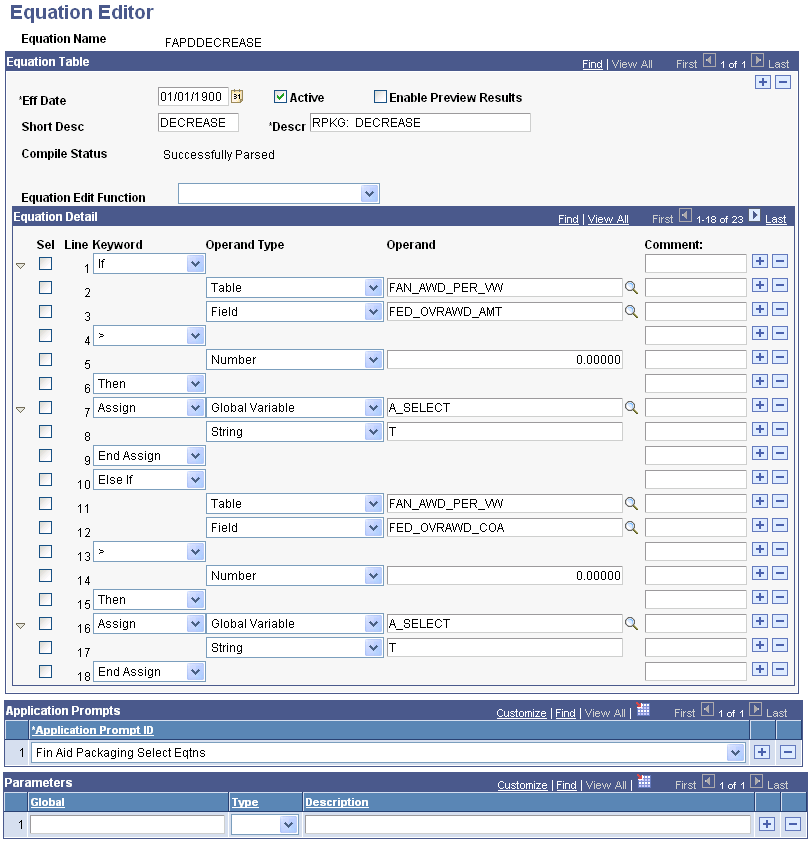
The Equation Table group box displays the equation description and creation information. Use the Equation Detail group box to view and edit an approximate algebraic representation of the equation. Use the scroll bar to view the entire equation.
Equations use dual source fields. Refer to the following table for more details.
|
Packaging Equations with Dual Source Fields |
||||
|---|---|---|---|---|
|
Equation Name |
Description |
Field Name 1 |
RecName |
Field Name 2 |
|
FAPKAFDCPAR |
Set global AFDC_PAR |
AFDC_PAR |
*DUALSOURCE* |
AFDC_PAR |
|
FAPKAFDCSTU |
Set glob AFDC_STU |
AFDC_STU |
*DUALSOURCE* |
AFDC_STU |
|
FAPKAGIPAR |
Set global AGI_PAR |
AGI_PAR |
*DUALSOURCE* |
AGI |
|
FAPKAGISTU |
Set global AGI_STU |
AGI_STU |
*DUALSOURCE* |
AGI |
|
FAPKCHLSPPAR |
Set global CHILD_SUPPORT_PAR |
CHILD_SUPPORT_PAR |
*DUALSOURCE* |
CHILD_SUPPORT |
|
FAPKDEPNDNTS |
Set global DEPENDENTS |
DEPENDENTS |
*DUALSOURCE* |
DEPENDENTS |
|
FAPKDEPENDST |
Set global DEPNDNCY_STAT |
DEPNDNCY_STAT |
*DUALSOURCE* |
DEPNDNCY_STAT |
|
FAPKDTAPPREC |
Set global DT_APP_RECEIVED |
DT_APP_RECEIVED |
*DUALSOURCE* |
DT_APP_RECEIVED |
|
FAPKERNINPAR |
Set global ERND_INC_CRED_PAR |
ERND_INC_CRED_PAR |
*DUALSOURCE* |
ERND_INC_CRED_PAR |
|
FAPKEXEMPT |
Set global NUM_EXEMPTIONS |
NUM_EXEMPTIONS |
*DUALSOURCE* |
NUMBER EXEMPTIONS |
|
FAPKEXEMPTPR |
Set global NUM_EXEMPTIONS_PAR |
NUM_EXEMPTIONS |
*DUALSOURCE* |
NUMBER_EXEMPTIONS |
|
FAPKLEGALRES |
Set global LEGAL_RESIDENCE |
LEGAL_RESIDENCE |
*DUALSOURCE* |
LEGAL_RESIDENCE |
|
FAPKMAR_STAT |
Set global MARITAL_STAT |
MARITAL_STAT |
*DUALSOURCE* |
MARITAL_STAT |
|
FAPKMARSTPAR |
Set global MARITAL_STAT_PAR |
MARITAL_STAT_PAR |
*DUALSOURCE* |
MARITAL_STAT |
|
FAPKMONVETBN |
Set global MONTHLY_VET_BEN |
MONTHLY_VET_BEN |
*DUALSOURCE* |
MONTHLY_VET_BEN |
|
FAPKNMINCOLL |
Set global NUMBER_IN_COLLEGE |
NUMBER_IN_COLLEGE |
*DUALSOURCE* |
NUMBER_IN_COLLEGE |
|
FAPKNUMINFAM |
Set global NUM_FAMILY_MEMBERS |
NUMBER_IN_FAMILY |
*DUALSOURCE* |
NUMBER_IN_FAMILY |
|
FAPKNMFAMMEM |
Set global NUM_FAMILY_MEMBERS |
NUM_FAMILY_MEMBERS |
*DUALSOURCE* |
NUM_FAMILY_MEMBERS |
|
FAPKNUMINCOL |
Set global NUMBER_IN_COLLEGE |
NUM_IN_COLLEGE |
*DUALSOURCE* |
NUM_IN_COLLEGE |
|
FAPKNMMNVTBN |
Set global NUM_MONTH_VET_BEN |
NUM_MONTH_VET_BEN |
*DUALSOURCE* |
NUM_MONTH_VET_BEN |
|
FAPKORPHAN |
Set global ORPHAN |
ORPHAN |
*DUALSOURCE* |
ORPHAN |
|
FAPKSPERNINC |
Set global SPS_EARNED_INCOME |
SPS_EARNED_INCOME |
*DUALSOURCE* |
SPS_EARNED_INCOME |
|
FAPKSSBENPAR |
Set global SS_BENEFIT_PAR |
SS_BENEFIT_PAR |
*DUALSOURCE* |
SOC_SEC_BENEFITS |
|
FAPKSSBENSTU |
Set global SS_BENEFIT_STU |
SS_BENEFIT_STU |
*DUALSOURCE* |
SOC_SEC_BENEFITS |
|
FAPKSTATERES |
Get State Residence |
STATE_RESIDENCE |
*DUALSOURCE* |
STATE_RESIDENCE |
|
FAPKSTERNINC |
Set global STD_EARNED_INCOME |
STD_EARNED_INCOME |
*DUALSOURCE* |
STD_EARNED_INCOME |
|
FAPKTOTWKAP |
Set global TOTAL_FROM_WKA_P |
TOTAL_FROM_WKA_P |
*DUALSOURCE* |
TOTAL_FROM_WKA_P |
|
FAPKUNTAXIN |
Set global UNTAXED_INC |
UNTAXED_INC |
*DUALSOURCE* |
UNTAXED_INCOME |
|
FAPKUNTAXINP |
Set global UNTAXED_INC_PAR |
UNTAXED_INC_PAR |
*DUALSOURCE* |
UNTAXED_INCOME |
|
FAPKVETERAN |
Set global VETERAN |
VETERAN |
*DUALSOURCE* |
VETERAN |
Packaging Data Source Control Equations
The following equations are key equations that the Equation Engine uses as internal triggers in its routine when determining what table to call to obtain correct data:
Warning! Do not modify or remove these equations.
|
Equation Name |
Description |
|---|---|
|
FAPKGDATASRC |
Get Packaging Data Source |
|
FAPKRDINSTCT |
Read INST_CONTROL |
|
FAPKRDINSTIN |
Read INST_INTERPRET |
|
FAPKRDINSTPR |
Read INST_PARENT |
|
FAPKRDINSTST |
Read INST_STUDENT |
|
FAPKRDISIRCT |
Read ISIR_CONTROL |
|
FAPKRDISIRPR |
Read ISIR_PARENT |
|
FAPKRDISIRST |
Read ISIR_STUDENT |
The Packaging routine does not round up to whole dollar amounts when your equation yields a decimal result for a packaging limit. If the result contains decimals, the Packaging routine produces the following error message: Message # 9146 Cannot disburse in whole dollars; award contains cents.
For equations that need to yield a whole dollar result, you must use a rounding equation. Use one of two options:
Option 1:
Create your A_AMOUNT equation, and at the bottom of the equation, insert a Call statement to the delivered sample equation FAPDROUNDAWD.
Review the FAPDROUNDAWD equation to determine the number of places beyond the decimal point that you want (0=integers or whole numbers, 1, 2, and so on).
Ensure that the Packaging System Equation EQROUND is called as part of FAPDROUNDAWD.
Option 2:
Create your A_AMOUNT equation, and at the bottom of the equation, append the contents of the delivered sample equation FAPDROUNDAWD to your newly created equation—making sure that you Assign ROUND_IN, ROUND_PLACES (including the number of places beyond the decimal point that you want A_AMOUNT to contain), and ROUND_RESULT.
Ensure that the Packaging System Equation EQROUND is called as part of your newly created equation.
Note: For this rounding logic to work properly, it is imperative that all elements of FAPDROUNDAWD are employed and that EQROUND is called as part of that routine—these components should not be modified by you or anyone on your staff.
Here is an example of the Equation Editor page, showing the FAPDROUNDAWD equation:
Image: Example Equation Editor page
This example illustrates the fields and controls on the Example Equation Editor page.