Working with Applications
To set up applications, use the Application Source Rank component (FA_APP_SOURCE_RANK), the Assign Status to Admit Levels component (ADMIT_LVL_TBL), and the Define Careers for Prospects component (PROSPECT_SOURCE).
This section provides an overview of application processing options and discusses how to:
Define application source rank.
Review admit level associations.
Set up Academic Career assignments from the Financial Aid application
Managing financial aid application data requires coordinating many data files—both incoming and outgoing—with the Department of Education's Central Processing System (CPS) through the Student Aid Internet Gateway (SAIG). Campus Solutionssupports the CSS PROFILE application and provides you with the tools to construct your own institutional application.
This section discusses how to control the import and export of financial aid data through the Campus Solutions system. It discusses setting up global options and defines how your institution handles both federal and institutional need analysis methodologies.
Controlling the flow of incoming need analysis data is essential because more students apply to an institution than are admitted. Admit levels are associated with an academic program status in PeopleSoft Student Records. These levels enable you to filter requests for ISIRs or PROFILE applications based on a student's admission level, such as accepted or continuing, admitted, applied, or inactive.
You define your ISIR and PROFILE data load parameters on the Load parameter page. For example, you can elect to have a student's biographical and demographic data updated in PeopleSoft Campus Community and request records of students that you want to process. You can process only those students with a status level of accepted or continuing. At the same time, you can elect to suspend student records not already loaded into the system, suspend incoming records if the institutional review status and federal verification is completed, or load records of ISIRs that were rejected.
For students with multiple addresses, to ensure that you send financial aid information to the correct address throughout the year, select the order in which the system checks for an address to use. For example, you can have the system locate a mailing address and if it is not available, the system searches for a second address. The Campus Solutions system shares address options, so you must coordinate address option changes with other departments that use the system.
You can define the parameters for global, federal, and institutional methodologies by using the College Board's INAS. FM is a need analysis formula used to determine the EFC toward a student's education. FM takes into account family size, the number of family members in college, taxable and nontaxable income, and assets. IM is a need analysis formula used to determine financial need for allocation of the school's own financial aid funds. Financial Aid calculates need analysis based on the options that you select.
|
Page Name |
Definition Name |
Navigation |
Usage |
|---|---|---|---|
|
Application Source Ranking |
FA_APP_SOURCE_RANK |
|
Define which application the Budget Assignment background process should use for Budget Formula and Budget Tree criteria. |
|
Admit Level Associations |
ADMIT_LVL_TBL |
|
Review the admit designations set up by your institution. |
|
Prospect Source X-Ref Setup (prospect source cross-reference setup) |
PROSPECT_XREF_TBL |
|
Set up prospect cross-references by associating careers from external sources with an academic career at your institution. The ISIR load process uses this information to assign a default academic career for financial aid applicants who are not yet admitted. |
Access the Application Source Ranking page ().
Image: Application Source Ranking page
This example illustrates the fields and controls on the Application Source Ranking page. You can find definitions for the fields and controls later on this page.
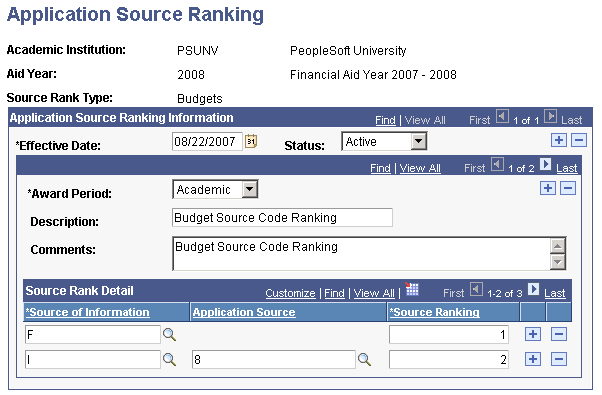
The system displays the academic institution, aid year, and source rank type.
Application Source Ranking Information
|
Field or Control |
Definition |
|---|---|
| Status |
Select Active or Inactive. |
| Award Period |
Select Academic or Non Std (nonstandard), to associate the award period with the application source rank. |
| Description |
Enter the description of the application source rank. |
| Comments |
Enter any additional information regarding the application source rank. |
| Source of Information |
Select the source of information. Values are: FAFSA (Free Application for Federal Student Aid). Inst App (institutional application). |
| Application Source |
If the source of information is Inst App (institutional application), select from these values: FT CSL (Full-time Canada Student Loan), Inst App (institutional application), PROFILE, and PT CSL (Part-time Canada Student Loan). |
| Source Ranking |
Rank your preference for source data. The system selects the lowest number first, and if that application does not exist for the student, the system searches for the next ranked item. |
Note: For the Canadian Need Analysis system, run full-time CSL applications first, followed by part-time CSL applications.
Access the Admit Level Associations page ().
Image: Admit Level Associations page
This example illustrates the fields and controls on the Admit Level Associations page. You can find definitions for the fields and controls later on this page.
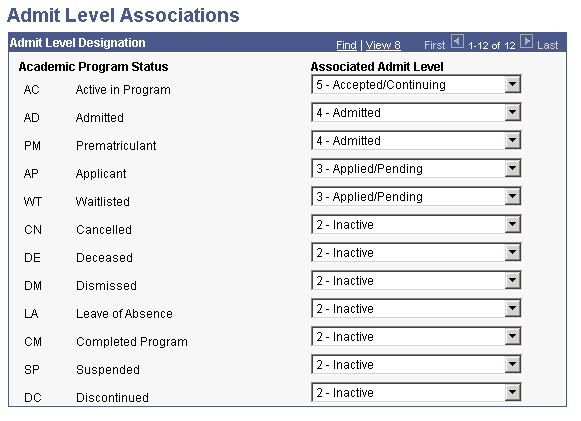
External data loads, such as the FAFSA and the CSS PROFILE application can consider a student's admission status and academic progress. According to your business rules, you decide how to handle different academic program statuses during the external data load and which level of student to add to the database.
The Admit Level Associations page displays the association between each academic program status and an admit level.
Note: The system delivers admit level values as translate values. Any modification to these values requires substantial programming and modification effort. However, the descriptions can be changed to fit your institution's terminology, as used by your institution.
The system displays all available academic program status options.
|
Field or Control |
Definition |
|---|---|
| Associated Admit Level |
Associate an admit level with each academic program status. The associated admit level that you select affects the selections that you make when setting up your ISIR data load parameters. The associated admit levels are associated with the student academic program status in PeopleSoft Student Records. Values are: 5 - Accepted/Continuing 4 - Admitted 3 - Applied/Pending 2 - Inactive 1 - Has Not Applied |
Access the Prospect Source X-Ref Setup page ().
Image: Prospect Source X-Ref Setup page
This example illustrates the fields and controls on the Prospect Source X-Ref Setup page. You can find definitions for the fields and controls later on this page.
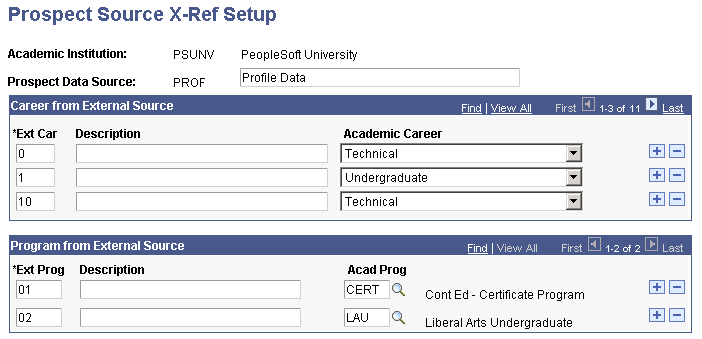
The system displays the academic institution and the prospect data source for ISIR processing. ISIRnn indicates the aid year. For example, ISIR08 is for the 2007–2008 ISIRs. Refer to the annual regulatory release documentation for information on the Prospect Data Source for future financial aid years.
Career from External Source
Click the Add button to insert additional rows for external careers to associate with an academic career.
|
Field or Control |
Definition |
|---|---|
| Ext Car (external career) |
Select the corresponding external career sections for the CSS PROFILE application. The external career relates to the expected degree or certificate question on the FAFSA. |
| Description |
Enter a description from the ISIR for the external career. |
| Academic Career |
Select the academic career that you want to associate with the various external career codes that come in on students' ISIR records. You can also assign a default academic career to ISIR records that are loaded where the expected degree question on the FAFSA is blank. Insert a new row under the Career from External Source group box and enter DFLT (default) in the Ext Car column. Enter the default academic career that you want to assign to the ISIR record. |
Program from External Source
This section is no longer used by any process.