Working with Auto Verification
This section discusses how to:
Use auto verification.
Edit student level tolerances.
Edit verification status.
Compare verification results.
|
Page Name |
Definition Name |
Navigation |
Usage |
|---|---|---|---|
|
Auto Verification |
VERIF_COMP_DTL |
|
Perform comparison of source and target data. Compare income documents to financial aid applications or compare ISIR to Institutional data. View comparison results to determine whether to update the target table with source information. |
|
Student Tolerance Setup – FED |
SFA_VER_STU_FED_TS |
Click the Student Tolerance Setup link on the Auto Verification page. |
View or edit federal tolerance levels. |
|
Student Tolerance Setup – INST |
SFA_VER_STU_INT_TS |
Click the Student Tolerance Setup link on the Auto Verification page. |
View or edit institutional tolerance levels. |
|
Edit Verification Status |
VERIF_RES_STAT_SEC |
Click the Edit Status button on the Auto Verification page. |
View or change verification codes or statuses. |
|
Verification Compare Results |
VERIF_TEST_DTL_SEC |
Click the Field Comparison Detail link on the Auto Verification page. |
View a summary of fields that were compared and for which the system indicated a variance. |
Access the Auto Verification page ().
Image: Auto Verification page
This example illustrates the fields and controls on the Auto Verification page. You can find definitions for the fields and controls later on this page.
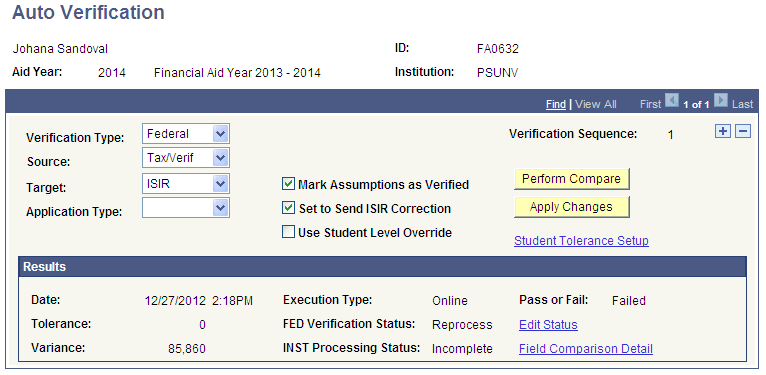
Verification is the process of comparing source data to a target set of data. Use this page to set up verification parameters.
|
Field or Control |
Definition |
|---|---|
| Verification Type |
Select from: Federal: Applies federal setup rules to this verification. Institutional: Applies institutional setup rules to this verification. |
| Source |
This is a translate field and should not be adjusted. Values are: Inst App: Data from the Institutional Application tables. ISIR: Data from the ISIR Data Corrections tables. Tax/Verif: Selected data from the Application Data Verification pages created from the Consolidate routine. |
| Target |
This is a translate field. Translate values should not be adjusted. Values include: Inst App: Data from the Maintain Institutional Application tables. ISIR: Data from the ISIR Data Corrections tables. |
| Application Type |
Values are: Inst App: Institutional application Profile: PROFILE application FT - CSL: Full-time Canadian student loan PT - CSL: Part-time Canadian student loan |
| Mark Assumptions as Verified |
Use this option only when the Source value is Tax/Verif and the Target value is ISIR. Select to tag fields originally identified as Assumption fields with a field status of Verified. Assumed ISIR data fields that result from the federal methodology calculation are maintained on secondary pages of the ISIR Data Corrections pages. |
| Set to Send ISIR Correction |
Select this check box to set the Correction Status to Send on ISIR corrections when the Apply Changes button is selected. |
| Use Student Level Override |
Select this check box to apply verification tolerance levels for this student. This selection overrides the tolerance levels set up at the global level. Select when you want to activate changes made in the Student Tolerance setup. |
| Verification Sequence |
Displays the verification sequence number, which tracks multiple background processes. Row insertion is suggested for sequencing online iterations. Use it to track the results and accompanying verification setup performed for this student. |
| Perform Compare |
Click this button to compare your target and source data and to activate the Field Comparison Detail link when variances are found. |
| Apply Changes |
Click this button to move marked fields to the target tables when fields that you mark as Apply in Field Comparison Detail (see View Field Comparison Detail) are acceptable. |
| Student Tolerance Setup |
Click this link to open a page to view or edit fields or the tolerance amount at the student level. |
Results
The system displays the results of the most recent verification setup. The fields include Date, Tolerance, Variance, Execution Type, FED Verification Status, INST Processing Status, and Pass or Fail.
Click the Edit Status link to access the Edit Verification Status page, where you can change the program-generated verification statuses for federal and institutional verification and processing.
Access the Student Tolerance Setup page (click the Student Tolerance Setup link on the Auto Verification page).
Image: Student Tolerance Setup – FED page
This example illustrates the fields and controls on the Student Tolerance Setup – FED page.
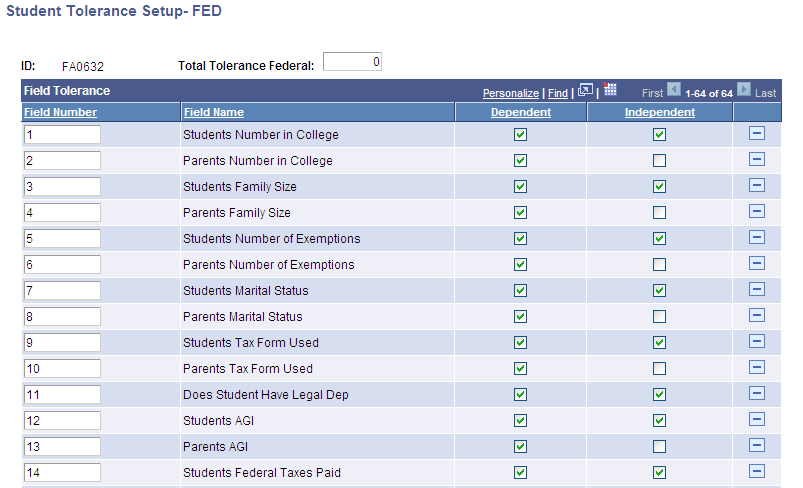
Image: Student Tolerance Setup – INST page
This example illustrates the fields and controls on the Student Tolerance Setup – INST page.
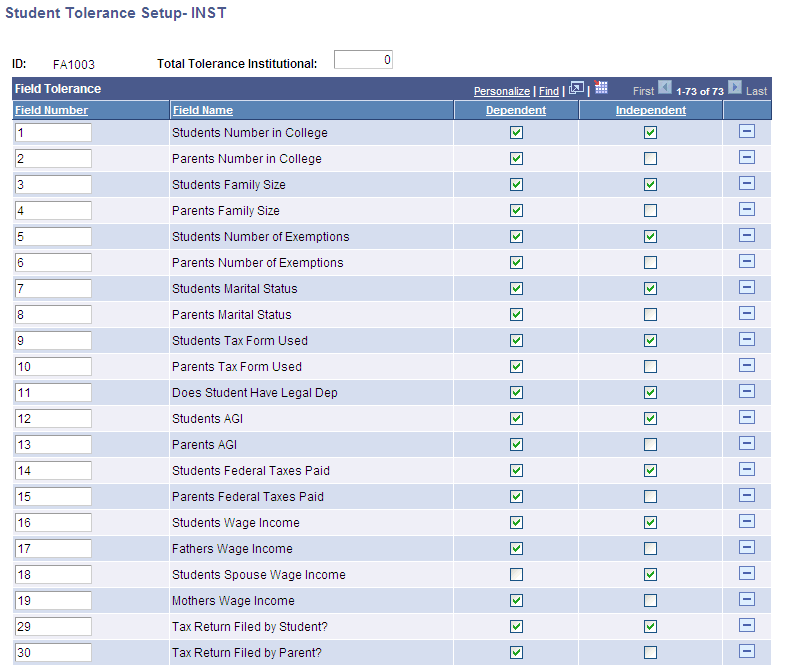
Use these pages to override Verification setup for individual students.
Access the Edit Verification Status page (click the Edit Status button on the Auto Verification page).
Image: Edit Verification Status page
This example illustrates the fields and controls on the Edit Verification Status page.
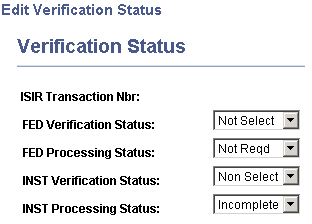
You can update the verification and processing status fields that reside on the Packaging Status Summary page. The compare process automatically updates the status to Pending if the comparison results exceed the tolerance. If the ISIR transaction number is 1 and the verification process passes, then the verification status changes to Accurate.
Note: The Field Comparison Detail link is active only after the Perform Compare is run.
Use the Field Comparison Detail link to view the field differences on the Verification Compare Results page. Only fields that have differences appear. To use the source data to update your target tables, select the Apply check box for the fields. If you do not select the Apply check box, the field value remains the same as that in your target.
Access the Verification Compare Results page (click the Field Comparison Detail link on the Auto Verification page).
Image: Verification Compare Results page
This example illustrates the fields and controls on the Verification Compare Results page. You can find definitions for the fields and controls later on this page.
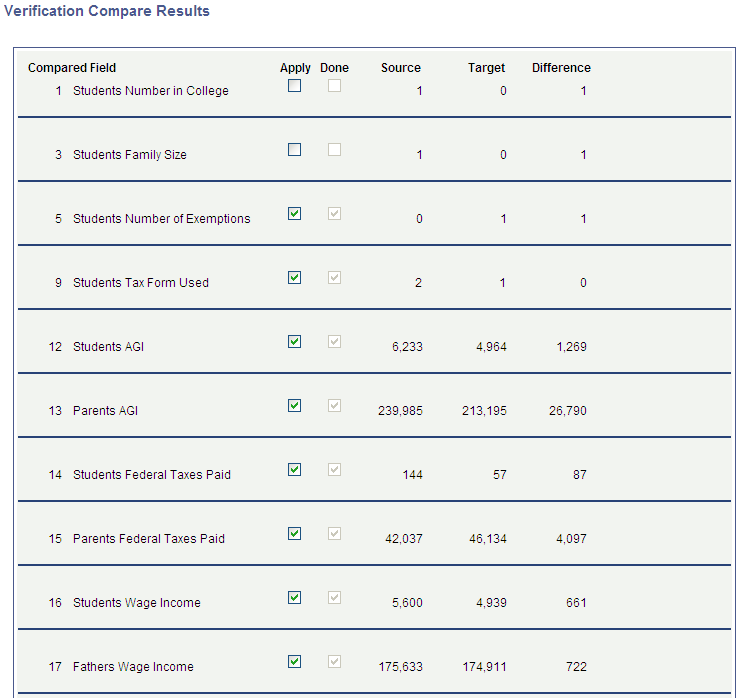
This page lists fields with differences. You can select to update all or only select fields for moving to ISIR or Institution tables.
|
Field or Control |
Definition |
|---|---|
| Apply |
Select this check box to use the source data to update your target tables. If you do not select the Apply check box, the field value remains the same as that in your target. |
| Source |
This data comes from the source table, tax/verification, ISIR, or institutional application. |
| Target |
This data comes from the target table, ISIR, or institutional application. |
| Difference |
Displays the difference between the source and target information. |