Working with ISIRs
This section discusses how to:
Add your institution to a student's ISIR.
Send FAFSA signature receipt information.
Use the batch message print page.
|
Page Name |
Definition Name |
Navigation |
Usage |
|---|---|---|---|
|
ISIR Add School |
ISIR_ADD_SCHOOL |
|
Add your institution to a student's ISIR. Submit this request to the CPS to request a student's ISIR data to send to your institution's destination point. |
|
FAFSA Signature |
ISIR_SIGNATURE |
|
Enter signature page information collected from students in preparation for transmission to the CPS. |
|
Batch Message Print |
BTCH_MSG_INQ_RUN |
|
View information gathered by the Batch Message page. |
Access the ISIR Add School page ().
Image: ISIR Add School page
This example illustrates the fields and controls on the ISIR Add School page. You can find definitions for the fields and controls later on this page.
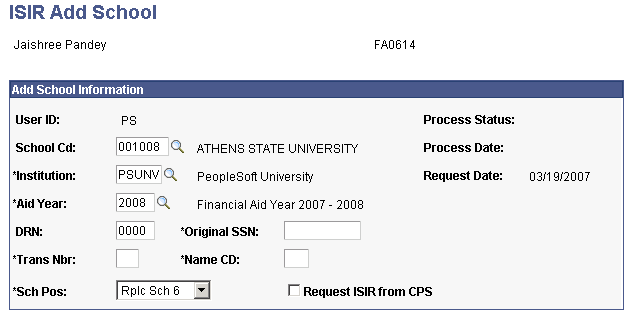
|
Field or Control |
Definition |
|---|---|
| DRN (date release number) |
Enter the student's date release number. |
| Trans Nbr (transaction number) |
Enter the transaction number for the student aid report (SAR). |
| Sch Pos (school position) |
Enter the school position number, from 1-10. The FAFSA allows a student to request information to be sent to up to six institutions. You can place your request in the automatic ISIR Request process. |
| Original SSN |
Enter the student's original Social Security Number. |
| Name CD (name code) |
Enter the first two letters from the student's last name. |
| Request ISIR from CPS |
Select this option to include this request in the automatic ISIR request process. |
Access the FAFSA Signature page ().
Image: FAFSA Signature page
This example illustrates the fields and controls on the FAFSA Signature page. You can find definitions for the fields and controls later on this page.
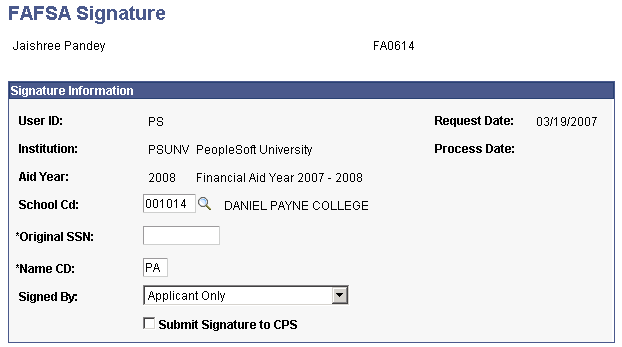
|
Field or Control |
Definition |
|---|---|
| User ID |
Displays the user who entered the signature page information. |
| Original SSN (original Social Security Number) |
The original Social Security Number entered on the FAFSA by the student. |
| Name Code |
The first two letters of the student's last name reported on the FAFSA used in conjunction with the original SSN by the CPS to uniquely identify the student. |
| Signed By |
Select the person who signed the FAFSA signature page. Values are: Applicant Only: Only the student signed. Applicant and Parent: Both the student and the student's parent signed. Parent Only: Only the student's parent signed. |
| Submit Signature to CPS |
Select when the record is ready to be transmitted. When the correction export program processes the record, the check box is cleared and the Process Date field becomes set. You can resubmit the FAFSA Signature records by selecting the check box. |
| Request Date |
Displays the date the user enters signature page information into the system. |
| Process Date |
Displays the date when the information is sent to the CPS. |
Access the Batch Message Print page ().
Image: Batch Message Print page
This example illustrates the fields and controls on the Batch Message Print page.
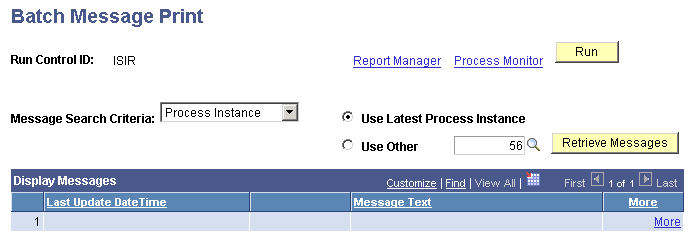
Select a Process Name. The ISIR suspense load (FAPSAR00) process and ISIR corrections build (FAPCOR00) process generate messages.