Creating Dynamic Academic Calendars by Term
This section discusses how to calculate dynamic academic calendars by term.
|
Page Name |
Definition Name |
Navigation |
Usage |
|---|---|---|---|
|
Generate Dynamic Class Dates |
RUNCTL_SRPCDYNP |
|
Dynamically calculate the academic calendar deadlines for class sections that you have scheduled for a term. |
Access the Generate Dynamic Class Dates page ().
Image: Generate Dynamic Class Dates page
This example illustrates the fields and controls on the Generate Dynamic Class Dates page . You can find definitions for the fields and controls later on this page.
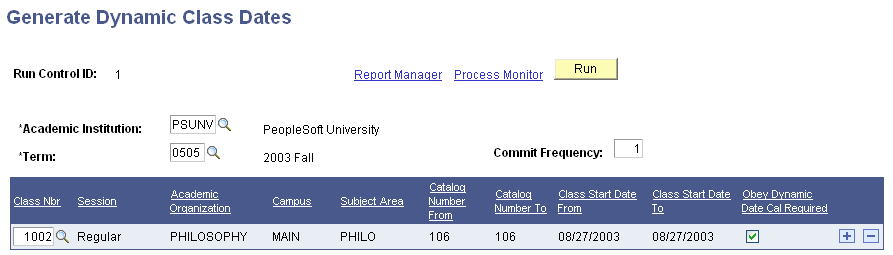
Use the fields in the lower portion of the page to enter the criteria that the Dynamic Class Dates process uses to determine which class sections to process. Enter as many criteria as necessary to include all the class sections for which the system must dynamically calculate academic calendar dates. After the system calculates the deadlines, you can view, override, and recalculate them on a section-by-section basis on the Dynamic Class Data page of the Dynamic Class Dates component.
|
Field or Control |
Definition |
|---|---|
| Academic Institution |
Enter the academic institution for which you want to run the Dynamic Class Dates process for multiple class sections. The system supplies this value from the User Defaults 1 page, but you can override the default value. |
| Term |
Enter the term that contains the class sections for which you want to run the Dynamic Class Dates process. |
| Commit Frequency |
Enter a commit frequency. Lower commit frequencies provide better concurrence of data. Although higher commit frequencies enable faster job processing, jobs may become busy with other processes. You should retain the default commit frequency or enter 1. |
| Class Nbr (class number) |
Enter the class number for which you want to dynamically calculate academic calendar dates and assign OEE dynamic date rules. The system displays the scheduled classes for the specified term and academic institution. After you enter the class number and exit the field, the system populates the values for the remaining selection criteria. To dynamically calculate academic calendar dates for multiple class sections on this row, leave this field blank. |
| Session |
Enter the session (in the specified term and academic institution) for which you want to dynamically calculate academic calendar dates and assign OEE dynamic date rules for scheduled class sections. You can modify these translate values. To dynamically calculate academic calendar dates for multiple sessions on this row, leave this field blank. |
| Academic Organization |
Enter the academic organization (within the specified academic institution) for which you want to dynamically calculate academic calendar dates and assign OEE dynamic date rules for scheduled class sections. |
| Campus |
Enter the campus (within the specified academic institution) for which you want to dynamically calculate academic calendar dates and assign OEE dynamic date rules for scheduled class sections. |
| Subject Area |
Enter the subject area for which you want to dynamically calculate academic calendar dates and assign OEE dynamic date rules for scheduled class sections. |
| Catalog Number From |
Enter the first catalog number in the range if you have a specific range of catalog numbers within a subject area for which you want to dynamically calculate academic calendar dates and assign OEE dynamic date rules for scheduled class sections. |
| Catalog Number To |
Enter the last catalog number in the range. |
| Class Start Date From |
Enter the first class start date in the range if you have a specific range of class start dates for which you want to dynamically calculate academic calendar dates and assign OEE dynamic date rules for scheduled class sections. |
| Class Start Date To |
Enter the last class start date in the range. |
| Obey Dynamic Date Cal Required (obey dynamic date calculation required) |
Select to have the Dynamic Class Dates process include in its calculations only the components of a scheduled class section within a dynamically dated session for which the system has selected the Dynamic Date Calc Required (dynamic date calculation required) field on the Basic Data page of the schedule of classes. The system selects this field whenever you modify the class meeting pattern for a component of a scheduled class section. Clear this check box to have the system calculate academic calendar dates and assign OEE dynamic date rules for all scheduled class sections. |
| Run |
Click to run this request. PeopleSoft Process Scheduler runs the Dynamic Class Dates SQL process at user-defined intervals. You can also run the Dynamic Class Dates SQR report (SRDYNADT), or the Dynamic Class Dates multiprocess job, which consists of both the Dynamic Class Dates process and the SQR report. After the process finishes, the system makes the rows that you included in the run request unavailable for editing, but it still displays these rows so that you can review the processing parameters of the run. These rows have no effect on future processing. |