Defining Academic Organizations
To set up academic organizations, use the Academic Organization Table component (ACADEMIC_ORG_TBL).
This section provides an overview of academic organizations and discusses how to:
Modify academic organizations.
Designate financial ownership for academic organizations.
Designate human resource ownership for academic organizations.
Establish Activity Management defaults for academic organizations.
Academic organization structure defines how an academic institution is organized from an administrative perspective. At the lowest level, an academic organization can be compared to an academic department. At the highest level, an academic organization can represent a division.
Before you begin using academic organizations, you must first use PeopleSoft Tree Manager, which you access through PeopleTools, to define the academic organizations themselves, the hierarchy and levels of each academic organization, and the relationship between academic organizations in the hierarchy. One of the primary uses of the tree is to partition an academic institution for security purposes, controlling such areas as a user's access to course catalog data. The number and names of the levels in the academic organization tree can be revised by the institution by using PeopleTools.
Use the Academic Organization component to modify academic organization descriptions and to link each academic organization to one or more financial support or human resources departments on a percentage ownership basis. These relationships are used to report, analyze, and distribute revenue and workload credit.
See PeopleTools: Tree Manager
|
Page Name |
Definition Name |
Navigation |
Usage |
|---|---|---|---|
|
Academic Organization Table |
ACADEMIC_ORG_TBL |
|
Modify descriptions of academic organizations; link an academic institution, campus, and manager to academic organizations; and define how the institution assigns instructors to classes. The system displays information entered through the academic organization tree in PeopleSoft Tree Manager. You can modify this information. |
|
Acad Organization FS Owner (academic organization financial services owner) |
ACAD_ORG_FSOWN_TBL |
|
Designate the financial services department (business unit) responsible for this academic organization. You can use these relationships to report, analyze, and distribute revenue and workload credit. Relationships designated here have no effect on security. |
|
Acad Organization HR Owner (academic organization human resources owner) |
ACAD_ORG_HROWN_TBL |
|
Designate the human resources department responsible for this academic organization. Use these relationships to report, analyze, and distribute revenue and workload credit. Relationships designated here have no effect on security. |
|
Activity Management Defaults (academic org) |
ACAD_ORG_AM_DFLTS |
|
Set Activity Management default values specific to an academic organization. |
Access the Academic Organization Table page ().
Image: Academic Organization Table page
This example illustrates the fields and controls on the Academic Organization Table page. You can find definitions for the fields and controls later on this page.
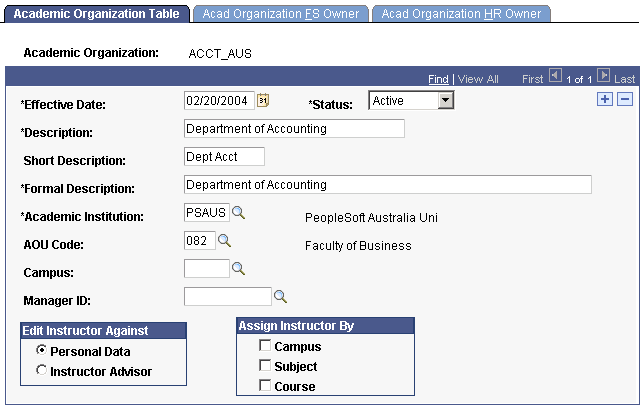
Warning! If you are adding new academic organizations directly to this page, the academic institution value on the academic organization record must be the same as the academic institution that owns it in the academic organization tree. If these two values are not synchronized, security and reporting are adversely affected. Therefore, you should add new academic organizations through PeopleSoft Tree Manager.
The system populates the Effective Date, Status, Description, Short Description, Formal Description, Academic Institution, and Campus fields from the academic organization tree in PeopleSoft Tree Manager.
|
Field or Control |
Definition |
|---|---|
| Academic Institution |
Enter the academic institution to which this academic organization belongs. This academic institution value must be the same as the academic institution on the academic organization tree. If these two Values are: not synchronized, security and reporting are adversely affected. |
| (AUS) AOU Code (academic organization unit code) |
Enter a code to link an academic organization unit (AOU) code to an academic organization. |
| Campus |
Enter the campus to which this academic organization belongs. |
| Manager ID |
Enter the manager for the academic organization, such as the department chair. This value is informational only and is currently not used in any internal system processes. |
Edit Instructor Against
In this group box, select the view that the system should use when users search for an instructor to assign to classes while scheduling classes. Options are:
|
Field or Control |
Definition |
|---|---|
| Personal Data |
This field is used for reporting purposes only. |
| Instructor Advisor |
People defined as instructors and advisors in the Instructor/Advisor Table component. The Instructor/Advisor component enables you to link instructors to courses for which they are approved and available to teach for specified periods of time. When you are scheduling classes and entering an instructor, the system displays only these instructors, thus simplifying the assignment of instructors to classes. |
Assign Instructor By
If you select the Instructor Advisor option in the Edit Instructor Against group box, the Assign Instructor By group box becomes available. Select how the institution wants to assign instructors for this academic organization. You can select one, none, or any combination of these options: Campus, Subject, and Course. If you select none of these options, the instructor advisor edit applies to all courses within this academic organization.
Remember that for whichever options you select, you must define these same options for each instructor on the Approved Courses page of the Instructor/Advisor Table component. Only then does the instructor's name appear as a choice for the Instructor ID field on the Meetings page or Exam page when you schedule classes. For example, if you select the Subject and Campus options, you must enter values for both the Subject and Campus fields on the Approved Courses page to make the instructor approved and available for instruction.
Warning! Changing the saved selection for the Edit Instructor Against or Assign Instructor By group boxes removes an instructor's course rows on the Approved Courses page for the academic organization. The system, however, does maintain the rows for other academic organizations.
Access the Acad Organization FS Owner page ().
|
Field or Control |
Definition |
|---|---|
| Business Unit |
Enter the business unit considered to be the financial support unit of this academic organization. |
| Department |
Enter the department in which the business unit is housed. Enter department values on the Department Table page. |
| Percent Owned |
Enter the percentage of the academic organization for which the business unit is responsible. You can have multiple business units with split ownership of the academic organization, but the total percent owned among all business units must equal 100. |
Access the Acad Organization HR Owner page ().
|
Field or Control |
Definition |
|---|---|
| Department |
Enter the department responsible for human resources support for this academic organization. Enter department values on the Department Table page. |
| Percent Owned |
Enter the percentage of the academic organization for which the human resources department is responsible. You can have multiple human resources departments with split ownership of the academic organization, but the total percent owned among all departments must equal 100. |
Access the Activity Management Defaults page for academic organizations ().
Image: Activity Management Defaults page for academic organizations
This example illustrates the fields and controls on the Activity Management Defaults page for academic organizations. You can find definitions for the fields and controls later on this page.
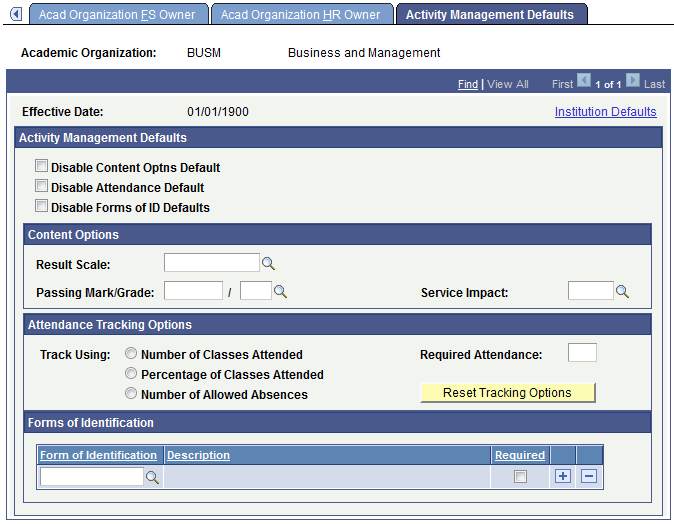
This page is available when Enable Academic Org Defaults field is selected on the Academic Institution 9 page. All fields are defined on the Academic Institution 9 page, but you can set values here specific to an academic organization.