Defining Contributor Relations User Defaults
To set up Contributor Relations user defaults, use the Operator Defaults component (AV_OPR_DEF1).
This section discusses how to:
Set user defaults.
Select default columns for the Profile Compare page.
Specify custom setup for the Bio Bit and Bio Brief reports.
|
Page Name |
Definition Name |
Navigation |
Usage |
|---|---|---|---|
|
Operator Defaults |
AV_OPR_DEF1 |
|
Select default system values based on the user ID. |
|
Select Profile Compare Columns |
AV_PROF_CMP_DEF_SP |
Click the Profile Compare Columns button on the Operator Defaults page. |
Set up the default columns that appear in the grid on the Profile Compare page. |
|
Custom Bio Bit/Brief Setup |
AV_BIO_CUST_SP |
Click the Bio Bit/Brief button on the Operator Defaults page. |
Set up the default items included in customized Bio Bit and Bio Brief reports that you generate. You can create a name for the default report and specify which items are included. The reports that you define here appear as available options in the Custom field on the Biographic Profile page. |
Access the Operator Defaults page ().
Image: Operator Defaults page
This example illustrates the fields and controls on the Operator Defaults page. You can find definitions for the fields and controls later on this page.
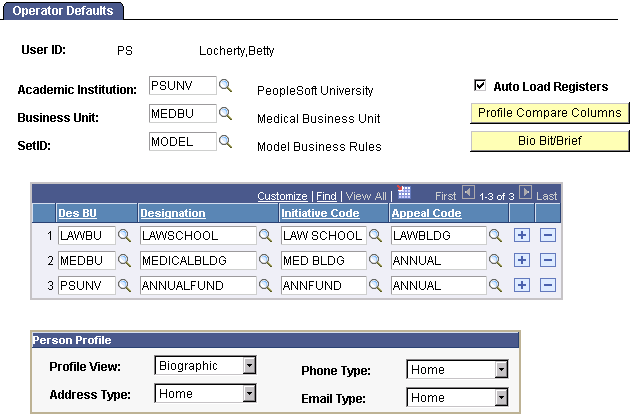
|
Field or Control |
Definition |
|---|---|
| Academic Institution |
Enter the default academic institution for the current user. This academic institution appears by default on all pages where an institution is required, but it can be overridden. The full name of the academic institution that you enter appears next to this field. |
| Business Unit |
Enter the default business unit for the current user. This business unit appears by default on all pages where a business unit is required, but it can be overridden. The full name of the business unit that you enter appears next to this field. |
| SetID |
Enter the default setID for the current user. This setID appears by default on all entry pages where a setID is required, but it can be overridden. The full name of the setID that you enter appears next to this field. |
| Auto Load Registers |
Select to automatically load data with the defaults that the user selects on this page when you access the Commitment Register and Transaction Register pages. |
| Profile Compare Columns |
Click to set up the default columns that appear in the grid on the Profile Compare page. The Select Profile Compare Columns page appears. You set default columns here, but you can change the columns on a temporary basis on the Profile Compare page as well. |
| Bio Bit/Brief |
Click to set up the default items included in customized Bio Bit and Bio Brief reports that you generate. You can create a name for the default report and specify which items are included. The reports that you define here appear as available options in the Custom field on the Biographic Profile pages. |
| Des BU (designation business unit) |
Select the default designation business unit to appear when entering gift or pledge transactions in the system. The designation business unit is the default business unit to which commitments are allocated. These defaults can be overridden on the Session Defaults page within a session and on the entry page. |
| Designation |
Select the default designation to appear when entering gift or pledge transactions in the system. The designation is the default designation to which commitments are allocated. These defaults can be overridden on the Session Defaults page within a session and on the entry page. |
| Initiative Code |
Enter the default initiative code to appear on the Designation page when entering gift or pledge transactions in the system. These defaults can be overridden on the Session Defaults page within a session. |
| Appeal Code |
Enter the default appeal code to appear on the Designation page when entering gift or pledge transactions in the system. These defaults can be overridden on the Session Defaults page within a session. |
Person Profile
The values that you select here determine a user's default views of information on the Person Profile page.
|
Field or Control |
Definition |
|---|---|
| Profile View |
Select the profile view—Biographic, Commitment, or Participation—that appears. |
| Address Type |
Select the address type that appears. |
| Phone Type |
Select the phone type that appears. |
| Email Type |
Select the email type that appears. |
Access the Select Profile Compare Columns page (click the Profile Compare Columns button on the Operator Defaults page).
Select the check box next to each field to appear as a default column on the Profile Compare page.
Access the Custom Bio Bit/Brief Setup page (click the Bio Bit/Brief button on the Operator Defaults page).
Enter the name of the default report, and then select the check box next to each item to include in the report.
Relationship information is broken down by the following selections:
|
Item |
Included Relationship Types |
|---|---|
|
Spouse Info. (spouse information) |
Spouse |
|
Family Info. (family information) |
Brother, Daughter, Father, Grandfather, Other Relation, Son, Step-Father, Sister, Self, and Step Mother |
|
Other Relation |
Employee, Employer, Friend, Ln Co-Makr, Ln-Refernc, Ln Co-Sign, Neighbor, None Indi, Other, Partner, Roommate, and Works for |