Defining an Equation
This section provides an overview of application prompts, lists a prerequisite, and discusses how to define equations and application prompts.
If you are working on a particular feature, such as a packaging plan, and need to create one or more equations for that plan, you must define those equations here and include a short description and long description for the new equation.
You must then associate that equation with an application prompt. For example, the equation that you are creating is a packaging selection equation. Because this equation will be used to access a population of students—that is, it is a selection equation—you must assign the Fin Aid Packaging Enter Eqtn application prompt to the equation. You do that by selecting Fin Aid Packaging Select Eqtn from the drop-down list box. By associating the application prompt value with an equation here, this equation will appear in the list of available selection equations that you can use when creating your packaging plan in the Packaging Plan Setup table.
As another example, if you are working on a Student Financials tuition calculation feature, and you want to create an equation that will return an amount, you must associate your new equation with an application prompt. You would select Stdnt Fin Tuition Amount Eqtns or Stdn Fin Tuit Amount Limited. After selecting one of these application prompts here, your new equation will appear on the list of possible equations to use when working with the tuition calculation setup feature.
Warning! Do not make any changes to the Application Prompt values.
The application prompts Stdnt Fin Tuit Select Limited and Stdnt Fin Tuit Amount Limited are used by equations that use only global variables from the STDNT_CAR_TERM record. Both prompts eliminate the need to repeatedly call the Equation Engine.
This table lists the application prompt to use based on the global variable:
|
Student Financials Global Variables |
Stdnt Fin Tuition Amount Eqtns |
Stdnt Fin Tuition Select Eqtns |
Stdnt Fin Tuition Amount Limited |
Stdnt Fin Tuit Select Limited |
|---|---|---|---|---|
|
INSTITUTION |
X |
X |
X |
X |
|
BUSINESS UNIT |
X |
X |
X |
X |
|
ACAD_CAREER (academic career) |
X |
X |
X |
X |
|
STRM (term) |
X |
X |
X |
X |
|
EMPLID |
X |
X |
X |
X |
|
STDNT_CAR_NBR (student career number) |
X |
X |
X |
X |
|
BILLING_CAREER |
X |
X |
X |
X |
|
A_AMOUNT |
X |
X |
X |
X |
|
A_SELECT (yes/no check box) |
X |
X |
X |
X |
|
SESSION_CODE |
X |
X |
NA |
NA |
|
CLASS_NBR (class number) |
X |
X |
NA |
NA |
|
CRSE_ID (course ID) |
X |
X |
NA |
NA |
|
TRANS_DATE (enrl_drop_dt) |
X |
X |
NA |
NA |
|
ENRL_ACTN_RSN_LAST (enrolment action reason last) |
X |
X |
NA |
NA |
|
TRANS_TIME (last drop term stamp) |
X |
X |
NA |
NA |
Note: NA = Not Applicable
Before you define an equation on the Equation Editor page, you should devise a flow chart that considers what your end result should be. Using a flow chart will help you develop proper equation syntax.
|
Page Name |
Definition Name |
Navigation |
Usage |
|---|---|---|---|
|
Equation Editor |
EQUATION_EDITOR |
|
Define an equation and application prompts. |
Access the Equation Editor page ().
Image: Equation Editor (FAPDDEPENDNT) page
This example illustrates the fields and controls on the Equation Editor (FAPDDEPENDNT) page. You can find definitions for the fields and controls later on this page.
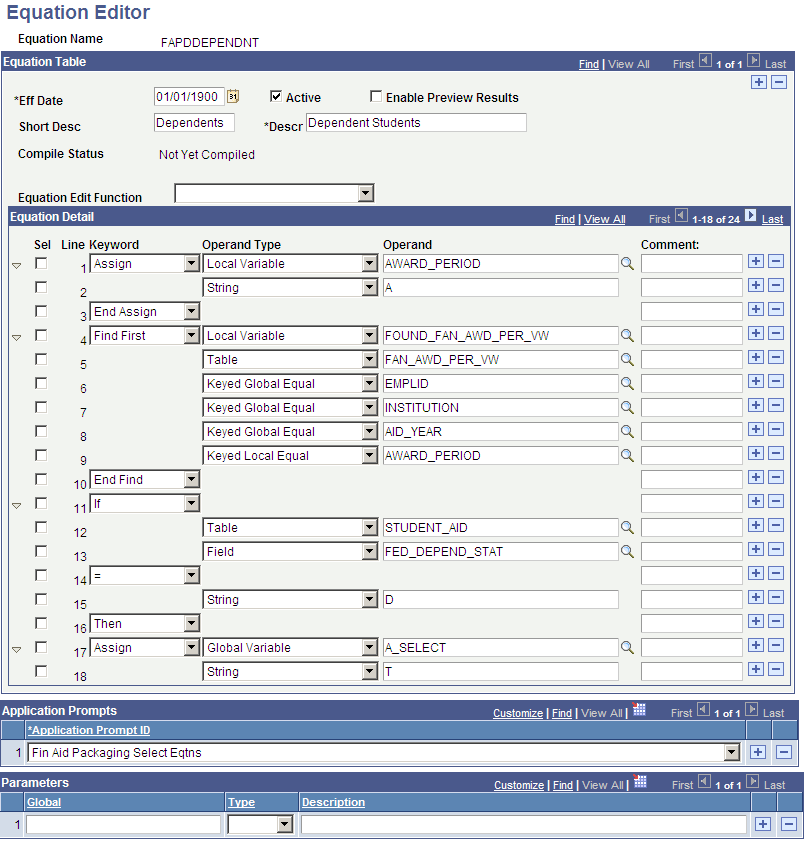
Equation Table
|
Field or Control |
Definition |
|---|---|
| Eff Date(effective date) |
Enter a date after which the equation will be effective. |
| Active |
This check box is selected when an equation is available for use. |
| Enable Preview Results |
Select to preview results based on the parameters that you selected before you run the process. This check box can be selected on the Selection Tool page and is associated with the Pop Select feature. |
| Short Desc(short description) |
Enter a short description for the equation based on the equation naming guidelines. |
| Descr(description) |
Enter a description for this equation. |
| Equation Edit Function |
Select an equation edit function value. This drop-down list box contains a selection of predefined edit functions to assist with tasks such as cutting and pasting, compiling, and printing an equation. |
Equation Detail
|
Field or Control |
Definition |
|---|---|
| Keyword |
Select equation keywords that are necessary for your equation. |
| Operand Type |
Select an operand type from the available options. This operand identifies the type of information contained in the operand that follows. |
| Operand |
Enter the operand based on the operand type selected in the previous field. |
| Comment |
Enter a short comment. This is not part of the equation. |
Application Prompts
|
Field or Control |
Definition |
|---|---|
| Application Prompt ID |
Select an application prompt value. These prompt values control which equations will be available for you to choose from when defining equations for a particular feature. If you do not select an application prompt value for an equation here, that equation will not appear on the list of available equations for selection during feature processing. Prompt values include: Fin Aid Loan Edits for CL4 Fin Aid Loan Edits for CRC Fin Aid Packaging Amount Eqtns Fin Aid Packaging Select Eqtns Stdnt Fin Tuition Amount Eqtns Stdnt Fin Tuition Selct Eqtns Stdnt Fin Tuit Select Limited Stdnt Fin Tuit Amount Limited |
Parameters
|
Field or Control |
Definition |
|---|---|
| Global |
Enter a global variable value. |
| Type |
Select an operand type from the available options. The operand type identifies the type of information contained in the operand that follows. |