Generating Password Notification Letters
Important! Mass Change is a deprecated product. Support will be maintained for this product, but no new development will be produced for Mass Change. It is strongly recommended that you use Application Engine instead. For more information on PeopleSoft Application Engine, see PeopleTools: Application Engine.
You can create letters to send notifications to new users whose IDs are created by the User Profiles Management process. You can notify them of their assigned user ID and password using the Letter Generation process.
Note: This section refers to the temporary result table, which includes sensitive information including user IDs and passwords. For security reasons, this documentation does not explain how the temporary result table functions.
This section discusses how to:
Set up password notification letters.
Run the letter generation process for password notification letters.
See Supplemental Installation Instructions for Campus Solutions Applications: Using the User Profiles Management Result Table on My Oracle Support.
|
Page Name |
Definition Name |
Navigation |
Usage |
|---|---|---|---|
|
User Profiles Mass Creation |
OPER_ROLE_DEFN |
|
Select the users to manage (using a mass change definition) and define other parameters, including the algorithms for creating user IDs and passwords and the model user ID. You can also assign 3C IDs to the user ID that you create. |
|
Letter Generation - General Parameters |
RUNCTL_LTRGEN1 |
|
Run the process that generates password notification letters. |
Access the User Profiles Mass Creation page ().
To set up information for notification letters and use the Letter Generation process, you must enter the appropriate event ID and institution on this page. When the User Profiles Management process runs with the Create User Profiles option selected, it invokes the 3C engine. The 3C engine adds communications directly to the communications table, so all of the new users that are created have a communication assigned to their records.
To create password notification letters, the event ID must include a comm key that has been defined with a letter code. You set up the letter code with the function equal to General and the SQC name equal to CCLTRWOL. Complete this setup on the Standard Letters page.
Warning! Do not modify the SQC named CCLTRWOL.sqr in any way.
When the event ID includes a letter code with the SQC equal to CCLTRWOL, the same process creates a temporary result table where all of the new user IDs and passwords are stored. The Letter Generation process reads this table to extract the passwords and the use IDs.
See Supplemental Installation Instructions for Campus Solutions Applications: Using the User Profiles Management Result Table on My Oracle Support.
After you have run the Create User Profiles process, you can run the Letter Generation process to extract the data. To run letter generation access the Letter Generation – General Parameters page (Campus Community, Communications, Letter Generation, General Parameters).
When you run the Letter Generation process for password notification letters, the system updates the temporary result table with a flag indicating that the data has been extracted and the rows can be deleted from the temporary table. After the temporary table has been cleaned up, a critical error occurs if you attempt to run a communication for password notification letters for those user IDs and passwords.
Note: When running the Letter Generation process for notification letters, make sure both the Produce Communication and Complete Communication check boxes are cleared in the Missing Critical Data group box. If these check boxes are cleared, the system does not extract and complete a communication if critical data (for example, address information) is missing. Consequently, you can add or correct the missing data for the individual ID specified in the log. You can then rerun the Letter Generation process. If you do not rerun the communications, be sure to use the User Profile Clean Up Processes page to delete the rows from the results temporary table, even though the Letter Generation process did not set the ready-to-delete flag. If you run the process with these check boxes selected, the system creates the communication despite the missing data and updates the temporary result table with the flag to indicate that these rows can be deleted.
Warning! When the letter generation process extracts the data, it creates a .DAT file (CCLTRGEN.DAT ) and two .CSV files (CCLTR<LETTERCODE>.CSV for letters and CCLBL<LETTERCODE>.CSV for labels). These files are either stored on the temporary directory of the PeopleSoft Process Scheduler server or on the computer where the extract file path has been redirected. (You redirect the extract on the Date/Merge Parameters page of the Letter Generation component.) The passwords in the data extracts are unencrypted. No process automatically deletes the extracts. They are available for running future communications. To prevent misuse, the institution should take the appropriate security measures. For example, be sure to write the extract to a secure directory, verifying that the CCLTRGEN macro points to the same directory. Then manually delete the data extract after you have performed the merge with the letter template.
The extract file (CCLTR<LETTERCODE>.CSV files) that includes the nonencrypted passwords is overridden every time you run the Letter Generation process for the letter code that you set up to run the password notification letters. If you do not plan to run the macro to perform the merge with the data extract and the letter template right away, save the files using a different name. Make sure that they are stored in a secure folder and that they are deleted after the communication is produced.
The PeopleSoft system comes with these items specifically for generating the notification letters:
A sample Microsoft Word template called CCLTROPR.doc for printing notification letters.
You can modify the template or use it to create new templates so that you can create different letters. If you use this template and you do not rename it, the letter code that you create must be named OPR.
A unique SQC called CCLTRWOL.
The CCLTRWOL SQC generates the variable data necessary for the password notification letters associated with the letter code that you create. You should not modify this SQC.
Example
Here is an example of a password notification letter created with the sample template CCLTROPR.doc:
Image: Example of password notification letter
Example of an online access letter to a student from an institution.
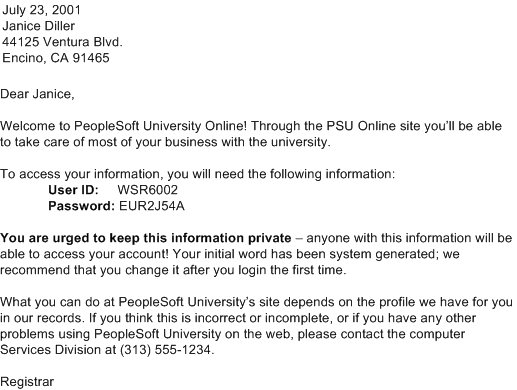
Warning! When you merge the letter template with the extract files, a copy of the letter is saved on the local drive of the computer that was used to merge and print the letters. Be sure to delete these local copies because they contain the nonencrypted passwords.