Managing Dynamic Academic Calendars for Class Sections
If you have attached the dynamic class date rule directly to the course offering, the Dynamic Class Dates process uses that rule every time that you run the process for a scheduled class section of that course offering. Although this ensures consistency and facilitates maintenance, you might want to apply rules directly to each class section, modify the course offering default rule for specific class sections, or manually enter a deadline for a dynamic academic calendar date. You can use the Dynamic Class Dates component to accomplish these tasks and more. With this component, you can also view the class meeting patterns of class sections and Dynamic Class Date process messages.
This section discusses how to:
Calculate, view, and override dynamic academic calendar dates.
View class meeting patterns.
View dynamic class date process messages.
|
Page Name |
Definition Name |
Navigation |
Usage |
|---|---|---|---|
|
Dynamic Class Data |
DYN_CLASS_DATA1 |
|
Run the Dynamic Class Dates process for a class section, or view and override the calculated results. |
|
Class Meeting Pattern |
DYN_CLASS_MTG_PAT |
|
View the class meeting pattern of the class section for which you dynamically calculate academic calendar dates. |
|
Messages |
DYN_CLASS_DATA_MSG |
|
View the Dynamic Class Date process status and messages related to each class section for which you have dynamically calculated academic calendar dates. |
Access the Dynamic Class Data page ().
Image: Dynamic Class Data page (1 of )
This example illustrates the fields and controls on the Dynamic Class Data page (1 of ). You can find definitions for the fields and controls later on this page.
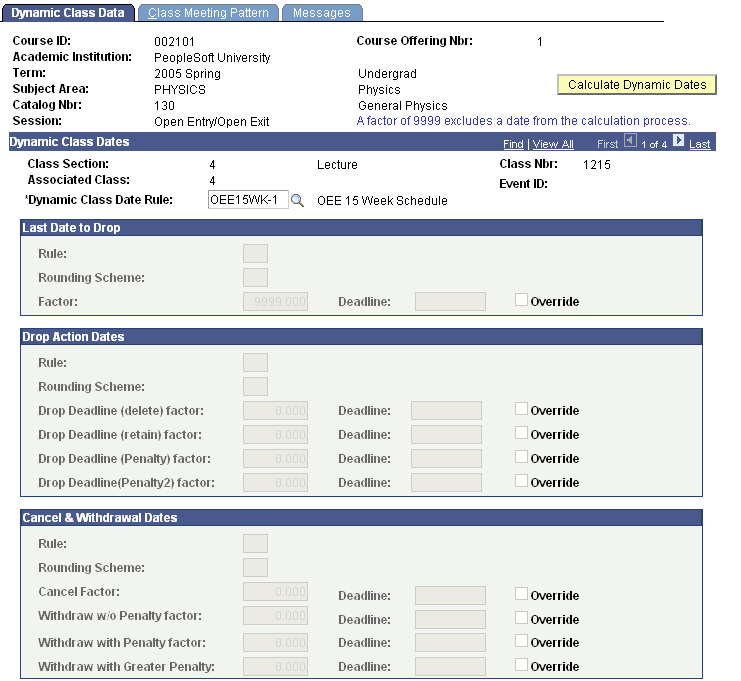
Image: Dynamic Class Data page (2 of 2)
This example illustrates the fields and controls on the Dynamic Class Data page (2 of 2). You can find definitions for the fields and controls later on this page.
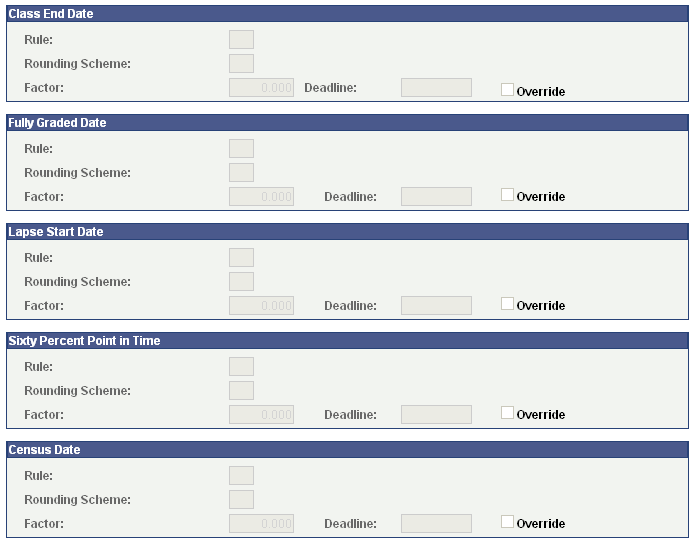
When you run the Dynamic Class Dates process, the Dynamic Class Data page displays the rule scheme, rounding scheme, and factor of each academic calendar date found in the rule. Additionally, for non-OEE dynamic date sections, the process calculates and displays deadline dates. After you run the Dynamic Class Dates process, you can use this page to override the calculated deadlines. You can also use this page to attach a different rule to a class section and rerun the Dynamic Class Dates process.
Note: Assign a factor of 9999 to exclude a date from the calculation process.
|
Field or Control |
Definition |
|---|---|
| Event ID |
Displays the event ID that the system associates with the section when you schedule the class. |
| Dynamic Class Date Rule |
Enter the dynamic class date rule that you want to apply to each primary component class section when you run the Dynamic Class Dates process. Click the Calculate Dynamic Dates button to run the Dynamic Class Dates process. If you leave this field blank and click the Calculate Dynamic Dates button to run the process, the process assigns the rule that you specified on the Offerings page to each corresponding primary component class section. If you have already run the process using the Dynamic Class Dates process page, this field displays the rule that the process used to dynamically calculate the academic calendar dates. You can apply a different rule, as necessary, to a class section and rerun the process. |
| Calculate Dynamic Dates |
Click to run the Dynamic Class Dates process. The process dynamically calculates the academic calendar deadlines based on the rule that you have attached to the primary component class sections, either in the Dynamic Class Date Rule field or in the corresponding field on the Offerings page. The process displays the calculated deadlines for each landmark date. If you make changes to the rule that applies to a class section after you have run the Dynamic Class Dates process, you must rerun the process to update these deadlines. For OEE class sections, the process assigns and displays the associated rules, rounding schemes, and factors based on the rule that you have attached to a primary component class section, either in the Dynamic Class Date Rule field or in the corresponding field on the Offerings page. The system calculates deadlines for OEE class during enrollment processing. Note: You can click this button as many times as necessary to have the Dynamic Class Dates feature calculate and recalculate the landmark date deadlines. |
| Deadline and Override |
The Dynamic Class Dates process displays the dynamically calculated deadline for the corresponding landmark date according to the dynamic class date rule that you apply to the class section. If you select the corresponding Override check box, this field becomes available so that you can manually enter a new deadline. The system calculates deadlines for OEE class during enrollment processing. |
Access the Class Meeting Pattern page ().
Image: Class Meeting Pattern page
This example illustrates the fields and controls on the Class Meeting Pattern page. You can find definitions for the fields and controls later on this page.
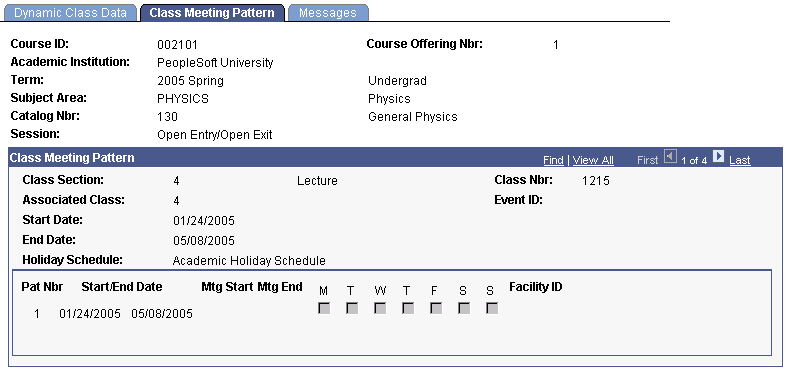
The system displays the start and end date of the class section, plus class meeting pattern detail for all sections scheduled within a dynamic date or OEE session. If you have already calculated deadlines for the class section, this data enables you to determine if the calculated deadlines are appropriate or whether to override the deadlines or apply a different rule to the class section.
|
Field or Control |
Definition |
|---|---|
| Holiday Schedule |
Displays the holiday schedule for the class section. |
| Pat Nbr (pattern number) |
Displays the sequence number that identifies the class meeting pattern of the section. The first row always indicates the class meeting pattern of the primary class component. Subsequent rows indicate additional class meeting patterns for a particular class section. |
| Start Date and End Date |
Displays the start and end dates of the class component. |
| Mtg Start (meeting start) and Mtg End (meeting end) |
Displays the meeting start and end time of the class component. |
| M (Monday), T (Tuesday), W (Wednesday), T (Thursday), F (Friday), S (Saturday), and S (Sunday) |
Indicates the days of the week that the class component meets. |
| Facility ID |
Indicates where the class component meets. |
Access the Messages page ().
If the Dynamic Class Dates process encounters any difficulties when it calculates the deadlines for the class section, it writes a message to the message log and displays that message on this page. Use these messages to troubleshoot the problem.
|
Field or Control |
Definition |
|---|---|
| Status |
Displays the status of the process run. |
| Message Text |
Displays any messages written to the message log that relate to the process run. |
| Severity |
Displays the severity of messages written to the message log that relate to the process run. |
| Set |
Displays the message catalog set to which the message belongs. |
| Message Number |
Displays a number that identifies the message within the message catalog set to which it belongs. |