Selecting General Installation Options
To set up general installation options, use the Installation Table component (INSTALLATION_TBL).
This section discusses how to:
Select installed applications.
Select product-specific values.
Set up ID numbering.
Note: Only the pages that are relevant for Campus Solutions are described here.
|
Page Name |
Definition Name |
Navigation |
Usage |
|---|---|---|---|
|
Products |
INSTALLATION_TBL1 |
|
Select which PeopleSoft applications and application parameters are installed on the system. Ensure that the settings on this page are accurate before using the Campus Solutions system. |
|
Product Specific |
INSTALLATION_TBL1A |
|
Set up product-specific values for Campus Solutions. |
|
Last ID Assigned |
INSTALLATION_TBL2 |
|
Set up ID assignment numbers for Campus Solutions. |
Access the Products page ().
Image: Products page
This example illustrates the fields and controls on the Products page. You can find definitions for the fields and controls later on this page.
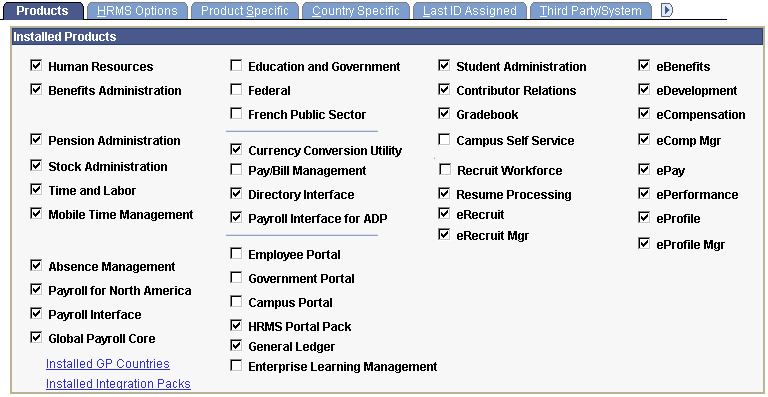
If the institution has installed only the Campus Solutions application, then clear the Human Resources check box and select the Student Administration check box. If Human Resources is selected but that application is not installed, values set to appear automatically in the Campus Solutions system might not appear, and you could get random error messages as you navigate through the system.
If you installed PeopleSoft Contributor Relations, select the Contributor Relations check box, along with the Student Administration check box.
If the institution has installed both the HRMS and Campus Solutions applications, then select both the Human Resources and Student Administration check boxes. If you have both applications, you might review the other settings to determine if they are set properly for HRMS.
The Campus Self Service product combines a group of self-service applications. These applications are used with Campus Solutions. If you have installed this product or any self-service application, select the appropriate check box here.
Note: When both HRMS and Campus Solutions applications are installed, the Campus Solutions functions take precedence over HRMS. That is, where the two applications have similar features or the same tables, the system points to the Campus Solutions features or tables first.
Access the Product Specific page ().
Image: Product Specific page
This example illustrates the fields and controls on the Product Specific page. You can find definitions for the fields and controls later on this page.
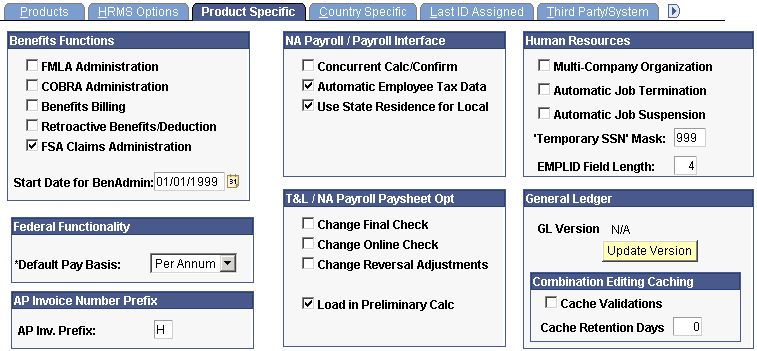
Human Resources
|
Field or Control |
Definition |
|---|---|
| EMPLID Field Length |
Define the length of all new IDs created in the system for both people and organizations. The default value is 4 characters but can be changed to a maximum of 11. This value is used to calculate the number of zeros that will precede an ID when the system automatically generates a new ID. For example, using the default length of 4, a system-generated ID or organization ID will be 0001, 0002, 0003, and so forth. When ID 9999 is generated, the system no longer inserts preceding zeros before the ID number. The next system-generated ID will be 10000. |
Access the Last ID Assigned page ().
Image: Last ID Assigned page
This example illustrates the fields and controls on the Last ID Assigned page. You can find definitions for the fields and controls later on this page.
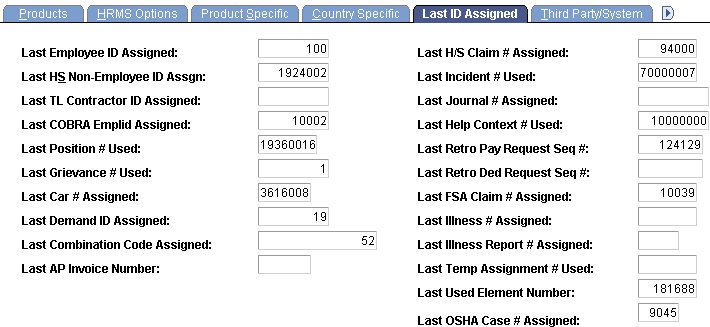
|
Field or Control |
Definition |
|---|---|
| Last Employee ID Assigned |
Enter the next ID number that you want the system to assign, for both people and organizations, when the system automatically generates IDs. |