Setting Security Views
To set up security views, use the Security Views component (SECURITY_VIEWS).
Before completing the security setup, you should review the delivered security views. You can also add modified security views to the system.
This section discusses how to review security views.
|
Page Name |
Definition Name |
Navigation |
Usage |
|---|---|---|---|
|
Security Views |
SECURITY_VIEWS |
|
Review the security views delivered with the PeopleSoft system. You can also add modified security views for the system. |
Access the Security Views page ().
Image: Security Views page
This example illustrates the fields and controls on the Security Views page. You can find definitions for the fields and controls later on this page.
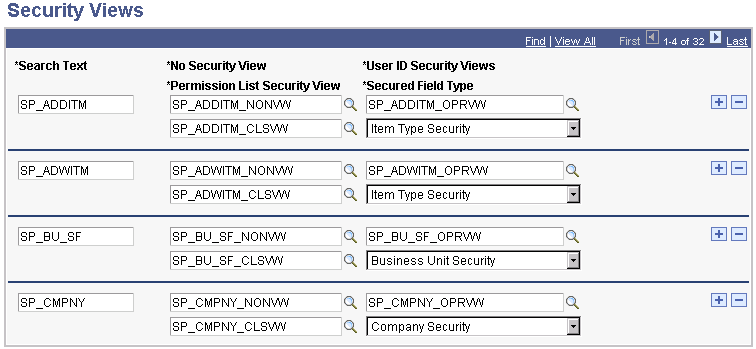
|
Field or Control |
Definition |
|---|---|
| Search Text |
Common identifier that relates to the view. |
| No Security View |
The view that runs when no security is set. |
| Permission List Security View |
The view that runs when security is set to permission list. |
| User ID Security Views |
The view that runs when security is set to user ID. |
| Secured Field Type |
When a prompt is on the field, one of the views runs depending on how security is set. |
View Extensions
View names have one of three extensions:
_NONVW indicates that the view has no security.
_OPRVW indicates the view has user ID security.
_CLSVW indicates the view has permission list security.