Setting Up Primary Permission List Preferences
To set up primary permission list preferences, use the Org Defaults by Permission List component (OPR_DEF_TBL_HR).
This section provides an overview of primary permission lists and discusses how to:
Set permission list defaults.
Set industry sector and payroll information.
When you are using the User Profiles Management process, it is necessary for you to set up primary permission lists when you give user IDs access to pages.
Use the Primary Permission List table to set predefined tableset sharing as well as systemwide defaults and settings for each of the primary permission lists. The system displays by default the values that you indicate for a particular permission list in the Primary Permission List Preferences table—such as business unit, setID, currency, country, or company code —when a user associated with that permission list logs in to Campus Solutions or Contributor Relations. You can tailor the Campus Solutions systems for each user, controlling the default values that users see on pages in the system.
|
Page Name |
Definition Name |
Navigation |
Usage |
|---|---|---|---|
|
Defaults |
OPR_DEF_TBL_HR |
|
Set predefined tableset sharing and systemwide defaults for each primary permission list. |
|
Settings |
OPR_DEF_TBL_HR2 |
|
Set the systemwide default settings for each permission list. By using this page, you can tailor the system for each permission list, controlling the default values that users see on pages in the system. |
Access the Defaults page ().
Image: Defaults page
This example illustrates the fields and controls on the Defaults page. You can find definitions for the fields and controls later on this page.
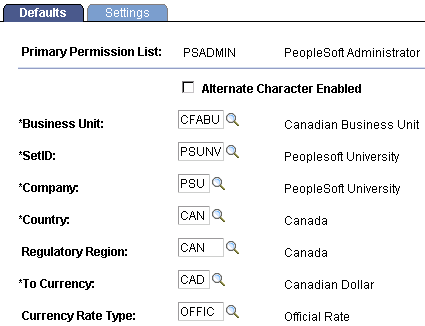
Note: These defaults override the defaults that you set for these options in the Installation table for this permission list.
The TableSet Record Group Control table regulates what users see in prompt tables.
|
Field or Control |
Definition |
|---|---|
| Alternate Character Enabled |
Select to indicate if you want alternate character searching enabled for this permission list. |
| Business Unit |
Indicate the default business unit for this permission list from among the list of valid business units stored in the Business Unit table. |
| SetID |
Indicate the default setID for this permission list from among the list of valid set IDs stored in the TableSet ID table. Warning! The values that you indicate here affect business unit and setID defaults for this permission list throughout the system. |
| Company |
Enter the default company for this permission list. |
| Country |
Enter the default country for this permission list. |
| Regulatory Region |
This field is not used in Campus Solutions. See PeopleSoft Human Resources Management System documentation |
| To Currency |
Select a currency to act as default values for this permission list in Campus Solutions. |
| Currency Rate Type |
Select a currency rate type to act as a default value for this permission list in Campus Solutions. |
Access the Settings page ().
Image: Settings page
This example illustrates the fields and controls on the Settings page. You can find definitions for the fields and controls later on this page.
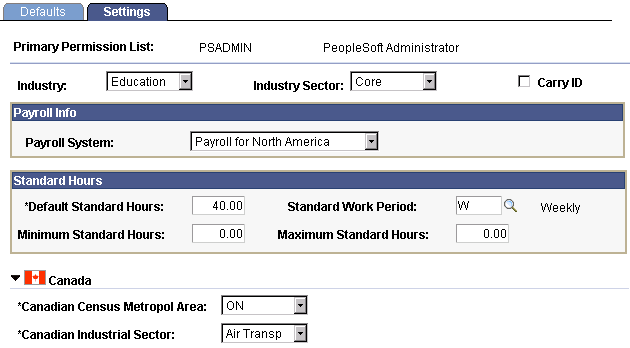
|
Field or Control |
Definition |
|---|---|
| Industry |
Select the industry for this permission list. Select Education to indicate that this is an education database. |
| Industry Sector |
Select the industry sector for this permission list. Values are:Core, Public Sct (public sector), and US Federal. |
| Carry ID |
Select to carry an ID of the last individual or organization that you enter or select from search box to search box and page to page. You do not have to reenter or reselect the ID each time, if you want to continue editing or reviewing data for the same individual. |
If you choose any country other than the U.S. on the Defaults page, country-specific fields may appear on the page as well.