Defining Course Assignment Defaults
Use the Course Assignments component to set up course assignments at the catalog level that the system populates to the class level. The values appear as defaults in the Class Assignments component (where the instructor can edit them) when the instructor first accesses the Gradebook component for his or her classes. You can use this component to specify course assignments that are required by the institution.
This section lists a prerequisite and discusses how to:
Define default assignments for each course.
Define default weight values for each class assignment category.
Define default marks and grades for course grading schemes.
Create assignment categories on the Gradebook Category page.
|
Page Name |
Definition Name |
Navigation |
Usage |
|---|---|---|---|
|
Course Assignments - Assignments |
LAM_CRSE_COMP |
|
Define assignments that the system populates the Class Assignments page with. |
|
Course Assignments - Category Weight |
LAM_CRSE_TYPE_PER |
|
Define default weight percentage values for each class assignment category in a component. |
|
Course Assignments - Grading Scale |
LAM_CRSE_COMP_SCL |
|
Define default marks and grades for course grading schemes. |
Access the Course Assignments - Assignments page ().
Image: Course Assignments - Assignments page
This example illustrates the fields and controls on the Course Assignments - Assignments page. You can find definitions for the fields and controls later on this page.
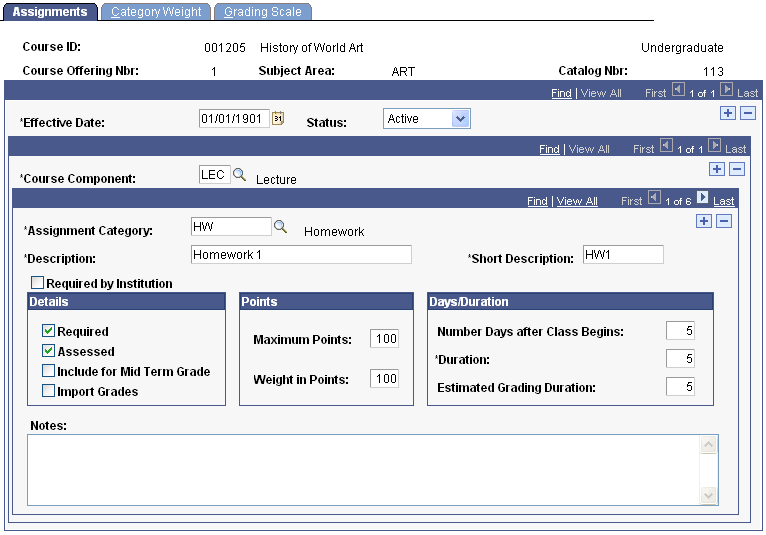
|
Field or Control |
Definition |
|---|---|
| Effective Date |
Enter an effective date for the course component default data. This date determines when the status that you select is valid. |
| Status |
Select a status for the course component default data. Select Active when adding a new course assignment. Select Inactive only if your institution no longer wants the system to supply this data by default. |
| Course Component |
Select the course component for this assignment. |
| Assignment Category |
Select an assignment category for your first default course assignment. For example, select an assignment category of HW if you are going to create a homework assignment. |
| Include for Mid Term Grade |
Select if you want the assignment to count toward the cumulative midterm grade. |
| Import Grades |
Select to define this assignment as an import target. If instructors select this check box, they can import grades from another class component into this assignment (almost as a placeholder). For example, because only one component can be graded, you can import the final grade from the ungraded laboratory component gradebook into an assignment for the graded lecture component. Oracle recommends that you assign the target assignment to its own assignment category. Also, when you select the Import Grades check box, the system populates the Maximum Points and Weight in Points fields with 100 and makes the Weight in Points field unavailable for entry. |
| Number Days after Class Begins |
Enter the number of days after the student begins the class during which he or she must start the assignment. For regular classes, the system uses this value to calculate the assignment start date, adding the number of days to the class start date. For open entry and open exit classes, the system uses this value to calculate the assignment begin date for each student based on the student's start date. This value is visible (as a start date) to students for non-open entry and non-open exit classes through an Assignment link in the student gradebook. |
| Duration |
Enter the number of days (including the begin date) that the student has to complete the assignment. For regular classes, the system uses this value in conjunction with the class begin date. For open entry/open exit classes, the system uses this value in conjunction with the student's start date to generate a due date. The due date is calculated as assignment start date, plus duration. For open entry/open exit classes, this date is based on the student's individually calculated start date. This value is visible (as an end date) to students for non-open entry/non-open exit classes through the Assignment link in the student gradebook. |
| Estimated Grading Duration |
Enter the estimated grading duration to let students know when they can expect to see their grades for the assignment. The system uses this value in conjunction with the assignment start date to determine the date on which the student can expect to see his or her grade. This value is visible to students through the Assignment link in the student gradebook. |
| Notes |
Enter any notes that the instructor might want to communicate to students about this assignment. |
Access the Course Assignments - Category Weight page ().
Image: Course Assignments - Category Weight page
This example illustrates the fields and controls on the Course Assignments - Category Weight page. You can find definitions for the fields and controls later on this page.
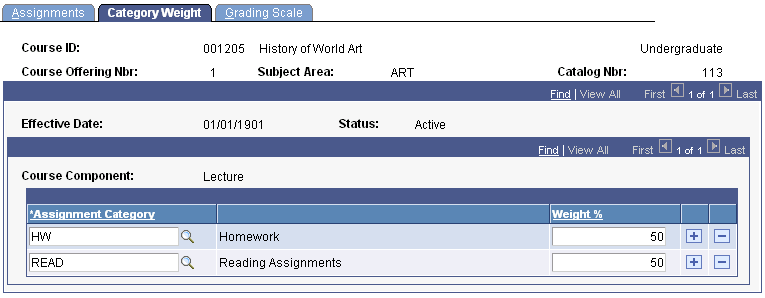
|
Field or Control |
Definition |
|---|---|
| Assignment Category |
Enter an assignment category that corresponds to each assignment category that you enter on the Assignments page. If the instructor attempts to save the page in which an assignment exists, but the corresponding assignment category does not appear on this page, a warning message appears. |
Access the Course Assignments - Grading Scale page ().
Image: Course Assignments - Grading Scale page
This example illustrates the fields and controls on the Course Assignments - Grading Scale page. You can find definitions for the fields and controls later on this page.
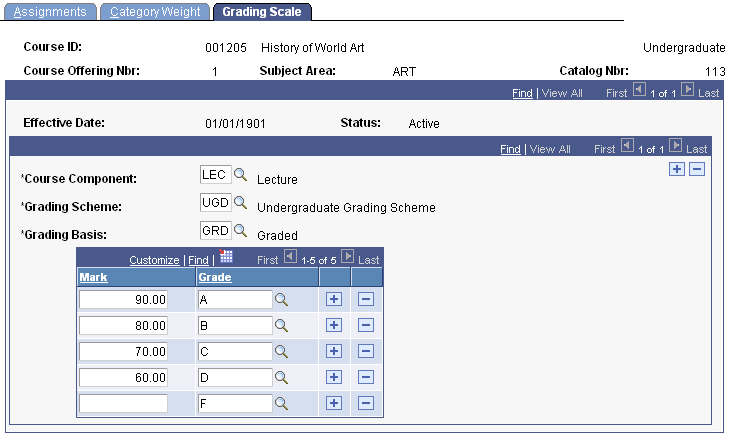
You must enter data only for the graded component.
|
Field or Control |
Definition |
|---|---|
| Course Component |
Select the course component that you want the system to use as the default for the grading scale and grading basis information. |
| Grading Scheme |
Select the grading scheme that you want the system to use as the default for this component. You can create as many rows as you need to cover all grading scheme values for all components. |
| Grading Basis |
Select the grading basis that you want the system to use as the default for this component and grading scheme. You can create as many rows as you need to cover all grading basis values for all components. |