Applying Payments
You can run the Payment Applier process to allocate unapplied payments to eligible charges that are still owing. The process applies payments to both student and corporate accounts. Payment swapping might occur if a priority payment is applied.
|
Page Name |
Definition Name |
Navigation |
Usage |
|---|---|---|---|
|
Payment Applier |
RUNCTL_PMTWKUP |
|
Run the Payment Applier process. |
|
View Payments |
ITEM_SF_XREF |
|
Displays deposits, financial aid, payments, waivers and write-offs. |
Access the Payment Applier page ().
Image: Payment Applier page
This example illustrates the fields and controls on the Payment Applier page. You can find definitions for the fields and controls later on this page.
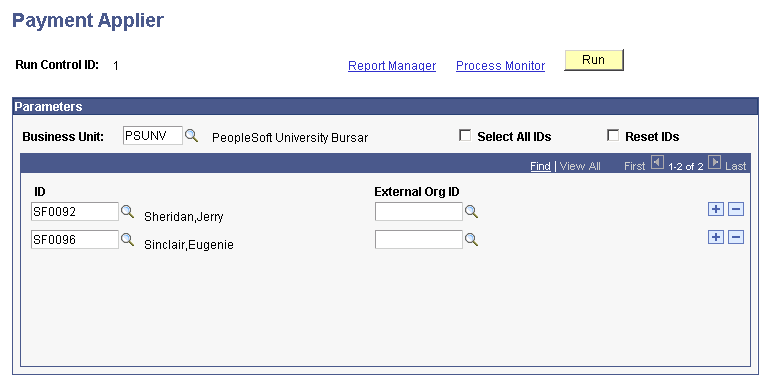
|
Field or Control |
Definition |
|---|---|
| Business Unit |
Enter the business unit for which you want to run the Payment Applier process. |
| Select All IDs |
Select to run the Payment Applier process for all student and corporate IDs. |
| Reset IDs |
When you select this option, all applied payments are unapplied. Then, all payments are applied to their eligible charges as if for the first time, following payment allocation rules. All payments are applied in priority order. Note: The Payment Applier process does not reset payments if the account is a payment plan or if the account has write-off or refund transactions. |
| ID or External Org ID |
If you do not select the Select All IDs check box, enter ID numbers for the students or organizations to which you want payments applied. Note: When running the process for individual IDs, you cannot include both students and organizations at the same time. |
Access the View Payments page ().
Image: View Payments page
This example illustrates the fields and controls on the View Payments page. You can find definitions for the fields and controls later on this page.
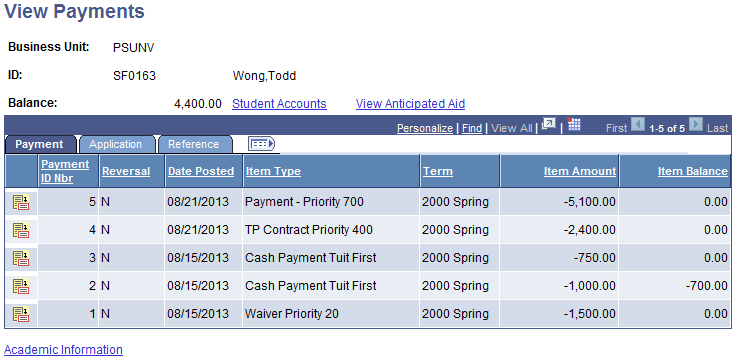
Use the View Payments page to display a list of deposits, financial aid, payments, waivers and write-offs. This page also shows the applied credits and additional payment attributes. Click the Payment Allocation icon (on the first column) to view the charges where the payment was applied.