Canceling Bills
If you encounter problems during your billing process, Student Financials enables you to cancel bills so that you can rerun the billing process correctly.
This section discusses how to run the Billing Cancellation process.
|
Page Name |
Definition Name |
Navigation |
Usage |
|---|---|---|---|
|
Bill Cancellation |
SF_BICANC |
|
Run the Billing Cancellation process. |
|
Bill Cancellation |
BI_CANC_INQ |
|
View the results of the Bill Cancellation process. |
Access the Bill Cancellation page ().
Image: Bill Cancellation page
This example illustrates the fields and controls on the Bill Cancellation page. You can find definitions for the fields and controls later on this page.
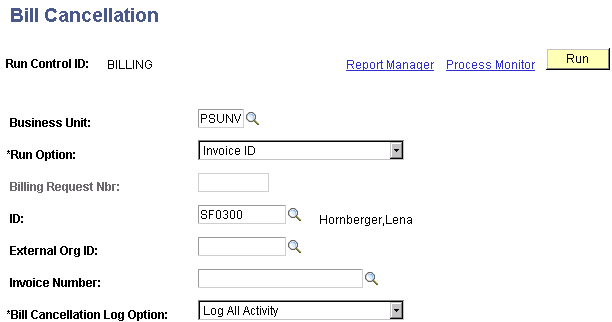
|
Field or Control |
Definition |
|---|---|
| Run Option |
This field determines whether the process cancels an entire group of bills or an individual bill. Values are: Bill Request Nbr (bill request number): Select to cancel a bill associated with a specific bill request number. When you select this value, the Billing Request Nbr (billing request number) field becomes available and the Invoice Number, ID, and External Org ID fields become unavailable. Invoice ID: Select to cancel a bill associated with a specific invoice ID. When you select this value, the Billing Request Nbr field becomes unavailable and the Invoice Number, ID, and External Org ID fields become available. Note: The system allows you to cancel only the most recently generated bill. This means that to cancel an old bill, you must first cancel every bill that you generated after it. |
| Billing Request Nbr (billing request number) |
When you enter the Bill Request Nbr option in the Run Option field, the system automatically populates this field with the billing request number of the last bill that you generated. |
| ID |
Enter the unique ID of the student whose bill you want to cancel. |
| External Org ID (external organization ID) |
Enter the unique ID of the organization for which you want to cancel a bill. |
| Invoice Number |
Enter the invoice ID assigned to the individual bill that you want to cancel. When you select the Invoice Number value in the Run Option field and select an ID or external organization ID, the system automatically populates the Invoice Number field with the invoice number of the last bill that you generated for that ID. |
| Billing Cancellation Log Option |
The option that you select in this field determines what type of information the system displays on the Bill Cancellation inquiry page. We recommend that you select Log All Activity so that you can see all of the results of the Bill Cancellation process in the inquiry page. Values are: Log All Activity: Select to display both failed and successful cancellation attempts for the chosen bill request number or invoice ID. Log Failed Cancels Only: Select to display only failed cancellation attempts for the chosen bill request number or invoice ID. Log Successful Cancels Only: Select to display only successful cancellation attempts for the chosen bill request number or invoice ID. None: Select to display only the bill cancellation number that is generated by the system. |
For each bill affected by the process, the system sets the status to Cancelled. In addition, if the system originally set due dates on any of the bills cancelled by the Bill Cancellation process, it resets those due dates to Null.