Defining Origins and Group Types
To define origins and group types, use the Origin Table component (ORIGIN_TABLE) and the Group Type Table component (GROUP_TYPE).
This section provides an overview of origins and group types and discusses:
Before you can perform group data entry using the Maintain Receivables feature, you must define origins and group types.
Origins
Origins represent sources of charges or payments that are used during group posting. You can also apply security at the origin level. This security limits the number of users who can view and update the transactions with which an origin is associated. You can also use the description that you define for an origin as criteria for selecting groups during group data entry.
Group Types
Group types represent sets of frequently posted receivables such as financial aid, housing charges, and lock box payments. You can use the description of a group type as criteria for selecting groups for viewing during group data entry.
|
Page Name |
Definition Name |
Navigation |
Usage |
|---|---|---|---|
|
Origin Table |
ORIGIN_TABLE1 |
|
Define origins. |
|
Group Type Table |
GROUP_TYPE_TABLE |
|
Define group types. |
Access the Origin Table page ().
Image: Origin Table page
This example illustrates the fields and controls on the Origin Table page. You can find definitions for the fields and controls later on this page.
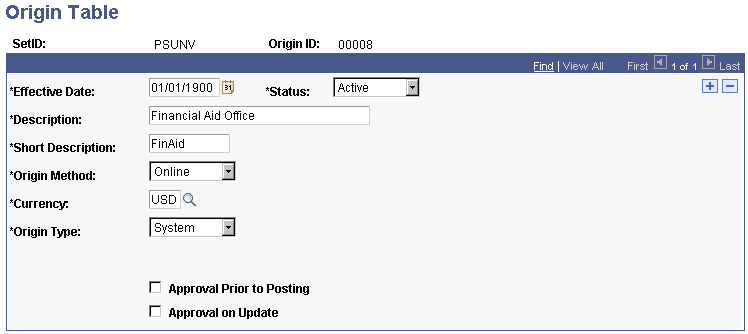
|
Field or Control |
Definition |
|---|---|
| Origin Method |
Indicate the origin method of the transactions (how the transactions were entered into the system). Values are: External: Select this option if the transactions were entered into the system using an external file load from a source such as a third-party housing or parking system. LockBox: Select this option if the transactions were entered into the system using an external file load from a lock box source. Online: Select this option if the transactions were entered into the system manually using the Group Entry component. |
| Currency |
Select the type of currency that is used by this origin. The default value is the base currency that you specified in your SF Business Unit setup. |
| Origin Type |
Select the origin type that describes the source of the transactions. Values are: Department: The origin is a department within your institution. Individual: The origin is an individual either from your institution or external to it. Org (organization): The origin is an organization from within your institution or external to it. An example of an organization from within your institution is a theater box office. System: The origin is another computer system organization from within your institution or external to it. |
| Approval Prior to Posting |
Select to require approval before posting transactions from this origin. |
| Approval on Update |
Select to require approval before updating any transactions in this origin. |
Access the Group Type Table page ().
Image: Group Type Table page
This example illustrates the fields and controls on the Group Type Table page. You can find definitions for the fields and controls later on this page.
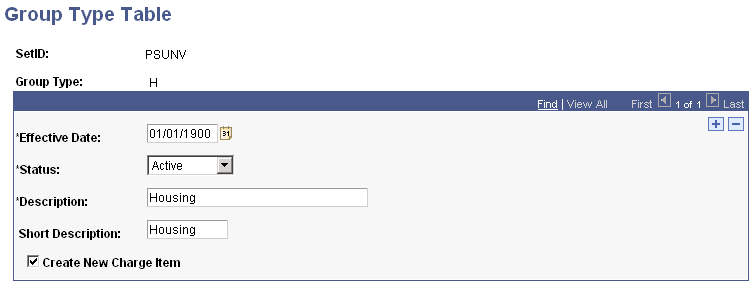
|
Field or Control |
Definition |
|---|---|
| Group Type |
Enter the one-character code that you want to use for the group type you are creating. |
| Create New Charge Item |
Select to create a unique item for each charge transaction in the group. Clearing the check box allows the charge items to be consolidated by common_ID, item type, and term. This field appears (shaded) on the External Files run control page, the Create Group Data Entries page, and the Create Group Corp Data Entries page. |