Managing Disputed Charges
This section provides an overview of disputed charges and discusses how to enter dispute information.
When a student or organization disputes charges, the disputed charge is designated as a line entry on the Review Credit History page (depending on how Dispute Aging is set up in the Aging Set). When you have resolved the dispute, the customer can pay the charge, you can remove the disputed amount from the item, or you can move the charge to a write-off account
You would follow these steps to dispute a charge:
Access the Change Item Line (for students) or Change Corp Item Line (for organizations) page to display a list of accounts for a student or organization.
Click the Account Details link next to the account that contains the disputed charge to access the Change Item Line - Account Summary (for students) or Change Corp Item Line - Account Summary (for organizations) page.
These pages display all charges that are associated with the selected account.
Click the Item Details link next to the disputed charge to access the Change Item Line - Line Detail Update (for students) or Change Corp Item Line - Line Detail Update (for organizations) page.
Enter dispute information for the charge and click the Save button.
|
Page Name |
Definition Name |
Navigation |
Usage |
|---|---|---|---|
|
Change Item Line |
ACCOUNT_SF |
|
Select an account that contains a disputed charge for a student. |
|
Change Item Line - Account Summary |
CHG_ITEM_LINE_SP |
Click the Account Details link on the Change Item Line page. |
Select a disputed charge for a student. |
|
Change Item Line - Line Detail Update |
ITEM_LINE_SF_SP_UP |
Click the Item Details link on the Account Summary page. |
Enter dispute information for a student. |
|
Change Corp Item Line |
ACCOUNT_ORG_SF |
|
Select an account containing a disputed charge for an organization. |
|
Change Item Line - Account Summary |
CHG_ORG_ITM_LN_SP |
Click the Account Details link on the Change Item Line page. |
Select a disputed charge for an organization. |
|
Change Item Line - Line Detail Update |
ITEM_LNE_ORGSF_UP |
Click the Item Details link on the Change Item Line - Account Summary page. |
Enter dispute information for an organization. |
Access the Change Item Line - Line Detail Update (click the Item Details link on the Account Summary page).
Image: Line Detail Update page
This example illustrates the fields and controls on the Line Detail Update page. You can find definitions for the fields and controls later on this page.
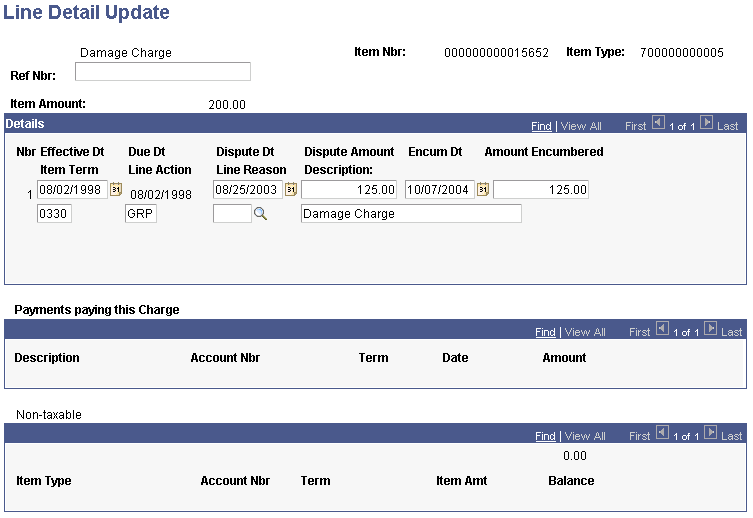
|
Field or Control |
Definition |
|---|---|
| Ref Nbr (reference number) |
Enter the reference number that you are using to track the disputed receivable. |
| Nbr Effective Dt (number effective date) |
This field is set by default to the current system date. |
| Due Dt (due date) |
Enter the due date of the charge. |
| Dispute Dt (dispute date) |
Enter the date that the student or organization disputed the charge. |
| Dispute Amount |
Enter the amount of the dispute. |
| Encum Dt (encumbrance date) |
Enter the encumbrance date from which you want the disputed amount of the payment held. |
| Amount Encumbered |
Enter the dollar amount of the student's account that the dispute encumbers in this field. |
| Item Term |
This field displays the term to which the system posted the charge. |
| Line Action |
Enter the line action. |
| Line Reason |
Enter a line reason code that specifies the reason for the dispute. |
| Description |
The description is set by default to the description of the original transaction. |