Mapping General Ledger Business Units to Oracle General Ledger
This section discusses how to:
See CS90 to EBS GL Integration Developer's Reference Guide. The guide is posted to My Oracle Support.
|
Page Name |
Definition Name |
Navigation |
Usage |
|---|---|---|---|
|
ChartFields Mapping |
SSF_EB_CF_SEG_MAP |
|
Map GL business units to Oracle Financials ledger, legal entity, and operating unit. Map chartfields to segments. |
|
Journal Details Mapping |
SSF_EB_ITM_JRN_MAP |
|
Map transaction classification to Oracle GL journal category. |
Access the Chartfields Mapping page ().
Image: ChartFields Mapping page
This example illustrates the fields and controls on the ChartFields Mapping page. You can find definitions for the fields and controls later on this page.
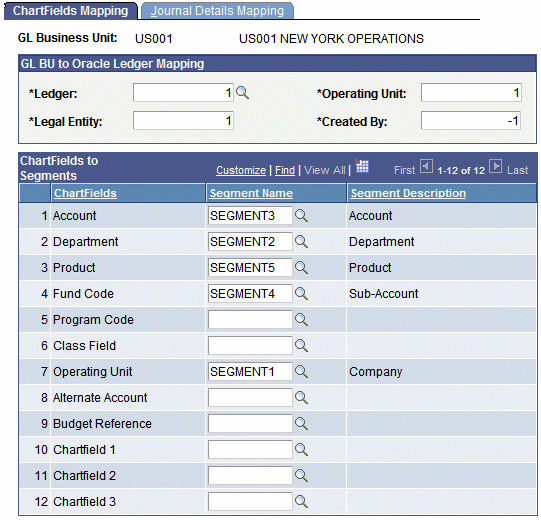
To use this page, ensure that you have selected the Oracle Financials check box in the Financial System group box on the SF Installation page.
Note: The synchronization of Oracle GL Segments must be performed before you map chartfields to segments on this page.
GL BU to Oracle Ledger Mapping
You must enter a value in the Ledger, Legal Entity, and Operating Unit fields because in Oracle Financials, the chart of account consists of Ledger, Legal Entity, and Operating Unit.
The values in the Ledger field are available after you run the Synchronize Oracle GL Segments web service.
The Legal Entity and Operating Unit fields are not validated in Student Financials at this time, but must be valid values in Oracle Financials (available from the department that sets up Oracle GL).
You must enter a value in the Created By field because when transactions from Accounting Line are pushed to the GL Interface, a Created By value is required. The value must be numeric.
ChartFields to Segments
The chartfields that appear in this group box are the active chartfields on the HRMS Standard Chartfield Configuration page (Set up HRMS, Common Definitions, ChartField Configuration, Standard ChartField Configuration). This list of chartfields here is the same as the list on the Journal Set ChartFields page.
The 2 Affiliate Intra (Intra Unit), Project/Grant, and Affiliate chartfields are not supported and will not be available—ensure that these values are inactive on the Standard Chartfield Configuration page.
Note: You must map each chartfield to a segment name. If you do not, when you click Save, an error message appears and the page is not saved: All available segments must be mapped to chartfields.
Also, you must map each chartfield to a distinct segment name. If you do not, when you click Save, an error message appears and the page is not saved: Segment is mapped to more than one chartfield.
Access the Journal Details Mapping page ().
Image: Journal Details Mapping page
This example illustrates the fields and controls on the Journal Details Mapping page. You can find definitions for the fields and controls later on this page.
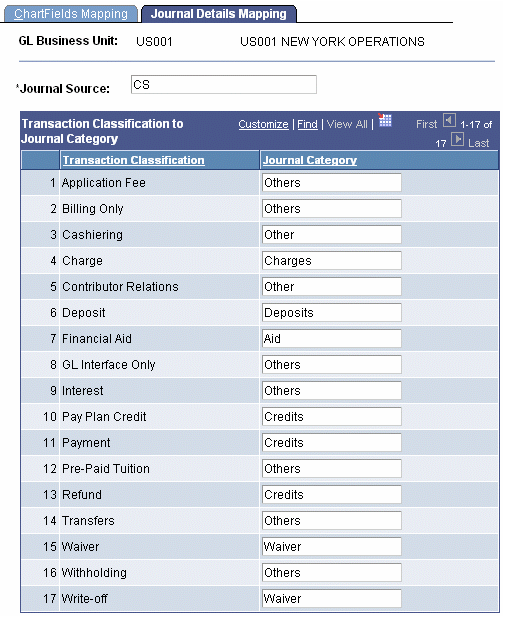
To use this page, ensure that you have selected the Oracle Financials check box in the Financial System group box on the SF Installation page.
The Journal Source field is used to identify the source of financial transactions in Oracle GL. The value that you enter here is passed to the GL_INTERFACE in Oracle GL. This value must exist as a valid source in Oracle GL. The journaling process in Oracle GL validates this value during import and fails to import details if the source is invalid. Oracle GL provides a facility to correct such entries and re-import.
Transaction Classification to Journal Category
The list of Transaction Classification values on this page is the same as the list of values that are available in the Item Type Code field on the Item Types (Search) page (Set Up SACR, Product Related, Student Financials, Item Types, Item Types).
The Journal Category value is used to identify the category of financial transactions in Oracle GL. This value must exist as a valid category in Oracle GL. The journaling process in Oracle GL validates this value during import. Errors are logged and Oracle GL provides a facility to correct the entries and re-import.
Map a journal category for Cashiering to ensure that cashiering entries are transferred to Oracle GL.
You should map each transaction classification to a journal category—you must map at least one journal category to be able to save the page. If you leave a journal category blank, you receive a warning message when you save the page and a value of Others is entered in the Journal Category field.