Processing Enrollment Deposits
The Enrollment Deposit process enables you to restrict services by automatically placing a service indicator on student records if the respective students do not pay the required enrollment deposits. This process also automatically releases service indicators upon receipt of enrollment deposits.
This section discusses:
|
Page Name |
Definition Name |
Navigation |
Usage |
|---|---|---|---|
|
Enroll Deposit |
RUNCTL_ENRL_DPST |
|
Define basic parameters for the Enrollment Deposit process. |
|
Enroll Deposit2 |
RUNCTL_ENRL_DPST2 |
|
Select academic programs and waiver forms for the Enrollment Deposit process. |
Access the Enroll Deposit page ().
Image: Enroll Deposit page
This example illustrates the fields and controls on the Enroll Deposit page. You can find definitions for the fields and controls later on this page.
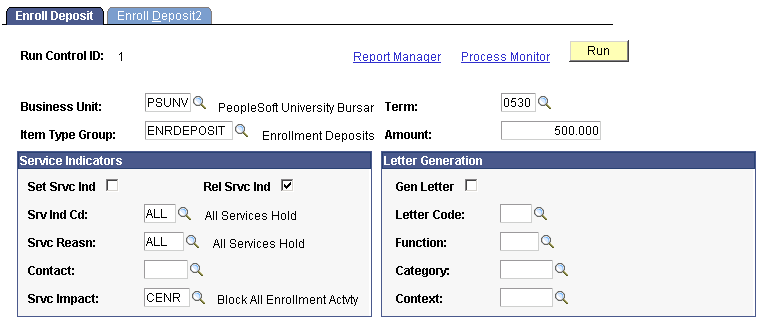
|
Field or Control |
Definition |
|---|---|
| Business Unit |
Select the business unit for which you are processing enrollment deposits. |
| Term |
Select the term for which you are processing enrollment deposits. |
| Item Type Group |
Select the item type group that you are using for enrollment deposits. |
| Amount |
Enter the amount of the enrollment deposit. The amount is the monetary amount of a single deposit. |
Service Indicators
|
Field or Control |
Definition |
|---|---|
| Set Srvc Ind (set service indicator) |
Select this option to set service indicator codes. |
| Rel Srvc Ind (release service indicators) |
Select this option to release the service indicator codes that have been applied to student's accounts. |
| Srv Ind Cd (service indicator code) |
Select the service indicator code that you want to apply. |
| Srvc Reason (service reason), Contact, and Srvc Impact (service impact) |
Select the service reason code that is attached to the service indicator code, the contact, and the service impact code. |
Letter Generation
Using the 3Cs functionality, you can automatically generate letters to students.
|
Field or Control |
Definition |
|---|---|
| Gen Letter (generate letter) and Letter Code |
When you select the Gen Letter option, use the Letter Code field to identify the letter that the system generates. |
| Function, Category,and Context |
Select the desired function, category, and context. |
Access the Enroll Deposit2 page ().
Image: Enroll Deposit2 page
This example illustrates the fields and controls on the Enroll Deposit2 page. You can find definitions for the fields and controls later on this page.
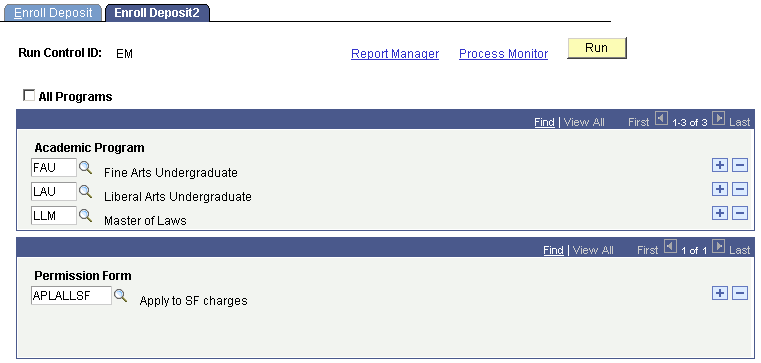
|
Field or Control |
Definition |
|---|---|
| All Programs |
To evaluate enrollment deposits for all academic programs, select this option. This selection makes the Academic Program fields unavailable. |
| Academic Program |
Select the academic program whose deposits you want to process. |
| Permission Form |
Select a permission form (Student Permissions) that allows financial aid monies to pay the enrollment fee for students who have been granted permission. |