Processing Late Fees Using the Billing Request Number
An alternative Late Fees process starts with the amount due from a specified billing request number and nets any payments or credits received on the account since the billing date. If the payments or credits are less than the amount due, the student is assessed a late fee.
|
Page Name |
Definition Name |
Navigation |
Usage |
|---|---|---|---|
|
Late Fees – Billing |
RUNCTL_SFPBLTFE |
|
Process late fees using the Billing Request number. |
|
Late Fees – Billing |
SSF_LTFEE_TBL |
|
Review student late fees – billing for students. |
|
Late Fee Messages |
LATE_FEE_MESSAGES |
|
Review any errors or warnings generated during the processing of student late fees. |
|
Review Corp Late Fees - Billing (corporation late fees) |
SSF_LTFEE_ORGG |
|
Review late fees for organizations. |
|
Corp Late Fee Messages (corporation late fee messages) |
LATE_FEE_ORG_MSG |
|
Review any errors or warnings generated during the processing of corporate late fees. |
Access the Late Fees - Billing page ().
Image: Late Fees - Billing page.
This example illustrates the fields and controls on the Late Fees - Billing page.. You can find definitions for the fields and controls later on this page.
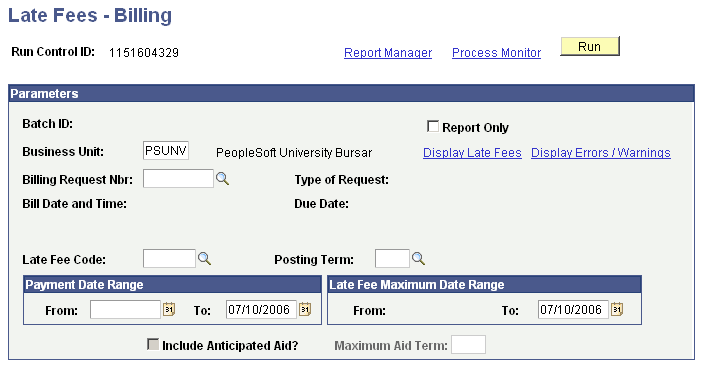
Parameters
|
Field or Control |
Definition |
|---|---|
| Report Only |
Select if the process is Report Only mode. |
| Business Unit |
Select the business unit to be used for identifying the students, organizations, or both to be processed. |
| Display Late Fees |
Select to access the Display Late Fees page, where you can review the accounts that were processed in this run. |
| Display Errors / Warnings |
Select to access the Late Fee Messages page, where you can view any errors or warnings that you encountered during this run. |
| Billing Request Nbr (billing request number) |
Enter the number to be used for identifying the students, organizations, or both to be processed. |
| Emplid/External Org Id (employee ID/external organization ID) |
Enter a single student or organization for processing. |
| Late Fee Code |
Select a value. |
| Posting Term |
Select the term in which the late fee will be posted. |
| Include Anticipated Aid? |
Select to include anticipated aid. |
| Maximum Aid Term |
Enter a maximum aid term for the process. |
| Run |
Click to run the Late Fees - Billing process. |
Payment Date Range
|
Field or Control |
Definition |
|---|---|
| From |
Enter a start date for the payment date range. |
| To |
Enter an end date for the payment date range. |
Late Fee Maximum Date Range
|
Field or Control |
Definition |
|---|---|
| From |
This value is provided by default from the late fee code setup. |
| To |
Enter an end date for the late fee maximum date range. |