Reopening a Cashiering Office for a Closed Business Day
Situations may occur that require you to reopen a cashiering office for a business day that you have already closed. For example, to void a receipt from a closed business day, you must reopen your cashiering office for that business day.
Note: After performing the transaction that required the reopening of the cashiering office, be sure to close it again.
This section discusses:
|
Page Name |
Definition Name |
Navigation |
Usage |
|---|---|---|---|
|
Reopen Office |
CSH_REOPEN_OFFICE |
|
Reopen a cashiering office for a previously closed business date. |
|
Reopen Register |
CSH_OPEN_REGISTER |
|
Reopen registers for a previously closed business day. |
|
Reopen Cashier |
CSH_OPEN_CASHIER |
|
Reopen cashiers for a previously closed business day. |
Access the Reopen Office page ().
Image: Reopen Office page
This example illustrates the fields and controls on the Reopen Office page. You can find definitions for the fields and controls later on this page.
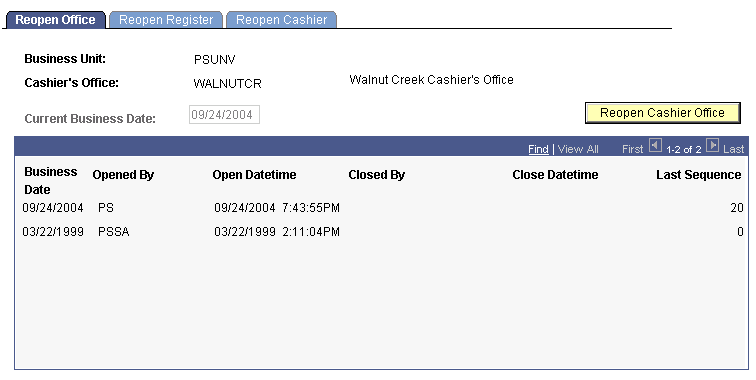
|
Field or Control |
Definition |
|---|---|
| Current Business Date |
Enter the business date for which you want to reopen the cashiering office. |
| Business Date |
This heading displays business dates for which you opened the cashiering office. The system displays all of the business dates on which you opened the cashiering office unless you select a retrieval limit on the Cashiering Offices page during the setup of your cashiering office. For example, if you specify a retrieval limit of 5 for your cashiering office, the Business Date heading displays only the last five dates on which you opened the cashiering office. Note: If you do not specify a retrieval limit for your cashiering office during setup, the Business Date heading displays all business dates on which you opened the cashiering office. In time, this list of dates will become so long that it can degrade system performance when you open the Open Cashier Offices page. |
| Reopen Cashier Office |
Click to reopen the cashiering office. When you click this button, the Current Business Date field becomes unavailable. |
Access the Reopen Register page ().
Image: Reopen Register page
This example illustrates the fields and controls on the Reopen Register page. You can find definitions for the fields and controls later on this page.
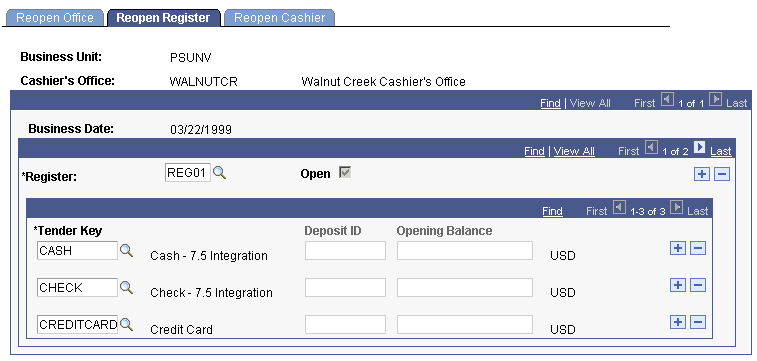
|
Field or Control |
Definition |
|---|---|
| Register |
Enter the register that you want to reopen for the business day. The system automatically selects the registers from the business day for which you are reopening the cashiering office. |
| Open |
Select to reopen this register for the business day. After you select the check box, it becomes unavailable. |
| Tender Key |
Each tender key that you assigned to the register when you originally opened the office appears automatically. |
| Deposit ID |
The deposit IDs that you assigned to each tender key appear automatically. |
| Opening Balance |
If you balance by register, enter an opening balance for each tender key. |
Access the Reopen Cashier page ().
Image: Reopen Cashier page
This example illustrates the fields and controls on the Reopen Cashier page. You can find definitions for the fields and controls later on this page.
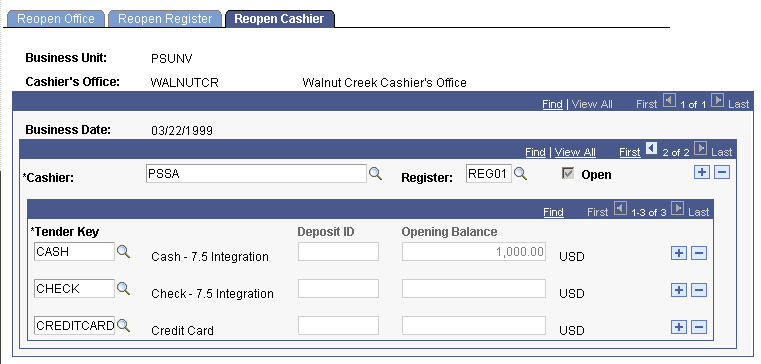
|
Field or Control |
Definition |
|---|---|
| Cashier |
The system automatically selects the cashiers from the business day for which you are reopening the cashiering office. |
| Register |
The register that you originally assigned to this cashier when you first opened the office automatically appears. |
| Open |
Select to reopen the cashier for the business day. |
| Tender Key |
Each tender key that you assigned to the cashier when you originally opened the office appears automatically. |
| Deposit ID |
The deposit IDs that you assigned to each tender key appear automatically. |
| Opening Balance |
If you balance by cashier, enter an opening balance for each tender key. |