Reversing Payments and Charges
This section discusses:
|
Page Name |
Definition Name |
Navigation |
Usage |
|---|---|---|---|
|
Payment Reversal |
PMT_REVERSAL |
|
Reverse student payments. |
|
Payment Reversal - Payment Detail |
PAYMENT_DTL_SP |
Click the Payment Detail link on the Payment Reversal page. |
Review details about a student payment before reversing it. |
|
Payment Corp Reversal |
PMT_ORG_REVERSAL |
|
Reverse corporate payments. |
|
Payment Corp Reversal - Payment Detail (payment corporate reversal - payment detail) |
PAYMENT_DTL_ORG_SP |
|
Review details about a corporate payment before reversing it. |
|
Charge Reversal |
ACCOUNT_SF |
|
Select a student account containing a charge you want to reverse. |
|
Charge Reversal - Charge Detail |
CHARGE_REV_SP |
Click the Account Details link on the Charge Reversal page. |
Reverse student charges. |
|
Reverse Corporate Charge - Charge Reversal |
ACCOUNT_ORG_SF |
|
Select a corporate account containing a charge you want to reverse. |
|
Reverse Corporate Charge - Charge Detail |
CHARGE_REV_ORG_SP |
Click the Account Details link on the Reverse Corporate Charge - Charge Reversal page. |
Reverse corporate charges. |
|
Reversal Detail |
LINE_REASON_SF_SP |
Click the Reverse button on the Payment Reversal, Payment Corp Reversal, Charge Reversal, or Reverse Corporate Charge - Charge Reversal page. |
Enter optional reversal information after reversing a payment or charge. |
|
Group Reversal |
RUNCTL_SFRVRGRP |
|
Reverse groups of transactions. |
Access the:
Payment Reversal page for students:
Payment Corp Reversal page for organizations:
To reverse payments:
Enter search criteria and click the Search button to display the desired payments.
Click the Reverse button next to a payment to access the Reversal Detail page.
Enter optional reversal information (such as Item Effective Date, Description, and Reason Code) on the Reversal Detail page and click the OK button to complete the payment reversal.
Access the:
Charge Reversal page for students:
Charge Corp Reversal - Charge Reversal page for organizations:
To reverse charges:
Click the Account Details link next to the account that contains the charge you want to reverse.
This link accesses the Charge Reversal - Charge Detail (for students) or Charge Corp Reversal - Charge Detail (for organizations) page, which displays all charges that are associated with the selected account.
Click the Reverse button next to a charge to access the Reversal Detail page.
Enter optional reversal information (such as Item Effective Date, Description, and Reason Code) on the Reversal Detail page and click the OK button to complete the charge reversal.
Access the Group Reversal page ().
Image: Group Reversal page
This example illustrates the fields and controls on the Group Reversal page. You can find definitions for the fields and controls later on this page.
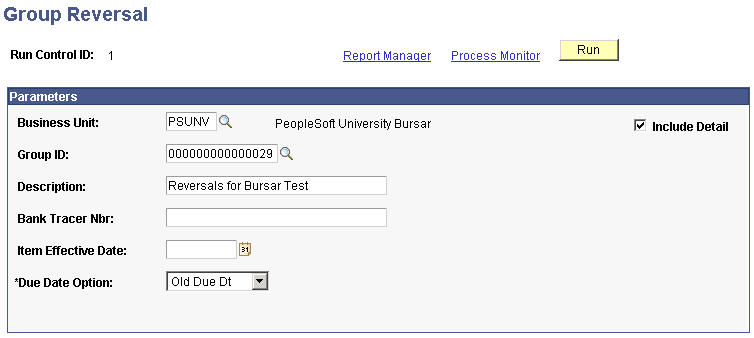
Parameters
|
Field or Control |
Definition |
|---|---|
| Include Detail |
Select this option to generate a detailed report of the transactions reversed when you run the process. |
| Group ID |
Enter the unique ID of the group of transactions that you want to reverse. |
| Description |
Enter an optional description for the group reversal. This description appears next to the item type on the Group Line Entry page. |
| Bank Tracer Nbr (bank tracer number) |
Enter a number for tracking purposes. This field is optional. |
| Item Effective Date |
Enter the effective date that the system assigns to the reversed transactions. |
| Due Date Option |
Select an option to determine how the system calculates due dates for the reversed transactions. New Due Dt (new due date): Select this option to enter a new due date that the system assigns to the reversed transactions. Null: The system assigns a null value to the due date of the reversed transactions and assigns new due dates during the billing process. Old Due Dt (old due date): The system assigns the original due date of the reversed transaction. |