Reviewing Receipt and Tender Activity
This section provides an overview of receipt and tender activity review and discusses:
While the receipt detail pages (such as Student Payment Detail and Corporate Payment Detail) display useful information regarding individual receipts, they provide information only for one receipt at a time. Student Financials provides several pages enabling you to view your cashiering office's receipt activity as a whole.
In addition, Student Financials enables you to view cashiering activity by the type of tender used. For example, you might want to know how much cash your office brought in on a given day as opposed to how much revenue it received in checks.
Tender Flow
The Cashiering feature also enables you to review information regarding how tender flowed in and out of the cashiering office on a given business day. You can view the tender flow for a certain cashier, register, or tender type.
|
Page Name |
Definition Name |
Navigation |
Usage |
|---|---|---|---|
|
Receipts By Business Date |
CSH_RCPT_BY_DATE2 |
|
Review receipts by business date. |
|
Corporate Receipts |
CSH_RCPT_EXT_ORG |
|
Review payment activity for an organization. |
|
Student Receipts |
CSH_RCPT_EMPLID |
|
Review payment and check cashing activity for a student. |
|
Tender By Cashier |
CSH_TENDER_BY_CASH |
|
Review tender activity by cashier. |
|
Tender By Register |
CSH_TENDER_BY_REG |
|
Review tender activity by register. |
|
Currencies by Tender |
CURR_BY_TENDER_SP |
Click the Currency Detail link on the Tender By Cashier or Tender By Register page. |
View how much each type of currency contributed to the tender total and how the system converted the type of currency. |
|
Receipt Tender Flow |
CSH_OFF_TENDER_FLW |
|
Review receipt tender flow. |
Access the Receipts By Business Date page ().
Image: Receipts By Business Date page
This example illustrates the fields and controls on the Receipts By Business Date page. You can find definitions for the fields and controls later on this page.
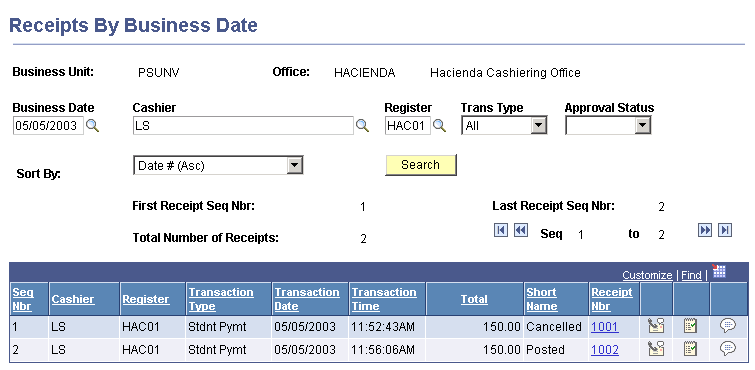
|
Field or Control |
Definition |
|---|---|
| Business Date |
Enter the business date for which you want to view receipt activity. |
| Cashier |
Use this field to filter the receipts displayed for a specific cashier. |
| Register |
Use this field to filter the receipts displayed for a specific register. |
| Trans Type (transaction type) |
Use this field to filter the receipts displayed by transaction type. You can select all transaction types, or you can view only Cash Check (cashed checks), Cash Repl (cash replenishments), Corp Pymt (corporate payments), Dept Rcpt (department receipts), Interim Deposits (interim deposits), or Stdnt Pymt (student payments) transactions. |
| Receipt Status |
Use this field to filter the receipts displayed by status. Values are Approved, Cancelled, Delayed, Denied, Group Post, Not Posted, Pending, Posted, Processed, Unprocessed, and Voided. |
| Sort By |
Use this field to sort the displayed receipts. You can sort them by cashier, date, receipt status, register, total, transaction date and time, or transaction type. You can sort by all of these criteria in either ascending or descending order. |
| Search |
Click to filter and sort the displayed receipts by the criteria that you select in the Cashier, Register, Trans Type, and Sort By fields. |
Access the Corporate Receipts page ().
Image: Corporate Receipts page
This example illustrates the fields and controls on the Corporate Receipts page. You can find definitions for the fields and controls later on this page.
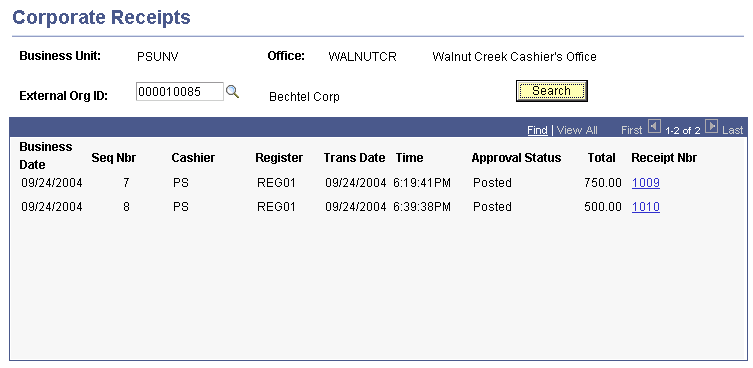
|
Field or Control |
Definition |
|---|---|
| External Org ID |
Enter the ID of the corporation whose receipts you want to view. |
| Search |
Click the Search button to display the receipts for the selected corporation. |
| Receipt Nbr (receipt number) |
This heading lists the system-assigned receipt number for each receipt. Click a receipt number to access the Corporate Payment Detail page, where you can view more detailed information about the corporate payment receipt. |
Access the Student Receipts page ().
Image: Student Receipts page
This example illustrates the fields and controls on the Student Receipts page. You can find definitions for the fields and controls later on this page.
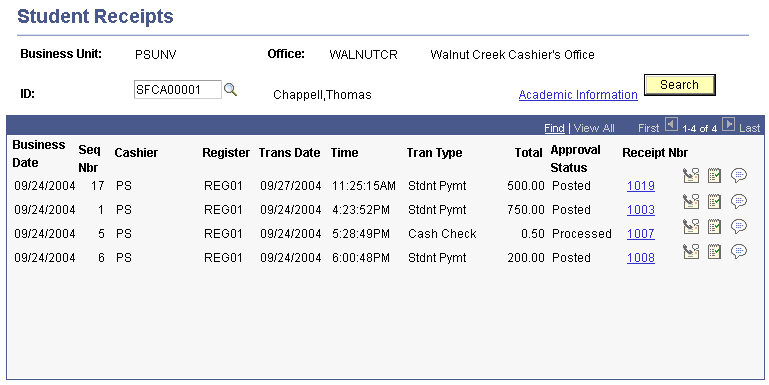
|
Field or Control |
Definition |
|---|---|
| ID |
Enter the ID of the student whose receipts you want to review. |
| Search |
Click the Search button to display the receipts for the selected student. |
| Receipt Nbr (receipt number) |
This heading lists the system-assigned receipt number for each receipt. Click a receipt number to access the Student Payment Detail page or the Cash Check Detail page, depending on the transaction type, where you can view more detailed information about the receipt. |
Access the Tender By Cashier page ().
Image: Tender By Cashier page
This example illustrates the fields and controls on the Tender By Cashier page. You can find definitions for the fields and controls later on this page.
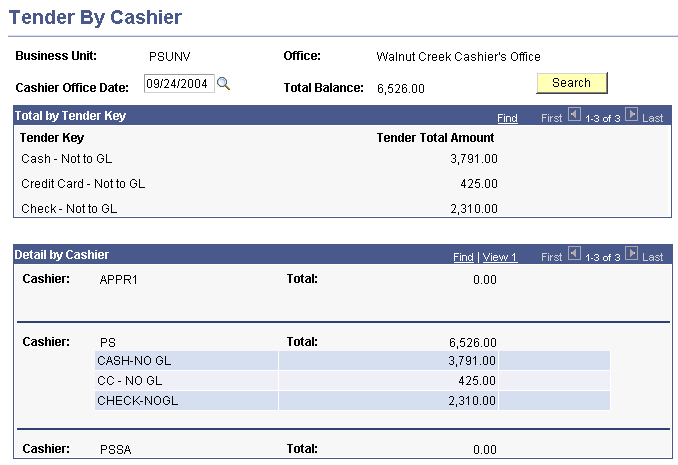
|
Field or Control |
Definition |
|---|---|
| Cashier Office Date |
Enter the business date of the tender activity that you want to view. |
| Search |
Click to retrieve the tender activity information for the selected business date. |
| Currency Detail |
Click to access the Currencies by Tender page, where you can view a breakdown of each currency type that the cashiering office received, its converted amount, and how it contributed to the total balance for the tender key. |
Access the Tender By Register page ().
Image: Tender By Register page
This example illustrates the fields and controls on the Tender By Register page. You can find definitions for the fields and controls later on this page.
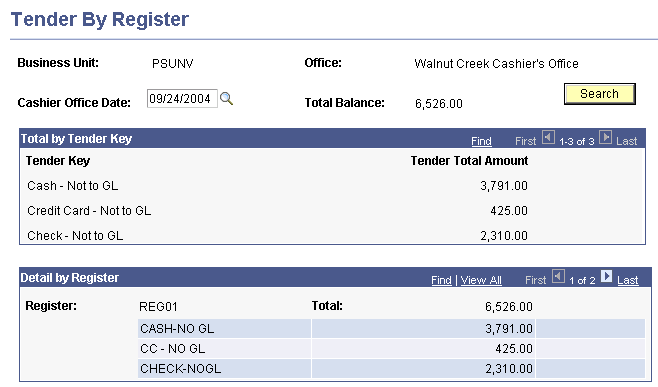
|
Field or Control |
Definition |
|---|---|
| Cashier Office Date |
Enter the business date of the tender activity that you want to view. |
| Search |
Click to retrieve the tender activity information for the selected business date. |
| Currency Detail |
Click to access the Currencies by Tender page, where you can view a breakdown of each currency type that the cashiering office received, its converted amount, and how it contributed to the total balance for the tender key. |
Access the Receipt Tender Flow page ().
Image: Receipt Tender Flow page
This example illustrates the fields and controls on the Receipt Tender Flow page. You can find definitions for the fields and controls later on this page.
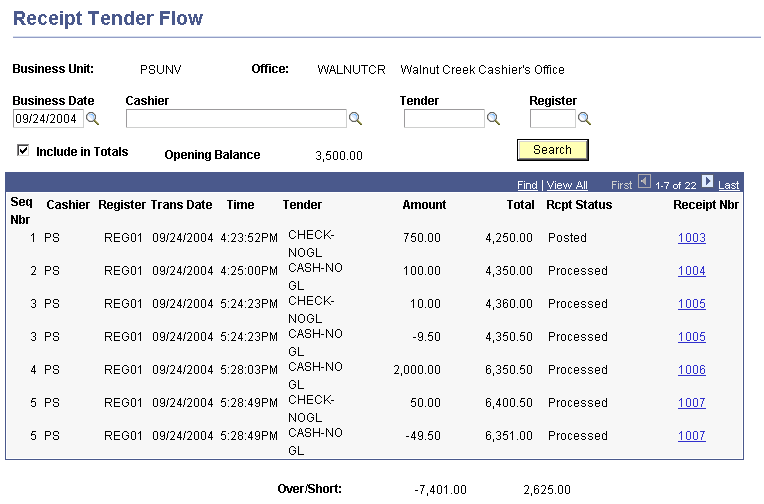
|
Field or Control |
Definition |
|---|---|
| Business Date |
Enter the business date for which you want to view tender flow. |
| Cashier |
To view tender flow for a specific cashier, select the cashier. |
| Tender |
To view tender flow of a specific tender key, select the tender key. |
| Register |
To view tender flow for a specific register, select the register. |
| Include in Totals |
Select to add the opening balance of the cashiering office to the tender in and out activity to come up with a system-generated closing balance. |
| Opening Balance |
After you click the Search button, this field displays the total of all of the opening balances that you specified for your cashiers or registers when you opened the cashiering office. Note: If you select a specific cashier or register in the Cashier field or the Register field, the Opening Balance field reflects the opening balance for only the selected cashier or register. |
| Search |
Click to display all of the receipts that meet the criteria that you select in the Business Date, Cashier, Tender, and Register fields. |
| Receipt Nbr (receipt number) |
This heading lists the system-assigned receipt number for each receipt. If you click the receipt number for a receipt, the system accesses the appropriate detail page to view complete information about the receipt. For example, if you click the receipt number for a student payment, the system accesses the Student Payment Detail page. |
| Over/Short |
The system calculates any overage or shortage by comparing the actual closing balance entered on the Close Cashier page to the system-generated closing balance, which appears to the right of the Over/Short field. If an overage or shortage exists, you should inquire on specific tenders to narrow down the cause. |