Reviewing StudyLink Details
This section discusses:
|
Page Name |
Definition Name |
Navigation |
Usage |
|---|---|---|---|
|
StudyLink Details |
SSF_SL_STDNT_INQ |
|
Review StudyLink student loan details. |
|
VOS Details |
SSF_SL_REVW_VOS |
|
Review VOS details. |
|
Pay/Refund Details |
SSF_SL_PAY_REF |
|
Review payment/refund details. |
|
Transactions |
SSF_SL_TRANSACTION |
|
Review VOS and payment/refund transactions. |
Access the StudyLink Details page ().
Image: StudyLink Details page
This example illustrates the fields and controls on the StudyLink Details page. You can find definitions for the fields and controls later on this page.
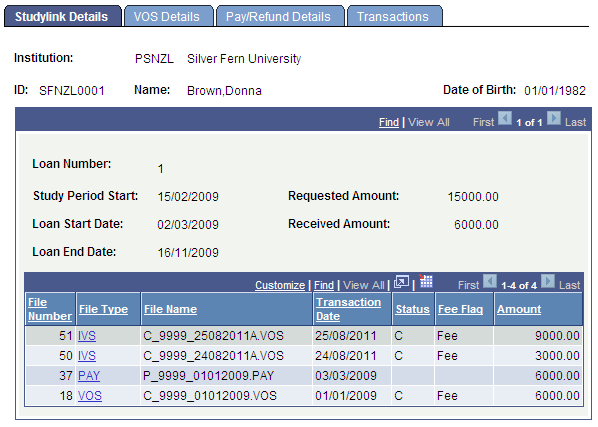
Click on the File Type link to access the detail record on the VOS Details or Pay/Refund Details page.
Access the VOS Details page ().
Image: VOS Details page
This example illustrates the fields and controls on the VOS Details page. You can find definitions for the fields and controls later on this page.
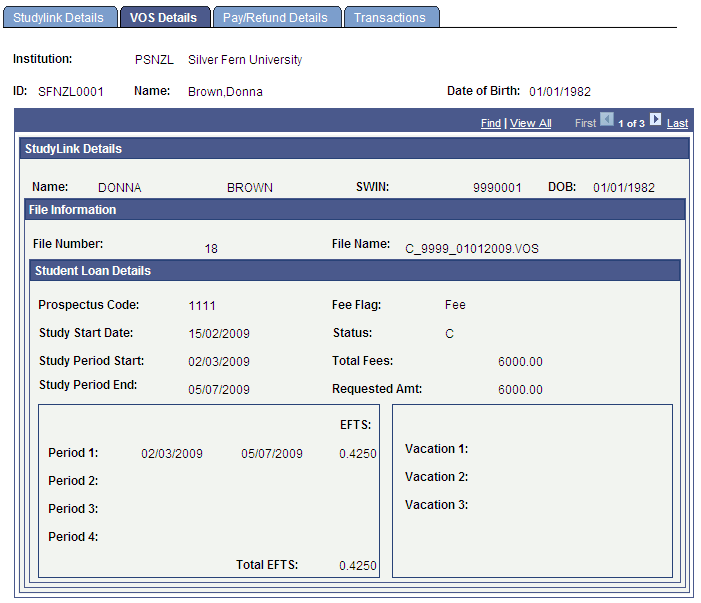
Access the Pay/Refund Details page ().
Image: Pay/Refund Details page
This example illustrates the fields and controls on the Pay/Refund Details page. You can find definitions for the fields and controls later on this page.
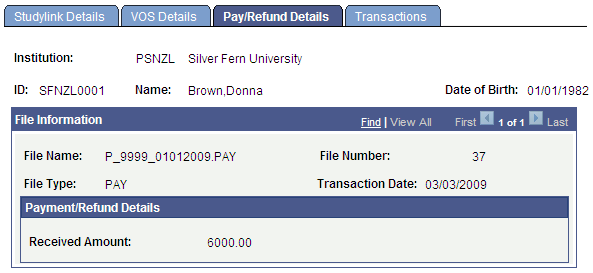
Access the Transactions page ().
Image: Transactions page
This example illustrates the fields and controls on the Transactions page . You can find definitions for the fields and controls later on this page.
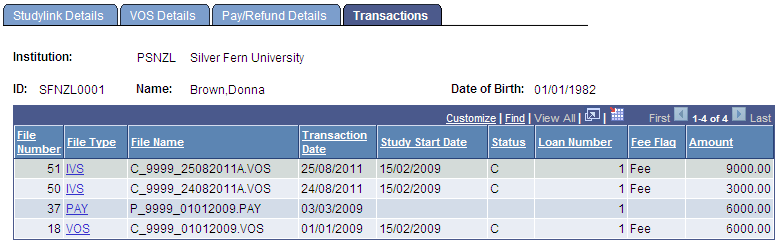
This page displays all the transactions for a student.
Click on the File Type link to access the detail record on the VOS Details or Pay/Refund Details page.