Setting Up Aging Sets
To set up aging sets, use the Aging Set component (AGING_TABLE).
An aging set is a complete set of aging categories that defines how your system ages your accounts. You can define multiple aging sets to be used for different types of customers. For example, you might want to age student accounts differently than you do organization accounts.
|
Page Name |
Definition Name |
Navigation |
Usage |
|---|---|---|---|
|
Aging Set |
AGING_TABLE |
|
Define aging sets. |
Access the Aging Set page ().
Image: Aging Set
This example illustrates the fields and controls on the Aging Set. You can find definitions for the fields and controls later on this page.
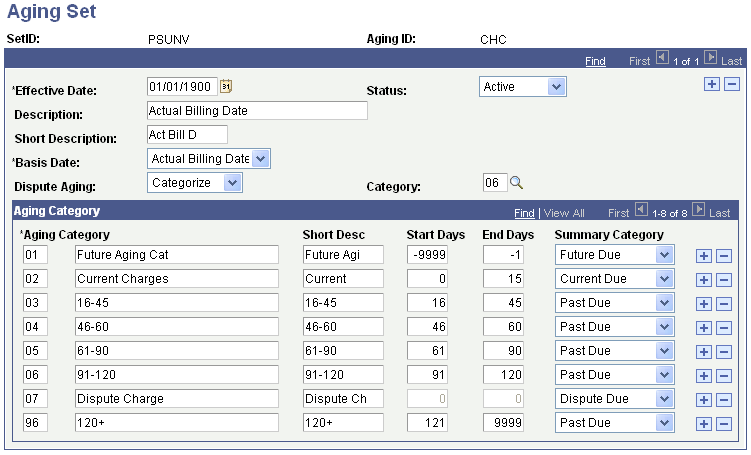
|
Field or Control |
Definition |
|---|---|
| Basis Date |
Select the basis date that you want to use when a charge is assigned to an aging category. Options are: Actual Billing Date, Billing Date, Current Due Date, and Original Due Date. For External Organization accounts, the two valid basis dates are Actual Billing Date and Original Due Date. |
| Dispute Aging |
In the Dispute Aging and Category fields, define how you want to categorize any charges in dispute. Values are: Age Normal: Select to age disputed charges like any other charge. When you select this option, disputed charges can still show up as being past due and can trigger collection actions. Categorize: Select if you want disputed charges to be distinguished as a unique category. When you select this option, the Category field becomes active. Ignore: Select if you want the system to overlook disputed charges. When you select this option, the system does not distinguish disputed charges as a unique category and does not age them like other charges. In addition, disputed charges do not trigger collection actions. |
| Category |
Enter the category value that you want to use for disputed charges. |
| Aging Category |
Enter an aging category value that you want to use to distinguish each time range. In the field to the right, enter a description of the particular category. |
| Start Days and End Days |
Enter the beginning and ending points of the aging category. For example, if charges that are up to thirty days old are considered current, enter 0 in the Start Days field and 30 in the End Days field. The beginning and ending points of the range are controlled by the basis date. |
| Summ (summary) |
Select a code to identify the late charge category. Values are C (current due), D (dispute due), F (future due), O (other), or P (past due). |