Setting Up Billing Scan Lines
To set up billings scan lines, use the Billing Scan Line component (BI_SCAN_LINE).
Create a bill scan line if your bank requires it to track transactions. Communicate with your bank to obtain specifications on how to construct your bill scan line. This section discusses how to define bill scan lines.
|
Page Name |
Definition Name |
Navigation |
Usage |
|---|---|---|---|
|
Billing Scan Line |
BI_SCAN_LINE |
|
Define bill scan lines. |
Access the Billing Scan Line page ().
Image: Billing Scan Line page
This example illustrates the fields and controls on the Billing Scan Line page. You can find definitions for the fields and controls later on this page.
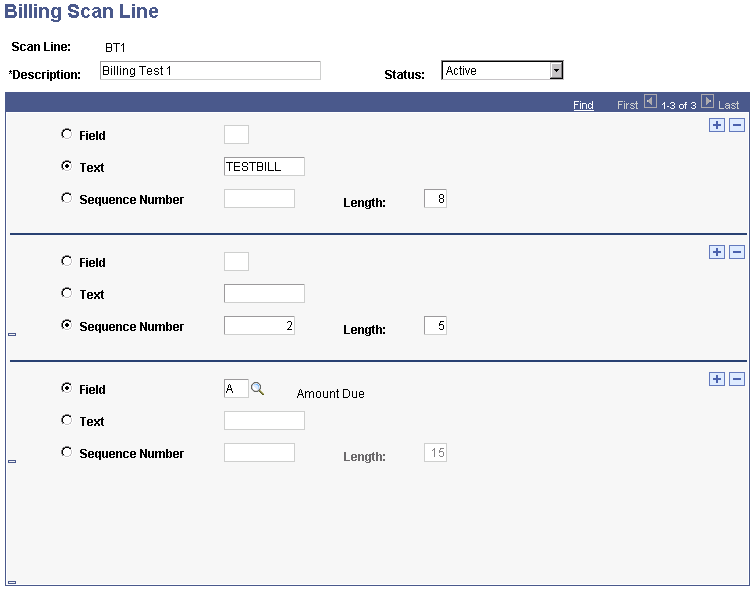
The bill scan line is a single line of no more than 60 characters of both text and numbers. You add it to a bill using the General Selections 2 page of the Billing Standard Request component. Each segment consists of a field, a piece of text, or a sequence number.
|
Field or Control |
Definition |
|---|---|
| Field |
If you select the Field option, select the field that you want to use: A (amount due), B (business unit), D (invoice due date), E (employee ID), I (invoice date), N (invoice number), O (external org field), and P (postal code). |
| Text |
If you select the Text option, use the adjacent field to enter text to include in the bill scan line. |
| Sequence Number |
If you select the Sequence Number option, enter the number in the adjacent field. This number appears in the segment of the first bill scan line generated by the system using this bill scan line generation scheme. The automatically-sequenced segment of each bill scan line generated after the first is one higher than the previous. For example, if you enter 0000001, the Sequence Number segment of the first bill scan line is 0000001. The segment of the second bill scan line is 0000002, and so on. |
| Length |
If you select the Field option, the system automatically populates the Length field according to the option that you choose. This field is then unavailable for editing. If you select the Text option, the system automatically populates the Length field with the number of characters that you entered in the Text field. You can override this number with a greater number. If you select the Sequence Number option, the system automatically populates the Length field with the number 10. You can override this number. |