Setting Up Business Units for Collections
You establish the collection parameters of your business unit using the Collections page of the SF Business Unit component (BUSINESS_UNIT_SF). This page specifies the rules that the Assign Collector process uses to determine whether it should bring past due charges into or out of the collection process. In addition, you use this page to determine whether the system assigns collection responsibilities by role or by user ID.
|
Page Name |
Definition Name |
Navigation |
Usage |
|---|---|---|---|
|
Collections |
BUS_UNIT_TBL_SF7 |
|
Define collection rules for business units. |
Access the Collections page ().
Image: Collections page
This example illustrates the fields and controls on the Collections page. You can find definitions for the fields and controls later on this page.
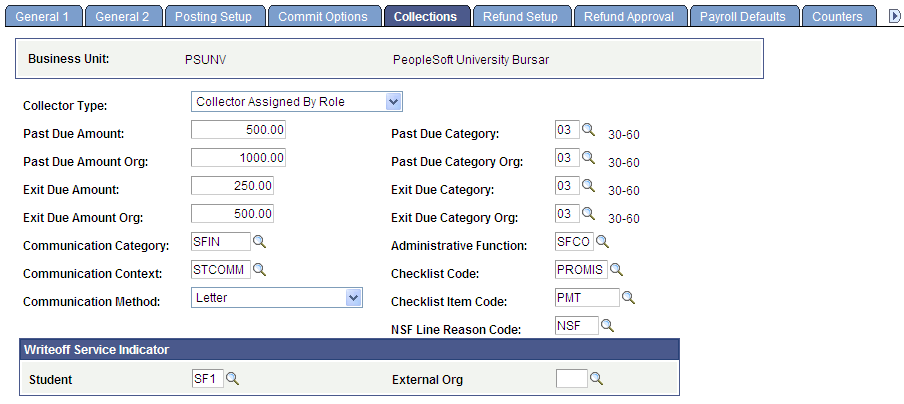
|
Field or Control |
Definition |
|---|---|
| Collector Type |
Assign the collector type by role or by user ID. Values are: Collector Assigned by User ID: Select to assign collection responsibilities to specific individuals. Collector Assigned by Role: Select to assign collection responsibilities to everyone assigned a particular role. |
| Past Due Amount |
Enter a minimum past-due amount to assign to collections for student accounts. By setting this minimum, you can focus your collection efforts on those accounts that are most cost-effective to recover. |
| Past Due Category |
Select a category to define the minimum amount of time that an amount must be past due before it is assigned for collection. |
| Past Due Amount Org (past due amount organization) |
Enter a minimum past-due amount to assign to collections for organization accounts. |
| Past Due Category Org (past due category organization) |
Select a category that establishes the minimum amount of time that an amount must be past due before it is assigned for collection. |
| Exit Due Amount |
Enter the exit due amount with the corresponding exit due category for individuals (for example, students). If the past-due amount falls below the exit due amount within the exit due category (time period), the account is automatically removed from the collections process. |
| Exit Due Category |
The exit due category, in conjunction with the exit due amount, controls the removal of an account from collections. For example, if the past-due balance of an account falls below the specified exit due amount, but the length of time the account has been past due is beyond the range of the exit due category, the account will remain in collection. This selection is limited to accounts of individuals. |
| Exit Due Amount Org (exit due amount organization) |
Enter the exit due amount with the corresponding exit due category for organizations. If the past-due amount falls below the exit due amount within the exit due category (time period), the account is automatically removed from the collections process. |
| Exit Due Category Org (exit due category organization) |
The exit due category, in conjunction with the exit due amount, controls the removal of an account from collections. For example, if the past-due balance of an account falls below the specified exit due amount, but the length of time that the account has been past due is beyond the range of the exit due category, the account will remain in collection. This selection is limited to organization accounts. |
| NSF Line Reason (insufficient funds line reason) |
Select the NSF line reason code that you want to use when a check is returned for insufficient funds. When a check is returned, it is reversed using the Payment Reversal process and marked with the NSF Line Reason code. If you select the NSF check box on the Collection Criteria page, the system uses this code to assign returned checks to your collectors who are responsible for recovering checks that are returned for insufficient funds. |
| Writeoff Service Indicator |
Select a write-off service indicator to use if a collection balance is written off. Service indicators are available for students and external organizations. The service indicator code is automatically applied to all customer accounts that you write off, and the service limitations that you define for this code are applied to the customer. |
See:
PeopleTools Workflow Technology, Defining Roles and Users
PeopleSoft Campus Community Fundamentals 9.0 PeopleBook, Understanding the 3Cs — Communications, Checklists, and Comments